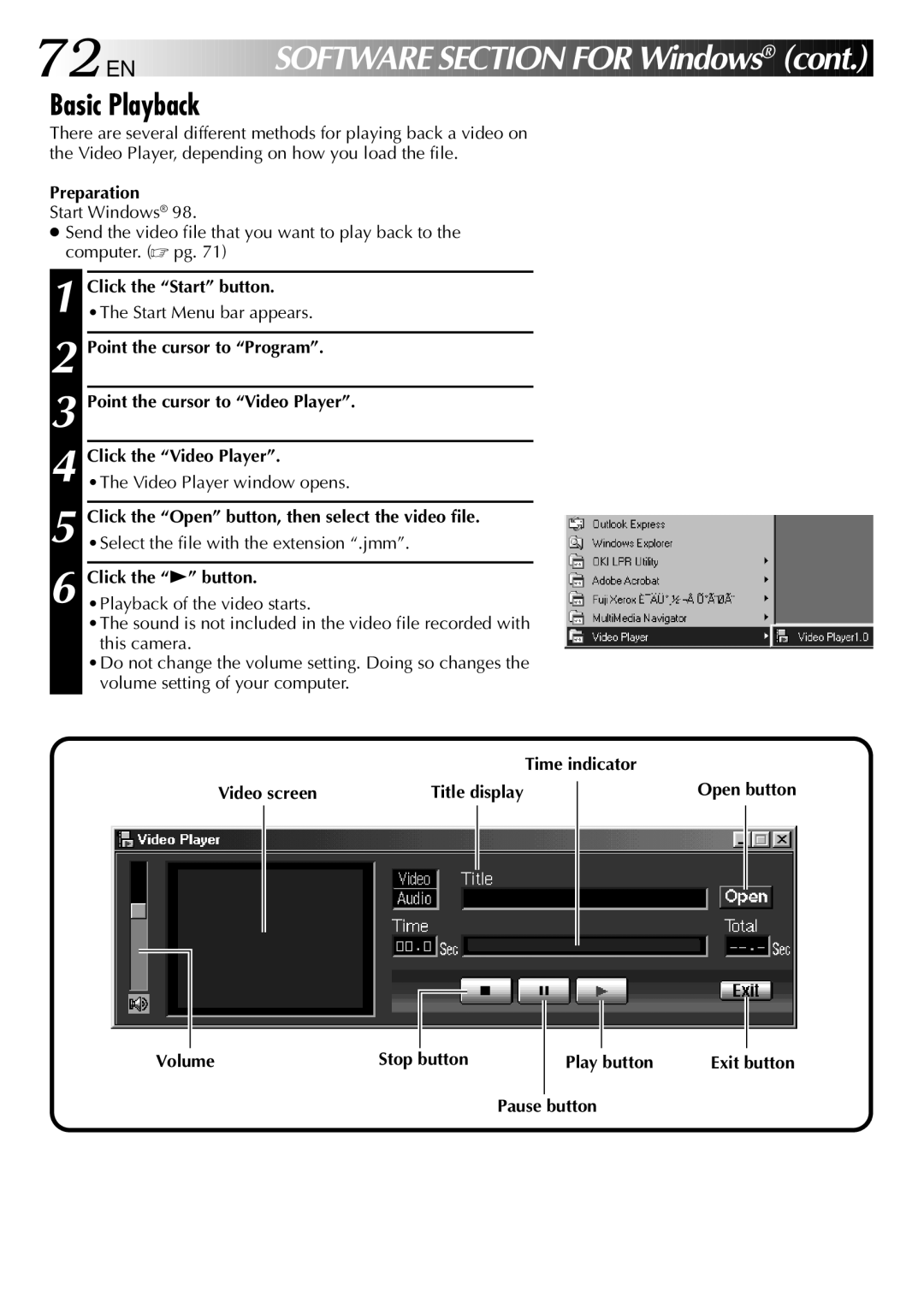Click the “Open” button, then select the video file. •Select the file with the extension “.jmm”.
Click the “4” button.
•Playback of the video starts.
•The sound is not included in the video file recorded with this camera.
•Do not change the volume setting. Doing so changes the volume setting of your computer.
•The Video Player window opens.
72
 EN
EN














 SOFTWARE
SOFTWARE
 SECTION
SECTION FOR
FOR
 Windows
Windows
 ®
® (cont.)
(cont.)


Basic Playback
There are several different methods for playing back a video on the Video Player, depending on how you load the file.
Preparation
Start Windows® 98.
●Send the video file that you want to play back to the computer. (☞ pg. 71)
1 Click the “Start” button. •The Start Menu bar appears.
2 Point the cursor to “Program”.
3 Point the cursor to “Video Player”.
4 Click the “Video Player”.
5
6
|
|
|
|
| Time indicator | |||
Video screen | Title display |
|
| Open button | ||||
| ||||||||
|
|
|
|
|
|
|
|
|
|
|
|
|
|
|
|
|
|
|
|
|
|
|
|
|
|
|
|
|
|
|
|
|
|
|
|
|
|
|
|
|
|
|
|
|
|
|
|
|
|
|
|
|
|
Volume | Stop button |
Play button | Exit button |