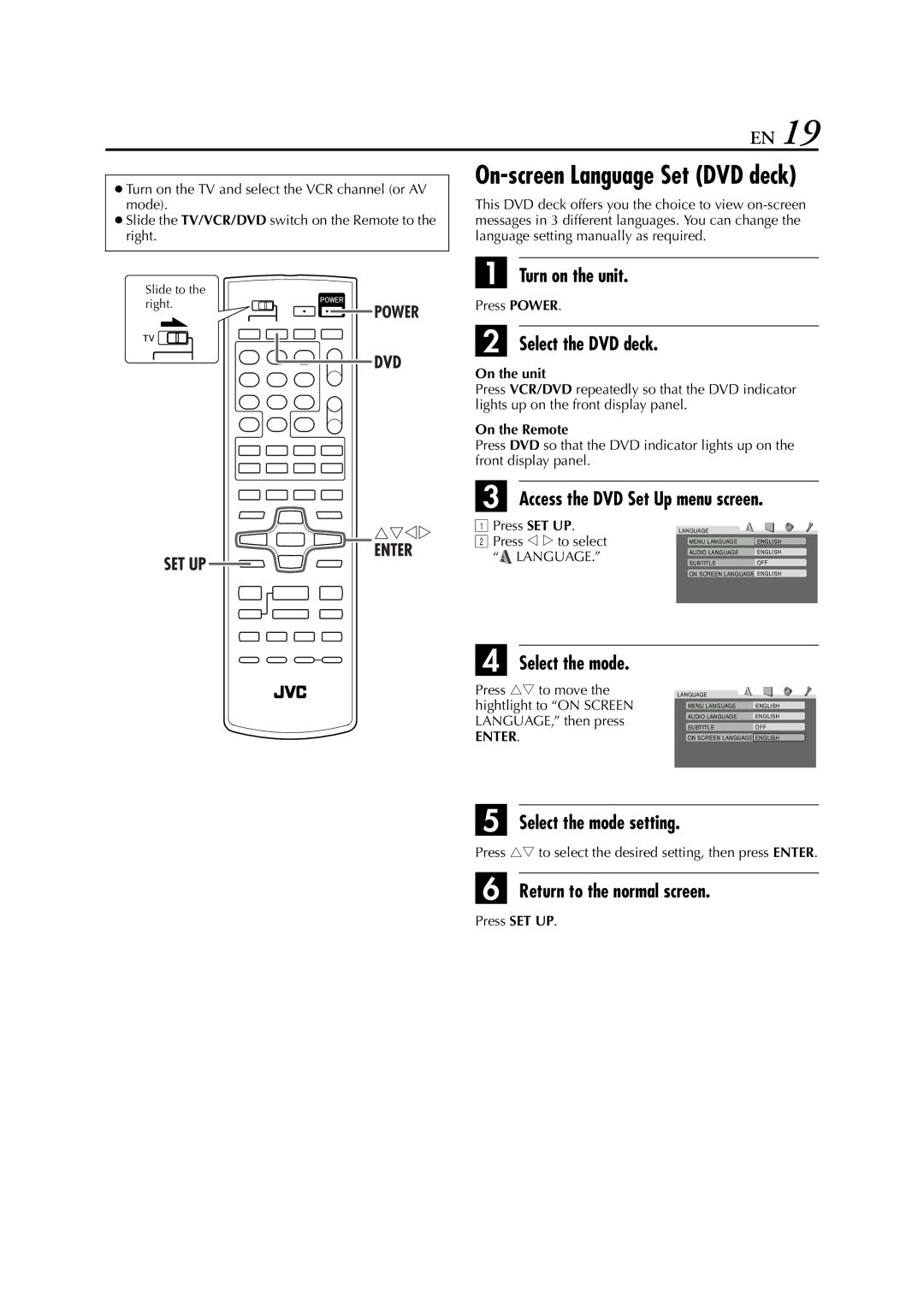EN 19
●Turn on the TV and select the VCR channel (or AV mode).
●Slide the TV/VCR/DVD switch on the Remote to the right.
Slide to the
On-screen Language Set (DVD deck)
This DVD deck offers you the choice to view
A Turn on the unit.
right.
![]()
![]()
![]() POWER
POWER
Press POWER.
B Select the DVD deck.
On the unit
Press VCR/DVD repeatedly so that the DVD indicator lights up on the front display panel.
On the Remote
Press DVD so that the DVD indicator lights up on the front display panel.
C Access the DVD Set Up menu screen.
A Press SET UP. | LANGUAGE |
|
B Press w e to select | MENU LANGUAGE | ENGLISH |
“ LANGUAGE.” | AUDIO LANGUAGE | ENGLISH |
SUBTITLE | OFF | |
| ON SCREEN LANGUAGE ENGLISH | |
D Select the mode.
Press rt to move the | LANGUAGE |
|
hightlight to “ON SCREEN | MENU LANGUAGE | ENGLISH |
LANGUAGE,” then press | AUDIO LANGUAGE | ENGLISH |
SUBTITLE | OFF | |
ENTER. | ON SCREEN LANGUAGE ENGLISH | |
E Select the mode setting.
Press rt to select the desired setting, then press ENTER.
F Return to the normal screen.
Press SET UP.