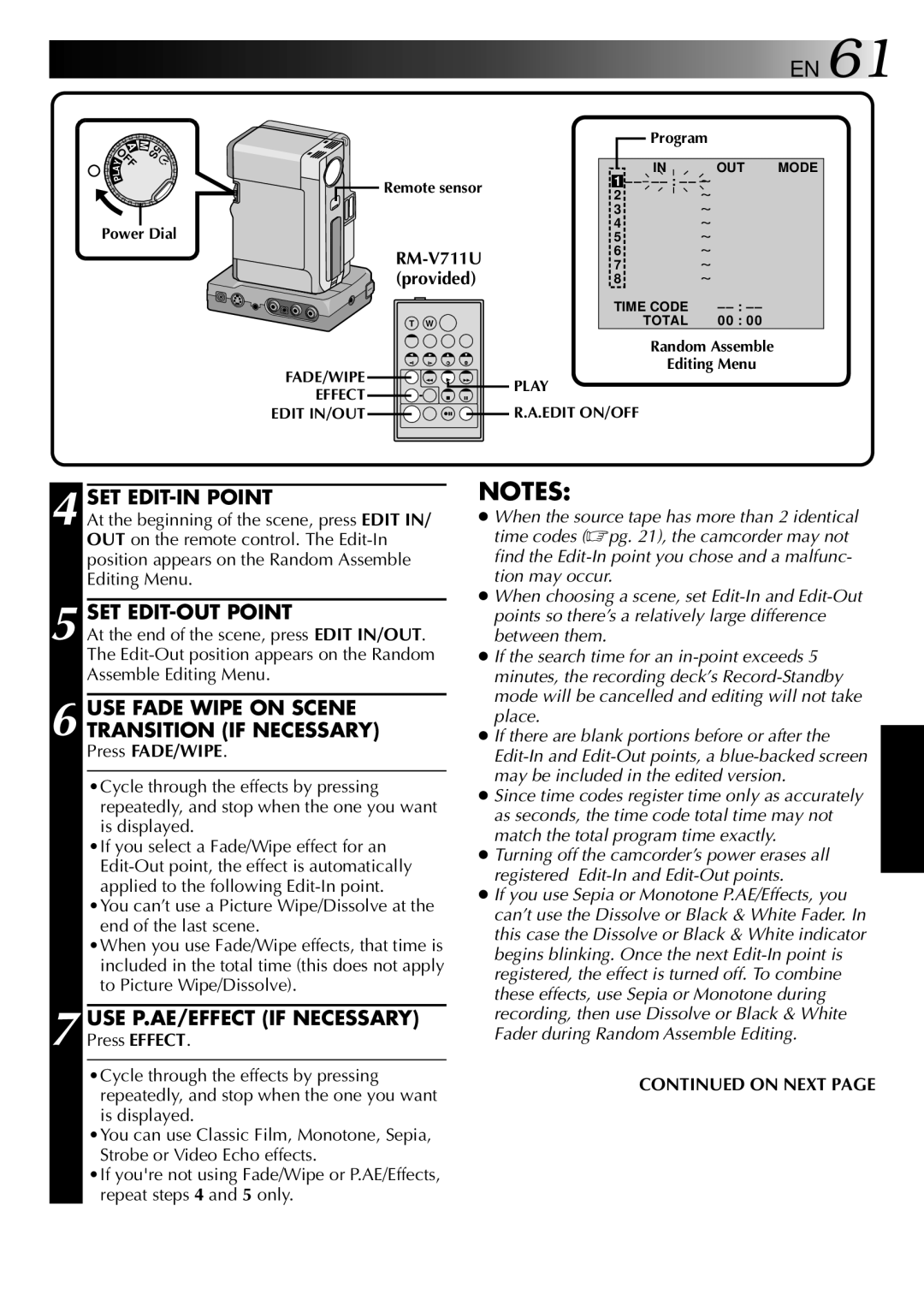![]()
![]()
![]()
![]()
![]()
![]()
![]()
![]()
![]()
![]() EN 61
EN 61
| M |
A | 5S |
OFFY |
|
A |
|
L |
|
P |
|
Power Dial
![]()
![]() Remote sensor
Remote sensor
T W
|
|
|
| Program |
|
|
|
|
|
|
|
| |
|
|
|
|
|
|
|
|
|
|
| IN | OUT | MODE |
|
|
| ||||
| 1 | – – – |
|
| ||
2~
3~
4~
5~
6~
7~
8~
TIME CODE | – |
TOTAL | 0 0 : 0 0 |
Random Assemble
Editing Menu
FADE/WIPE | PLAY | |
EFFECT | ||
R.A.EDIT ON/OFF | ||
EDIT IN/OUT |
4 SET EDIT-IN POINT
At the beginning of the scene, press EDIT IN/ OUT on the remote control. The
5 SET EDIT-OUT POINT
At the end of the scene, press EDIT IN/OUT. The
6 USE FADE WIPE ON SCENE TRANSITION (IF NECESSARY)
Press FADE/WIPE.
•Cycle through the effects by pressing repeatedly, and stop when the one you want is displayed.
•If you select a Fade/Wipe effect for an
•You can’t use a Picture Wipe/Dissolve at the end of the last scene.
•When you use Fade/Wipe effects, that time is included in the total time (this does not apply to Picture Wipe/Dissolve).
7 USE P.AE/EFFECT (IF NECESSARY)
Press EFFECT.
•Cycle through the effects by pressing repeatedly, and stop when the one you want is displayed.
•You can use Classic Film, Monotone, Sepia, Strobe or Video Echo effects.
•If you're not using Fade/Wipe or P.AE/Effects, repeat steps 4 and 5 only.
NOTES:
●When the source tape has more than 2 identical time codes (☞pg. 21), the camcorder may not find the
●When choosing a scene, set
●If the search time for an
●If there are blank portions before or after the
●Since time codes register time only as accurately as seconds, the time code total time may not match the total program time exactly.
●Turning off the camcorder’s power erases all registered
●If you use Sepia or Monotone P.AE/Effects, you can’t use the Dissolve or Black & White Fader. In this case the Dissolve or Black & White indicator begins blinking. Once the next
CONTINUED ON NEXT PAGE