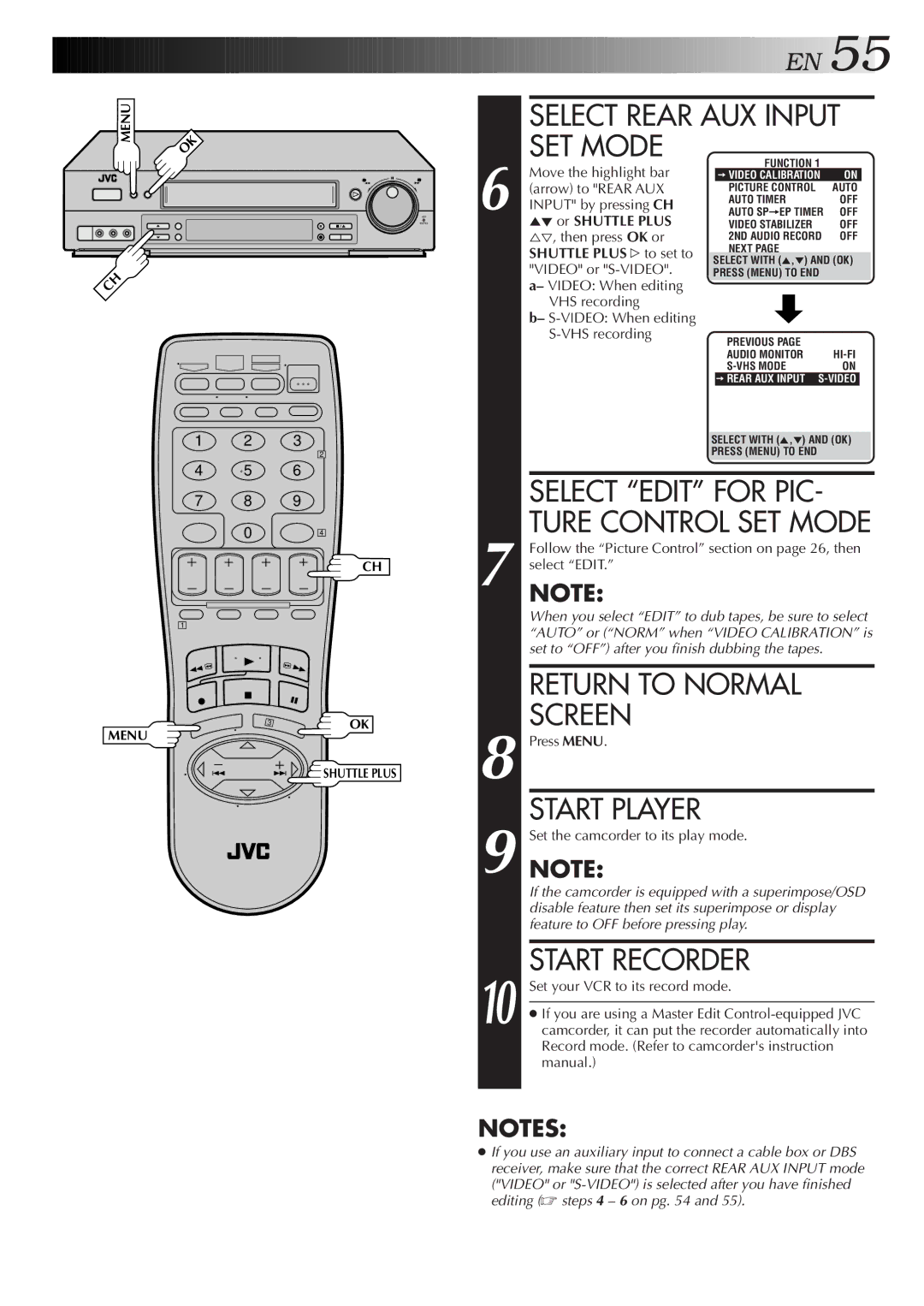![]()
![]()
![]()
![]()
![]()
![]()
![]()
![]()
![]()
![]()
![]()
![]()
![]()
![]()
![]()
![]()
![]()
![]()
![]()
![]()
![]()
![]()
![]()
![]()
![]()
![]()
![]()
![]()
![]()
![]()
![]()
![]()
![]()
![]()
![]()
![]()
![]()
![]()
![]()
![]()
![]()
![]()
![]()
![]()
![]()
![]()
![]()
![]()
![]()
![]()
![]()
![]()
![]()
![]()
![]()
![]()
![]()
![]()
![]()
![]()
![]()
![]()
![]()
![]()
![]()
![]()
![]()
![]()
![]()
![]()
![]()
![]()
![]()
![]()
![]()
![]()
![]()
![]()
![]()
![]()
![]()
![]()
![]()
![]()
![]()
![]()
![]()
![]()
![]()
![]()
![]()
![]()
![]()
![]()
![]()
![]()
![]()
![]() E
E![]() N
N![]()
![]() 55
55![]()
MENU
OK
SELECT REAR AUX INPUT SET MODE
CH
JOG
SHATTLE
6
Move the highlight bar (arrow) to "REAR AUX INPUT" by pressing CH 5° or SHUTTLE PLUS %Þ, then press OK or SHUTTLE PLUS # to set to "VIDEO" or
VHS recording
b– S-VIDEO: When editing S-VHS recording
FUNCTION 1 |
|
=VIDEO CALIBRATION | ON |
PICTURE CONTROL | AUTO |
AUTO TIMER | OFF |
AUTO SP=EP TIMER | OFF |
VIDEO STABILIZER | OFF |
2ND AUDIO RECORD | OFF |
NEXT PAGE |
|
SELECT WITH (5,°) AND (OK)
PRESS (MENU) TO END
PREVIOUS PAGE |
|
AUDIO MONITOR | |
ON | |
=REAR AUX INPUT |
MENU
1 2 3
2
4 5 6
7 8 9
0 4
CH
1
3 | OK |
![]() SHUTTLE PLUS
SHUTTLE PLUS
7
8
9
10
SELECT WITH (5,°) AND (OK)
PRESS (MENU) TO END
SELECT “EDIT” FOR PIC- TURE CONTROL SET MODE
Follow the “Picture Control” section on page 26, then select “EDIT.”
NOTE:
When you select “EDIT” to dub tapes, be sure to select “AUTO” or (“NORM” when “VIDEO CALIBRATION” is set to “OFF”) after you finish dubbing the tapes.
RETURN TO NORMAL SCREEN
Press MENU.
START PLAYER
Set the camcorder to its play mode.
NOTE:
If the camcorder is equipped with a superimpose/OSD disable feature then set its superimpose or display feature to OFF before pressing play.
START RECORDER
Set your VCR to its record mode.
If you are using a Master Edit
NOTES:
If you use an auxiliary input to connect a cable box or DBS receiver, make sure that the correct REAR AUX INPUT mode ("VIDEO" or