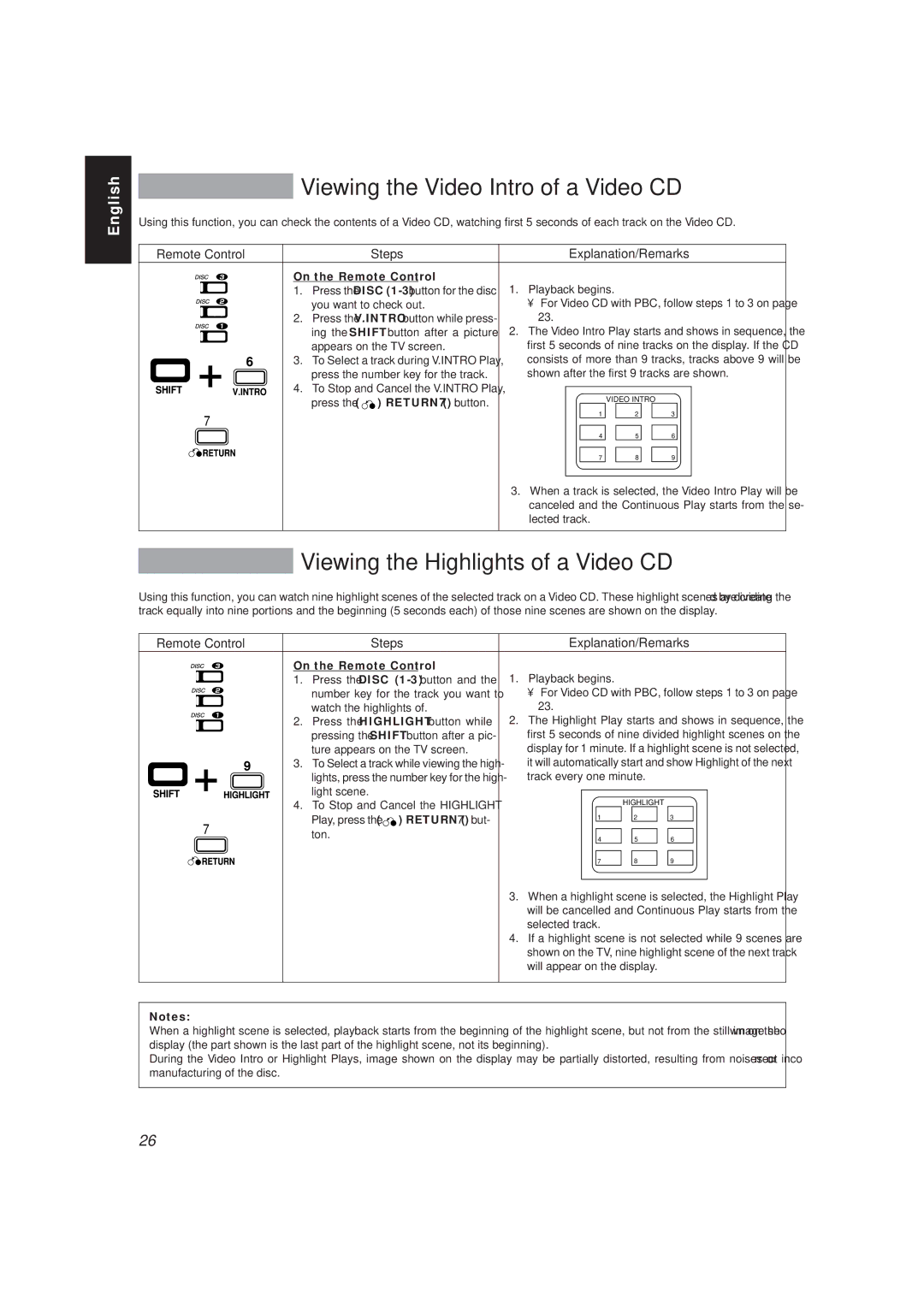English
Viewing the Video Intro of a Video CD
Using this function, you can check the contents of a Video CD, watching first 5 seconds of each track on the Video CD.
Remote Control |
| Steps | Explanation/Remarks | ||||||||
|
|
|
|
|
|
| On the Remote Control |
|
|
| |
|
|
|
|
|
|
| 1. | Press the DISC | 1. Playback begins. |
|
|
|
|
|
|
|
|
|
| you want to check out. | • For Video CD with PBC, follow steps 1 to 3 on page | ||
|
|
|
|
|
|
| 2. | Press the V.INTRO button while press- | 23. |
|
|
|
|
|
|
|
|
|
| ing the SHIFT button after a picture | 2. The Video Intro Play starts and shows in sequence, the | ||
|
|
|
|
|
|
|
| appears on the TV screen. | first 5 seconds of nine tracks on the display. If the CD | ||
|
|
|
|
|
|
| 3. | To Select a track during V.INTRO Play, | consists of more than 9 tracks, tracks above 9 will be | ||
|
|
|
|
|
|
|
| press the number key for the track. | shown after the first 9 tracks are shown. | ||
|
|
|
|
|
|
|
| ||||
|
|
|
|
|
|
| 4. | To Stop and Cancel the V.INTRO Play, |
|
|
|
|
|
|
|
|
|
|
|
|
| ||
|
|
|
|
|
|
|
| press the ( ) RETURN (7) button. |
| VIDEO INTRO |
|
|
|
|
|
|
|
|
| 1 | 2 | 3 | |
7 |
|
|
|
|
| ||||||
|
|
|
|
|
|
|
| ||||
|
|
|
|
|
|
|
|
| 4 | 5 | 6 |
|
|
|
|
|
|
|
|
| 7 | 8 | 9 |
|
|
|
|
|
|
|
|
| 3. When a track is selected, the Video Intro Play will be | ||
|
|
|
|
|
|
|
|
| canceled and the Continuous Play starts from the se- | ||
|
|
|
|
|
|
|
|
| lected track. |
|
|
|
|
|
|
|
|
|
|
|
|
|
|
Viewing the Highlights of a Video CD
Using this function, you can watch nine highlight scenes of the selected track on a Video CD. These highlight scenes are created by dividing the track equally into nine portions and the beginning (5 seconds each) of those nine scenes are shown on the display.
Remote Control |
| Steps | Explanation/Remarks | |||||||||
|
|
|
|
|
|
|
| On the Remote Control | 1. Playback begins. |
|
| |
|
|
|
|
|
|
|
| 1. | Press the DISC |
|
| |
|
|
|
|
|
|
|
|
| number key for the track you want to | • For Video CD with PBC, follow steps 1 to 3 on page | ||
|
|
|
|
|
|
|
|
| watch the highlights of. | 23. |
|
|
|
|
|
|
|
|
|
| 2. | Press the HIGHLIGHT button while | 2. The Highlight Play starts and shows in sequence, the | ||
|
|
|
|
|
|
|
|
| pressing the SHIFT button after a pic- | first 5 seconds of nine divided highlight scenes on the | ||
|
|
|
|
|
|
|
|
| ture appears on the TV screen. | display for 1 minute. If a highlight scene is not selected, | ||
|
|
|
|
|
|
|
| 3. To Select a track while viewing the high- | it will automatically start and show Highlight of the next | |||
|
|
|
|
|
|
|
|
| lights, press the number key for the high- | track every one minute. |
| |
|
|
|
|
|
|
|
|
|
| |||
|
|
|
|
|
|
|
|
| light scene. |
| HIGHLIGHT |
|
|
|
|
|
|
|
|
|
|
|
| ||
|
|
|
|
|
|
|
| 4. To Stop and Cancel the HIGHLIGHT |
|
| ||
|
|
|
|
|
|
|
|
|
|
| ||
7 |
|
|
|
| Play, press the ( ) RETURN (7) but- | 1 | 2 | 3 | ||||
|
|
|
|
|
|
| ||||||
|
|
|
| ton. | 4 | 5 | 6 | |||||
|
|
|
|
|
|
|
|
|
| |||
|
|
|
|
|
|
|
|
|
| 7 | 8 | 9 |
|
|
|
|
|
|
|
|
|
| 3. When a highlight scene is selected, the Highlight Play | ||
|
|
|
|
|
|
|
|
|
| will be cancelled and Continuous Play starts from the | ||
|
|
|
|
|
|
|
|
|
| selected track. |
|
|
|
|
|
|
|
|
|
|
|
| 4. If a highlight scene is not selected while 9 scenes are | ||
|
|
|
|
|
|
|
|
|
| shown on the TV, nine highlight scene of the next track | ||
|
|
|
|
|
|
|
|
|
| will appear on the display. |
| |
|
|
|
|
|
|
|
|
|
|
|
|
|
Notes:
When a highlight scene is selected, playback starts from the beginning of the highlight scene, but not from the still image shown on the display (the part shown is the last part of the highlight scene, not its beginning).
During the Video Intro or Highlight Plays, image shown on the display may be partially distorted, resulting from noises or incorrect manufacturing of the disc.
26