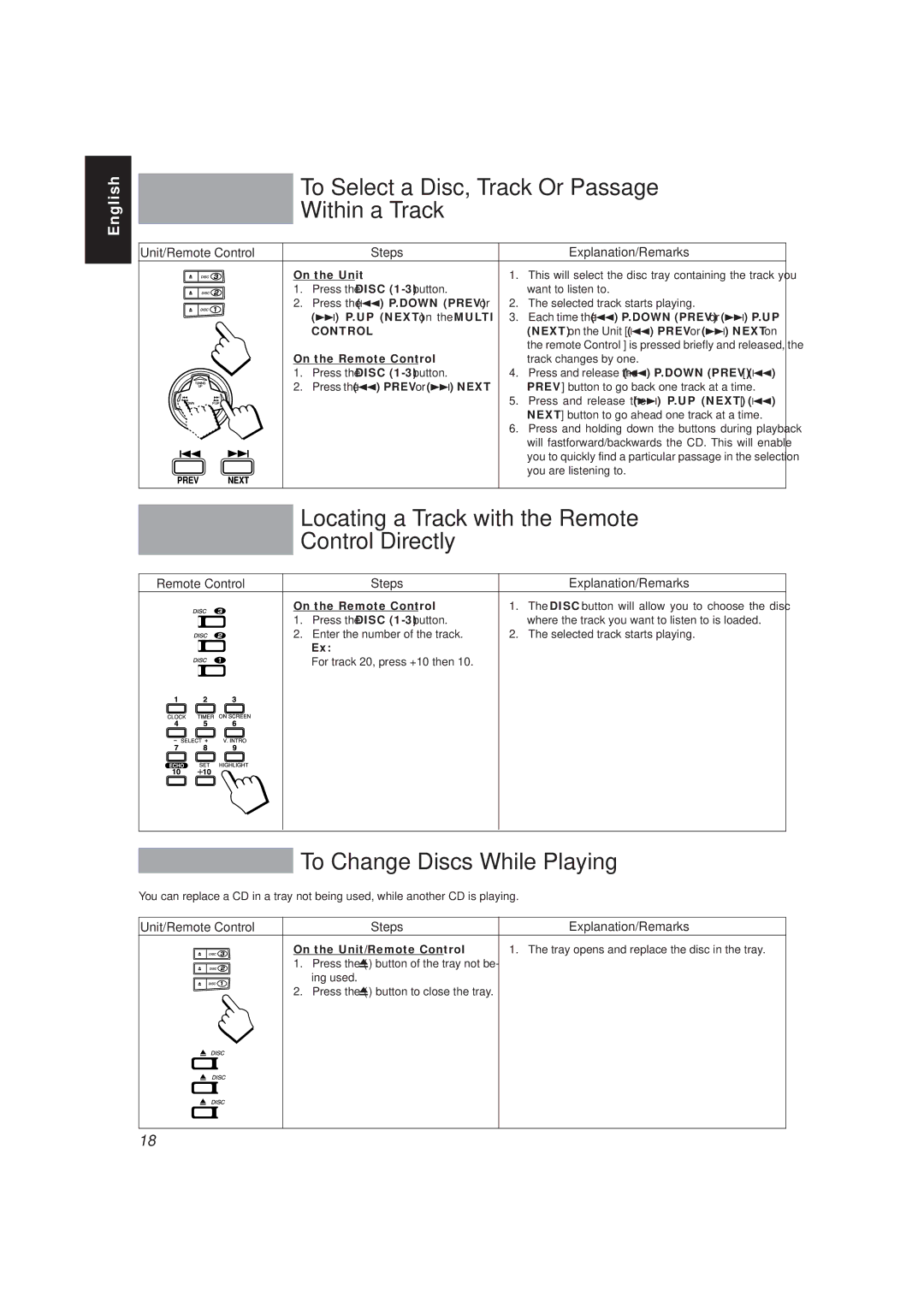English
To Select a Disc, Track Or Passage
Within a Track
Unit/Remote Control | Steps |
| Explanation/Remarks |
On the Unit | 1. | This will select the disc tray containing the track you | |
1. | Press the DISC |
| want to listen to. |
2. | Press the (4) P.DOWN (PREV) or | 2. | The selected track starts playing. |
| (¢) P.UP (NEXT) on the MULTI | 3. | Each time the (4) P.DOWN (PREV) or (¢) P.UP |
| CONTROL. |
| (NEXT) on the Unit [ (4) PREV or (¢) NEXT on |
|
|
| the remote Control ] is pressed briefly and released, the |
On the Remote Control |
| track changes by one. | |
1. | Press the DISC | 4. | Press and release the (4) P.DOWN (PREV) [ (4) |
2. | Press the (4) PREV or (¢) NEXT. |
| PREV ] button to go back one track at a time. |
|
| 5. | Press and release the (¢) P.UP (NEXT) [ (4) |
|
|
| NEXT ] button to go ahead one track at a time. |
|
| 6. | Press and holding down the buttons during playback |
|
|
| will fastforward/backwards the CD. This will enable |
|
|
| you to quickly find a particular passage in the selection |
|
|
| you are listening to. |
Locating a Track with the Remote
Control Directly
Remote Control | Steps |
| Explanation/Remarks |
On the Remote Control | 1. | The DISC button will allow you to choose the disc | |
1. | Press the DISC |
| where the track you want to listen to is loaded. |
2. | Enter the number of the track. | 2. | The selected track starts playing. |
| Ex: |
|
|
For track 20, press +10 then 10.
To Change Discs While Playing
You can replace a CD in a tray not being used, while another CD is playing.
Unit/Remote Control | Steps | Explanation/Remarks |
| On the Unit/Remote Control | 1. The tray opens and replace the disc in the tray. |
1.Press the (0) button of the tray not be- ing used.
2.Press the (0) button to close the tray.
18