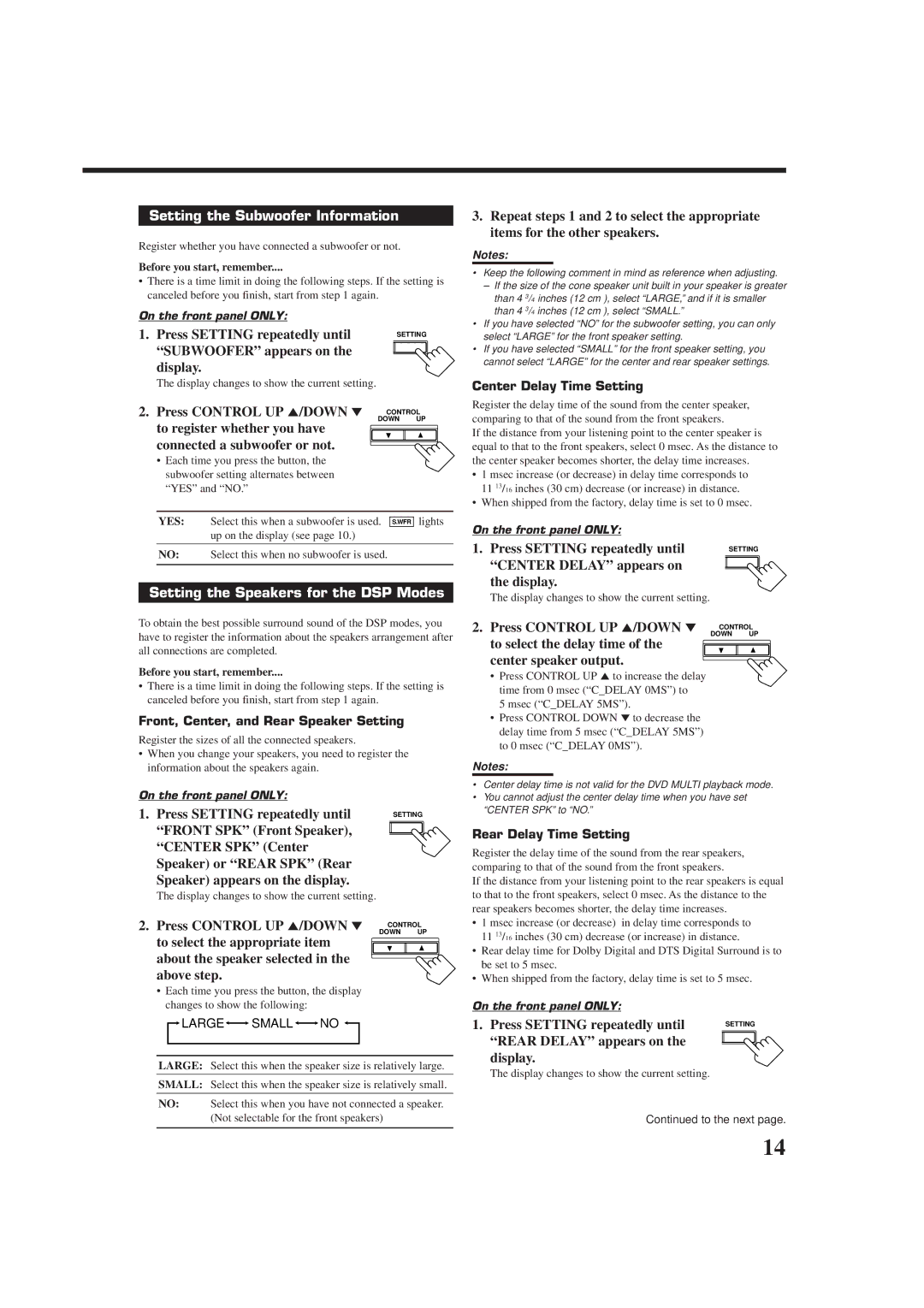Setting the Subwoofer Information
Register whether you have connected a subwoofer or not.
Before you start, remember....
•There is a time limit in doing the following steps. If the setting is canceled before you finish, start from step 1 again.
On the front panel ONLY:
1. Press SETTING repeatedly until | T SETTING | |
“SUBWOOFER” appears on the |
|
|
|
| |
display. |
|
|
The display changes to show the current setting.
2. Press CONTROL UP 5/DOWN ° CONTROL
DOWN UP
to register whether you have connected a subwoofer or not.
•Each time you press the button, the subwoofer setting alternates between “YES” and “NO.”
YES: Select this when a subwoofer is used. S.WFR lights up on the display (see page 10.)
NO: Select this when no subwoofer is used.
Setting the Speakers for the DSP Modes
To obtain the best possible surround sound of the DSP modes, you have to register the information about the speakers arrangement after all connections are completed.
Before you start, remember....
•There is a time limit in doing the following steps. If the setting is canceled before you finish, start from step 1 again.
Front, Center, and Rear Speaker Setting
Register the sizes of all the connected speakers.
•When you change your speakers, you need to register the information about the speakers again.
On the front panel ONLY:
1. Press SETTING repeatedly until | ST SETTING | |
“FRONT SPK” (Front Speaker), |
|
|
|
| |
“CENTER SPK” (Center Speaker) or “REAR SPK” (Rear Speaker) appears on the display.
The display changes to show the current setting.
2. Press CONTROL UP 5/DOWN ° CONTROL
DOWN UP
to select the appropriate item about the speaker selected in the above step.
•Each time you press the button, the display changes to show the following:

 LARGE
LARGE
 SMALL
SMALL
 NO
NO 

LARGE: Select this when the speaker size is relatively large.
SMALL: Select this when the speaker size is relatively small.
NO: Select this when you have not connected a speaker. (Not selectable for the front speakers)
3.Repeat steps 1 and 2 to select the appropriate items for the other speakers.
Notes:
•Keep the following comment in mind as reference when adjusting.
–If the size of the cone speaker unit built in your speaker is greater than 4 3/4 inches (12 cm ), select “LARGE,” and if it is smaller than 4 3/4 inches (12 cm ), select “SMALL.”
•If you have selected “NO” for the subwoofer setting, you can only select “LARGE” for the front speaker setting.
•If you have selected “SMALL” for the front speaker setting, you cannot select “LARGE” for the center and rear speaker settings.
Center Delay Time Setting
Register the delay time of the sound from the center speaker, comparing to that of the sound from the front speakers.
If the distance from your listening point to the center speaker is equal to that to the front speakers, select 0 msec. As the distance to the center speaker becomes shorter, the delay time increases.
•1 msec increase (or decrease) in delay time corresponds to 11 13/16 inches (30 cm) decrease (or increase) in distance.
•When shipped from the factory, delay time is set to 0 msec.
On the front panel ONLY:
1. Press SETTING repeatedly until | T SETTING | |
“CENTER DELAY” appears on |
|
|
|
| |
the display. |
|
|
The display changes to show the current setting.
2. Press CONTROL UP 5/DOWN ° CONTROL
DOWN UP
to select the delay time of the center speaker output.
•Press CONTROL UP 5to increase the delay time from 0 msec (“C_DELAY 0MS”) to
5 msec (“C_DELAY 5MS”).
•Press CONTROL DOWN °to decrease the delay time from 5 msec (“C_DELAY 5MS”) to 0 msec (“C_DELAY 0MS”).
Notes:
•Center delay time is not valid for the DVD MULTI playback mode.
•You cannot adjust the center delay time when you have set “CENTER SPK” to “NO.”
Rear Delay Time Setting
Register the delay time of the sound from the rear speakers, comparing to that of the sound from the front speakers.
If the distance from your listening point to the rear speakers is equal to that to the front speakers, select 0 msec. As the distance to the rear speakers becomes shorter, the delay time increases.
•1 msec increase (or decrease) in delay time corresponds to 11 13/16 inches (30 cm) decrease (or increase) in distance.
•Rear delay time for Dolby Digital and DTS Digital Surround is to be set to 5 msec.
•When shipped from the factory, delay time is set to 5 msec.
On the front panel ONLY:
1. Press SETTING repeatedly until | T SETTING | |
“REAR DELAY” appears on the |
|
|
|
| |
|
| |
display.
The display changes to show the current setting.
Continued to the next page.
14