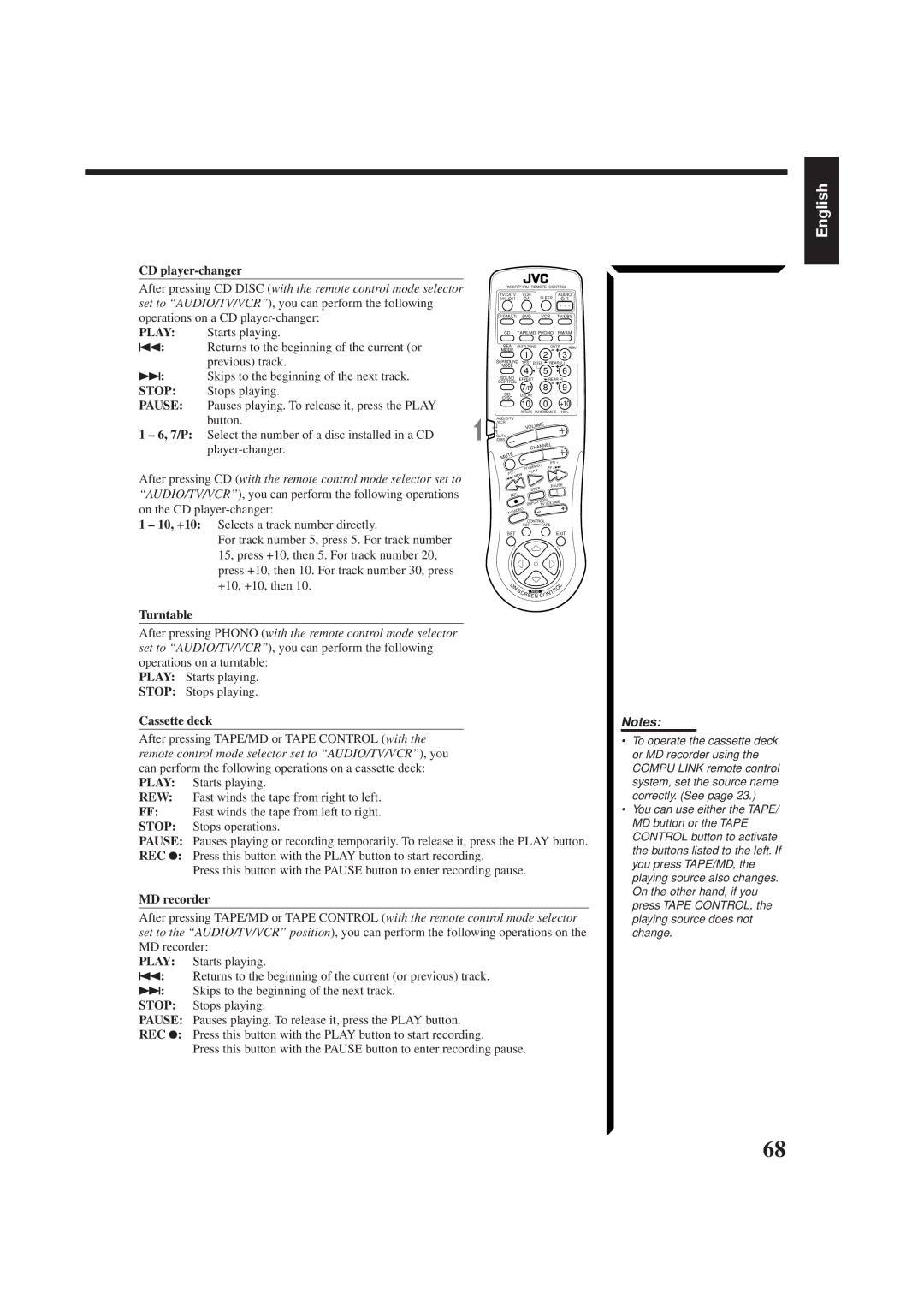RX-774RBK
Per I’ltalia
English Deutsch Français Nederlands Español Italiano
Voorzichtig -- Power en STANDBY/ON
RX-774RBK
Table of Contents
Selecting Your Favorite SEA Mode Creating Your Own SEA Mode
Using the DSP Modes
Front Panel
Parts Identification
3 4 5 6 78 9 0-=
To use the Multi JOG control ª on the front panel
When using the remote control
Remote Control
RX-774RBK
Easy Set Up & Operations
Turn on the power Select the source
For Reproducing DVD Multi playback with your DVD player
Easy Set Up & Operations
Multi Phono
General
Getting Started
Locations
Handling the receiver
Using the Supplied FM Antenna
Connecting the FM and AM MW/LW Antennas
Using the Standard Type Connector Not Supplied
FM Antenna Connections
Connecting the Speakers
Connecting the front speakers
Getting Started
Connecting the subwoofer speaker
Connecting the rear and center speakers
Case 2 When you connect two sets of front speakers
Case 1 When you connect only one set of front speakers
About the speaker impedance
Audio component connections
Connecting Audio/Video Components
Audio Components Video Components
TV connection as the monitor
Video component connections
DVD player connection
When you connect the DVD player with stereo output jacks
To audio output DBS tuner
TV as the sound source or DBS tuner connection
Input
VCR connection
To shut off the power completely
Connecting the Power Cord
Press Power to set it in the Ñoff position
Putting Batteries in the Remote Control
Turning the Power On and Off Standby
From the remote control
Basic Operations
On the front panel
To increase the volume, turn Master Volume
Adjusting the Volume
Basic Operations
Press one of the source selecting buttons directly
Listening only with headphones
From the remote control only
On the front panel only
Adjusting the Front Speaker Output Balance
Basic Settings
Listening at Low Volume Loudness
Changing the Source Name
When the shut-off time comes
Using the Sleep Timer
To cancel the Sleep Timer
Setting Center and Rear Speakers for DSP Modes
Rear Speaker Setting
Basic Settings
Select this mode when you use rear speakers
Select this mode when you do not use rear speakers
To recall the sound settings
To store the sound settings
To cancel the One Touch Operation function
One Touch Operation
Using Preset Tuning
Tuning in Stations Manually
To store the preset stations
Receiving Radio Broadcasts
To tune in a preset station
To erase a stored preset station
Press FM Mode to select the FM reception mode
Selecting the FM Reception Mode
Press FM MODE/MUTE to select the FM reception mode
Receiving Radio Broadcasts
Tune in a preset station. See page 28 for details
Assigning Names to Preset Stations
Press Tuner PRESET, while a character you want is flashing
Character is flashing after you have assigned a name
What Information Can RDS Signals Provide?
Using the RDS Radio Data System to Receive FM Stations
To show the RDS signals
Searching for a Program by PTY Codes
To search for a program using the PTY codes
To continue searching after the first stop
To stop searching any time during the process
Station
Press PTY Search while listening to an FM
Descriptions of the PTY codes
Receiver enters EON standby mode
Switching to a Broadcast Program of Your Choice Temporarily
Traffic Announcement in your area
News
To stop listening to the program selected by EON
Selecting Your Favorite SEA Mode
Using the SEA Modes
To cancel the SEA mode
Creating Your Own SEA Mode
Using the SEA Modes
To recall your own SEA adjustment
To erase a stored adjustment
On 3D-PHONIC mode
Using the DSP Modes
On the DAP mode
On Surround mode
Using the 3D-PHONIC Modes
Using the DSP Modes
Press DSP Mode
Press BALANCE/SURROUND Adjust repeatedly
Keys are activated for sound adjustments
To cancel the 3D-PHONIC mode
Press Sound Control
Press Effect to select the effect level
No DSP mode is applied
Using the DAP Modes
Gives the feeling of a live music club with a low ceiling
Gives a throbbing bass beat
To cancel the DAP mode
Each time you press the button, the effect level changes
Press Rearl +/- to adjust the rear speaker output level
Preparing for Surround Modes
No DSP mode is applied For the other modes, see pages 39
Press Test to start checking the speaker output balance
Center tone adjustment affects the mid-frequency
If necessary, adjust the speaker output level as follows
Adjusted level are also shown on the equalizer display
For Dolby Pro Logic
Center tone cannot be
To cancel the Surround mode
Using Surround Modes
Press Surround Mode repeatedly until OFF appears
Speaker Arrangements for DVD Multi Playback
Using the DVD Multi Playback Mode
Activating the DVD Multi Playback
Refer to the manual supplied with the DVD player
SOFT2 SOFT1 Flat SHARP1 SHARP2
Keys are activated for adjusting the sound
Using the DVD Multi Playback Mode
Press Cntr +/- to adjust the center speaker output level
Press DVD Multi so that DVD Multi appears on the display
When you select OSD, see
Using the On-Screen Menus
Selecting the Source to Play Also see
Selecting the Different Sources for Picture and Sound
Adjusting the Front Speaker Output Balance Also see
Using the On-Screen Menus
Listening at Low Volume Loudness Also see
Sound Control menu appears
Selecting Your Favorite SEA Mode Also see
Setting the Center Speaker Size Also see
Creating Your Own SEA Mode Also see
Press SET to store the setting into the SEA Usermode
Setting the Delay Time Also see
Setting the Rear Speaker Also see
Operating the Tuner
Assigning Names to the Preset Stations Also see
Storing the Preset Stations Also see
Preset Memory menu appears
Character entry screen appears
RDS Information menu appears
Checking the RDS Information Also see
Remote Control through the Remote Sensor on the Receiver
Compu Link Remote Control System
Automatic Source Selection
Synchronized Recording
Plugs not supplied with this receiver
Text Compu Link Remote Control System
Displaying the Disc Information on the TV screen
Disc Search Only for CD Player
Showing the Disc Information on the TV Screen
Text Compu Link Remote Control System
Search a disc by its performer
Searching a Disc Only for the CD player
Press SET again
Going back to the Performer Search screen Press Exit
Search a disc by its genre
Going back to the Disc Title Search screen Press Exit
Press on Screen Control %/ Þto move to GENRE, then press
Genre Search screen appears
User File screen appears on the TV
Using your own User Files
Going back to the User File screen Press Exit
For the CD Player with the disc memory function
Entering the Disc Information
Title Input Performer screen appears on the TV
To move to Shift , then press SET
Enter the title, referring to steps 3 and 4 on
For the MD recorder
Enter the song title, referring to steps 3 and 4 on
Operating JVC’s Audio/Video Components
Turntable
CD player-changer
Play Starts playing Stop Stops playing
Cassette deck
Operating JVC’s Audio/Video Components
VCRmode selector is set to the correct position
Sets the input mode either TV
Following buttons can be used for operating the TV
Turns on and off TV
10, 0, 100++10
Operating Other Manufactures’ Components
Pauses
Starts playback
Starts recording or enters recording
Pause
Manufacturers’ codes for TV
Manufacturers’ codes for Catv converters
Manufacturers’ codes for VCR
Problem Possible Cause Solution
Troubleshooting
Amplifier
Specifications
Video
EN, GE, FR, NL, SP, IT 0498OFMMDWJEM