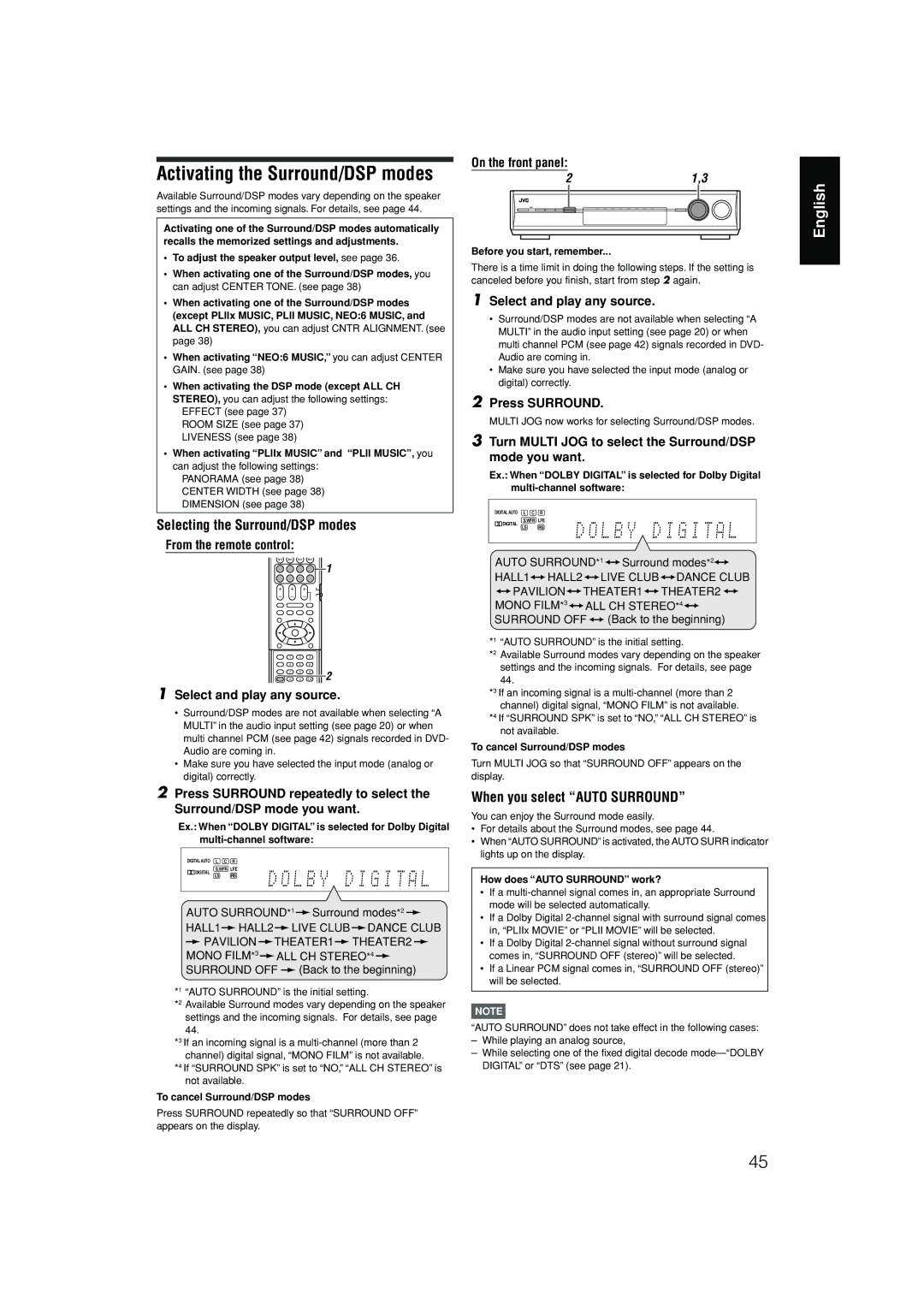Activating the Surround/DSP modes
Available Surround/DSP modes vary depending on the speaker
settings and the incoming signals. For details, see page 44.
Activating one of the Surround/DSP modes automatically recalls the memorized settings and adjustments.
•To adjust the speaker output level, see page 36.
•When activating one of the Surround/DSP modes, you can adjust CENTER TONE. (see page 38)
•When activating one of the Surround/DSP modes (except PLIIx MUSIC, PLII MUSIC, NEO:6 MUSIC, and ALL CH STEREO), you can adjust CNTR ALIGNMENT. (see page 38)
•When activating “NEO:6 MUSIC,” you can adjust CENTER GAIN. (see page 38)
•When activating the DSP mode (except ALL CH STEREO), you can adjust the following settings:
EFFECT (see page 37) ROOM SIZE (see page 37) LIVENESS (see page 38)
•When activating “PLIIx MUSIC” and “PLII MUSIC”, you can adjust the following settings:
PANORAMA (see page 38) CENTER WIDTH (see page 38) DIMENSION (see page 38)
Selecting the Surround/DSP modes
From the remote control:
![]()
![]()
![]() 1
1
1 | 2 | 3 |
|
4 | 5 | 6 |
|
7 | 8 | 9 | 2 |
10 | 0 | 10 |
1Select and play any source.
•Surround/DSP modes are not available when selecting “A MULTI” in the audio input setting (see page 20) or when multi channel PCM (see page 42) signals recorded in DVD- Audio are coming in.
•Make sure you have selected the input mode (analog or digital) correctly.
2Press SURROUND repeatedly to select the Surround/DSP mode you want.
Ex.: When “DOLBY DIGITAL” is selected for Dolby Digital
DIGITAL AUTO | L C | R |
DIGITAL | S.WFR | LFE |
LS | RS |
AUTO SURROUND*1 ![]() Surround modes*2
Surround modes*2 ![]()
HALL1 HALL2
HALL2  LIVE CLUB
LIVE CLUB  DANCE CLUB
DANCE CLUB
![]() PAVILION
PAVILION ![]() THEATER1
THEATER1![]() THEATER2
THEATER2 ![]() MONO FILM*3
MONO FILM*3 ![]() ALL CH STEREO*4
ALL CH STEREO*4 ![]() SURROUND OFF
SURROUND OFF ![]() (Back to the beginning)
(Back to the beginning)
*1 “AUTO SURROUND” is the initial setting.
*2 Available Surround modes vary depending on the speaker settings and the incoming signals. For details, see page 44.
*3 If an incoming signal is a
*4 If “SURROUND SPK” is set to “NO,” “ALL CH STEREO” is not available.
To cancel Surround/DSP modes
Press SURROUND repeatedly so that “SURROUND OFF” appears on the display.
On the front panel:
21,3
Before you start, remember...
There is a time limit in doing the following steps. If the setting is canceled before you finish, start from step 2 again.
1Select and play any source.
•Surround/DSP modes are not available when selecting “A MULTI” in the audio input setting (see page 20) or when multi channel PCM (see page 42) signals recorded in DVD- Audio are coming in.
•Make sure you have selected the input mode (analog or digital) correctly.
2Press SURROUND.
MULTI JOG now works for selecting Surround/DSP modes.
3Turn MULTI JOG to select the Surround/DSP mode you want.
Ex.: When “DOLBY DIGITAL” is selected for Dolby Digital
DIGITAL AUTO | L C | R |
DIGITAL | S.WFR | LFE |
LS | RS |
AUTO SURROUND*1 ![]()
![]() Surround modes*2
Surround modes*2![]()
![]()
HALL1
 HALL2
HALL2
 LIVE CLUB
LIVE CLUB
 DANCE CLUB
DANCE CLUB
![]()
![]() PAVILION
PAVILION![]()
![]() THEATER1
THEATER1![]()
![]() THEATER2
THEATER2 ![]()
![]() MONO FILM*3
MONO FILM*3![]()
![]() ALL CH STEREO*4
ALL CH STEREO*4![]()
![]() SURROUND OFF
SURROUND OFF ![]()
![]() (Back to the beginning)
(Back to the beginning)
*1 “AUTO SURROUND” is the initial setting.
*2 Available Surround modes vary depending on the speaker settings and the incoming signals. For details, see page 44.
*3 If an incoming signal is a
*4 If “SURROUND SPK” is set to “NO,” “ALL CH STEREO” is not available.
To cancel Surround/DSP modes
Turn MULTI JOG so that “SURROUND OFF” appears on the display.
When you select “AUTO SURROUND”
You can enjoy the Surround mode easily.
•For details about the Surround modes, see page 44.
•When “AUTO SURROUND” is activated, the AUTO SURR indicator lights up on the display.
How does “AUTO SURROUND” work?
•If a
•If a Dolby Digital
•If a Dolby Digital
•If a Linear PCM signal comes in, “SURROUND OFF (stereo)” will be selected.
NOTE
“AUTO SURROUND” does not take effect in the following cases:
–While playing an analog source,
–While selecting one of the fixed digital decode
English
45