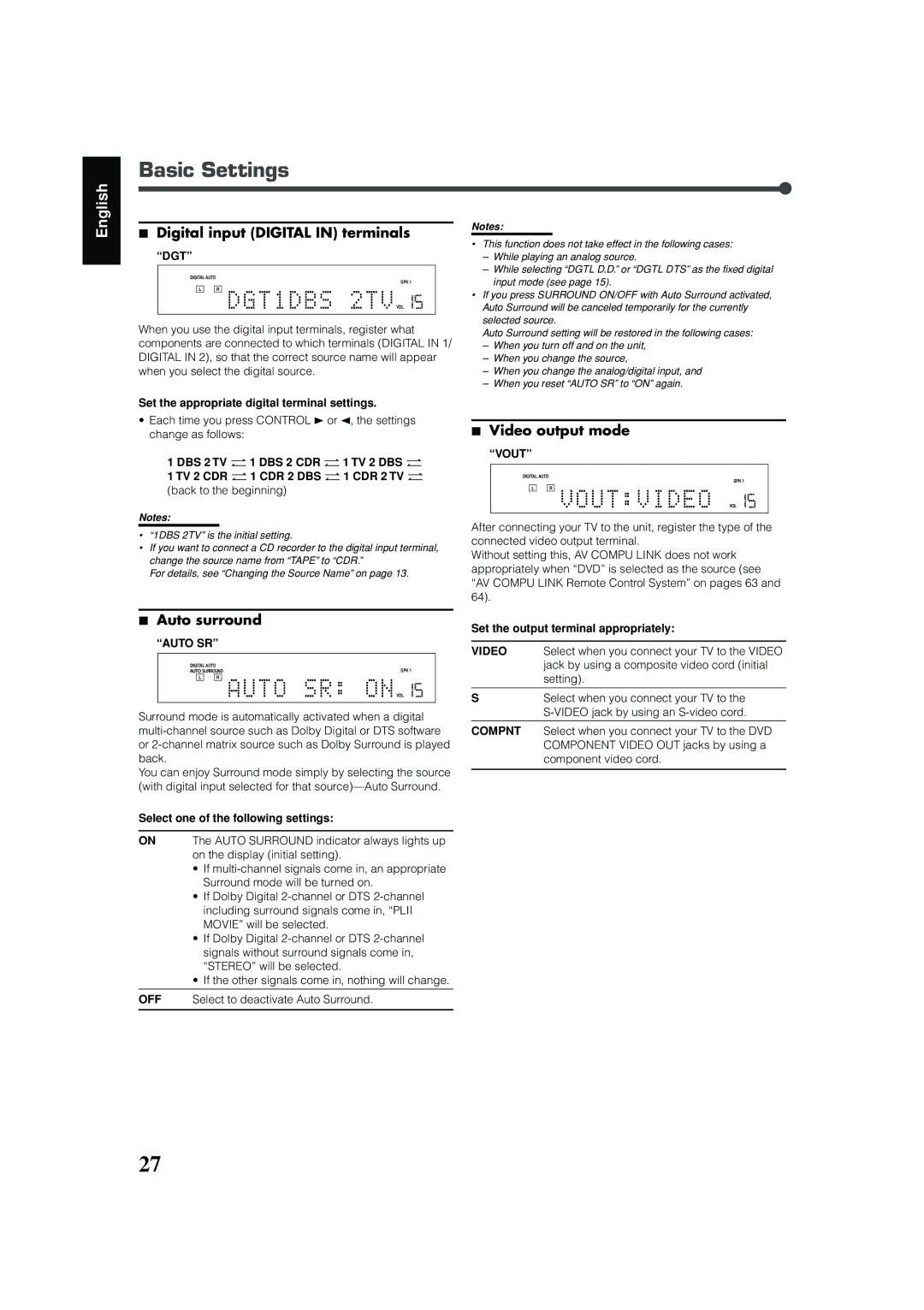Basic Settings
English
7Digital input (DIGITAL IN) terminals
“DGT”
ANALOG DIGITAL AUTO |
| PL DSP SLEEP PROGRAM REPEAT | TA NEWS INFO | INPUT ATT | ||
PPCM AUTO SURROUND |
|
| SPK 1 | 2 RE | C | |
DIGITAL L C | R | GROUP TITLE TRACK CHAP. RESUME B.S.P BONUS TUNED STEREO | AUTO MUTING | AUTO | MODE | |
|
| A.POSITION | ||||
LPCM SUBWFR LFE | kHz |
MHz | |
VOL |
When you use the digital input terminals, register what components are connected to which terminals (DIGITAL IN 1/ DIGITAL IN 2), so that the correct source name will appear when you select the digital source.
Notes:
•This function does not take effect in the following cases:
–While playing an analog source.
–While selecting “DGTL D.D.” or “DGTL DTS” as the fixed digital input mode (see page 15).
•If you press SURROUND ON/OFF with Auto Surround activated, Auto Surround will be canceled temporarily for the currently selected source.
Auto Surround setting will be restored in the following cases:
–When you turn off and on the unit,
–When you change the source,
–When you change the analog/digital input, and
–When you reset “AUTO SR” to “ON” again.
Set the appropriate digital terminal settings.
•Each time you press CONTROL 3 or 2, the settings change as follows:
1 DBS 2 TV “ 1 DBS 2 CDR “ 1 TV 2 DBS “ 1 TV 2 CDR “ 1 CDR 2 DBS “ 1 CDR 2 TV “
(back to the beginning)
Notes:
•“1DBS 2TV” is the initial setting.
•If you want to connect a CD recorder to the digital input terminal, change the source name from “TAPE” to “CDR.”
For details, see “Changing the Source Name” on page 13.
7Auto surround
“AUTO SR”
ANALOG DIGITAL AUTO |
| PL DSP SLEEP PROGRAM REPEAT | TA NEWS INFO | INPUT ATT | ||
PPCM AUTO SURROUND |
|
| SPK 1 | 2 RE | C | |
DIGITAL L C | R | GROUP TITLE TRACK CHAP. RESUME B.S.P BONUS TUNED STEREO | AUTO MUTING | AUTO | MODE | |
|
| A.POSITION | ||||
LPCM SUBWFR LFE | kHz |
MHz | |
VOL |
Surround mode is automatically activated when a digital
You can enjoy Surround mode simply by selecting the source (with digital input selected for that
Select one of the following settings:
ON The AUTO SURROUND indicator always lights up on the display (initial setting).
•If
•If Dolby Digital
•If Dolby Digital
•If the other signals come in, nothing will change.
OFF Select to deactivate Auto Surround.
7Video output mode
“VOUT”
ANALOG DIGITAL AUTO |
| PL DSP SLEEP PROGRAM REPEAT | TA NEWS INFO | INPUT ATT | ||
PPCM AUTO SURROUND |
|
| SPK 1 | 2 RE | C | |
DIGITAL L C | R | GROUP TITLE TRACK CHAP. RESUME B.S.P BONUS TUNED STEREO | AUTO MUTING | AUTO | MODE | |
|
| A.POSITION | ||||
LPCM SUBWFR LFE | kHz |
MHz | |
VOL |
After connecting your TV to the unit, register the type of the connected video output terminal.
Without setting this, AV COMPU LINK does not work appropriately when “DVD” is selected as the source (see “AV COMPU LINK Remote Control System” on pages 63 and 64).
Set the output terminal appropriately:
VIDEO Select when you connect your TV to the VIDEO jack by using a composite video cord (initial setting).
SSelect when you connect your TV to the
COMPNT Select when you connect your TV to the DVD COMPONENT VIDEO OUT jacks by using a component video cord.
27