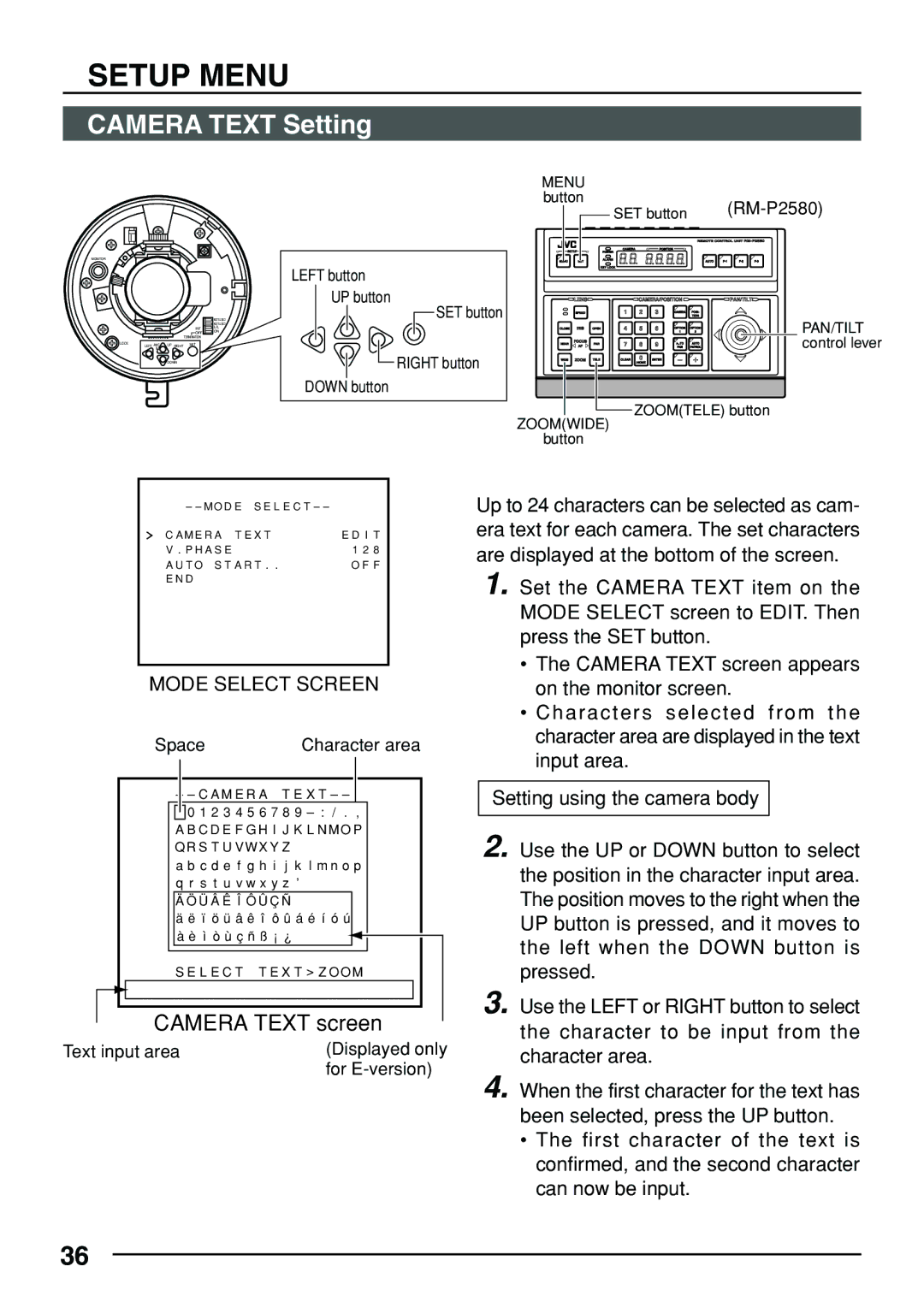SETUP MENU
CAMERA TEXT Setting
MONITOR
LOCK
INT
![]() OFF
OFF ![]()
![]()
TERMINATION
LEFT AWC | UP RIGHT | SET |
![]() DOWN
DOWN
NOT USED NOT USED L/L
ON
| MENU |
|
|
|
|
|
|
| |
| button |
| SET button |
|
| ||||
|
|
|
|
| |||||
|
|
|
|
|
|
|
| REMOTE CONTROL UNIT | |
| SETUP |
| CAMERA |
| POSITION |
|
|
| |
|
| POWER |
|
|
|
|
| ||
| MENU | SET |
| ALARM |
|
|
| AUTO | |
LEFT button |
|
|
| KEY LOCK |
|
|
|
|
|
|
|
|
|
|
|
|
|
| |
UP button |
| LENS |
|
| CAMERA/POSITION |
| PAN/TILT | ||
SET button |
| SPEED |
| 1 | 2 | 3 | CAMERA | TION |
|
|
|
|
|
|
|
| POSI- |
| |
|
| IRIS |
| 4 | 5 | 6 | 1 | 2 | PAN/TILT |
| CLOSE | OPEN | OPTION | OPTION | control lever | ||||
|
| AF |
|
|
|
| PAN | PATROL | |
| NEAR | FOCUS | FAR | 7 | 8 | 9 | AUTO | AUTO |
|
RIGHT button | WIDE | ZOOM | TELE | CLEAR | 0 | ENTER |
|
|
|
|
|
|
|
| /HOME |
|
|
|
|
DOWN button
ZOOM(TELE) button
ZOOM(WIDE)
button
– – M O D E S E L E C T – – |
|
C A M E R A T E X T | E D I T |
V . P H A S E | 1 2 8 |
A U T O S T A R T . . | O F F |
E N D |
|
MODE SELECT SCREEN
SpaceCharacter area
– – C A M E R A T E X T – –
0 1 2 3 4 5 6 7 8 9
A B C D E F G H I J K L N MO P Q R S T U V W X Y Z
a b c d e f g h i j k l m n o p q r s t u v w x y z ’
Ä Ö Ü Â Ê Î Ô Û Ç Ñ
ä ë ï ö ü â ê î ô û á é í ó ú à è ì ò ù ç ñ ß ¡ ¿
S E L E C T T E X T > Z O O M
CAMERA TEXT screen
Text input area | (Displayed only |
| for |
Up to 24 characters can be selected as cam- era text for each camera. The set characters are displayed at the bottom of the screen.
1. Set the CAMERA TEXT item on the MODE SELECT screen to EDIT. Then press the SET button.
•The CAMERA TEXT screen appears on the monitor screen.
•Characters selected from the character area are displayed in the text input area.
Setting using the camera body
2. Use the UP or DOWN button to select the position in the character input area. The position moves to the right when the UP button is pressed, and it moves to the left when the DOWN button is pressed.
3. Use the LEFT or RIGHT button to select the character to be input from the character area.
4. When the first character for the text has been selected, press the UP button.
•The first character of the text is confirmed, and the second character can now be input.
36