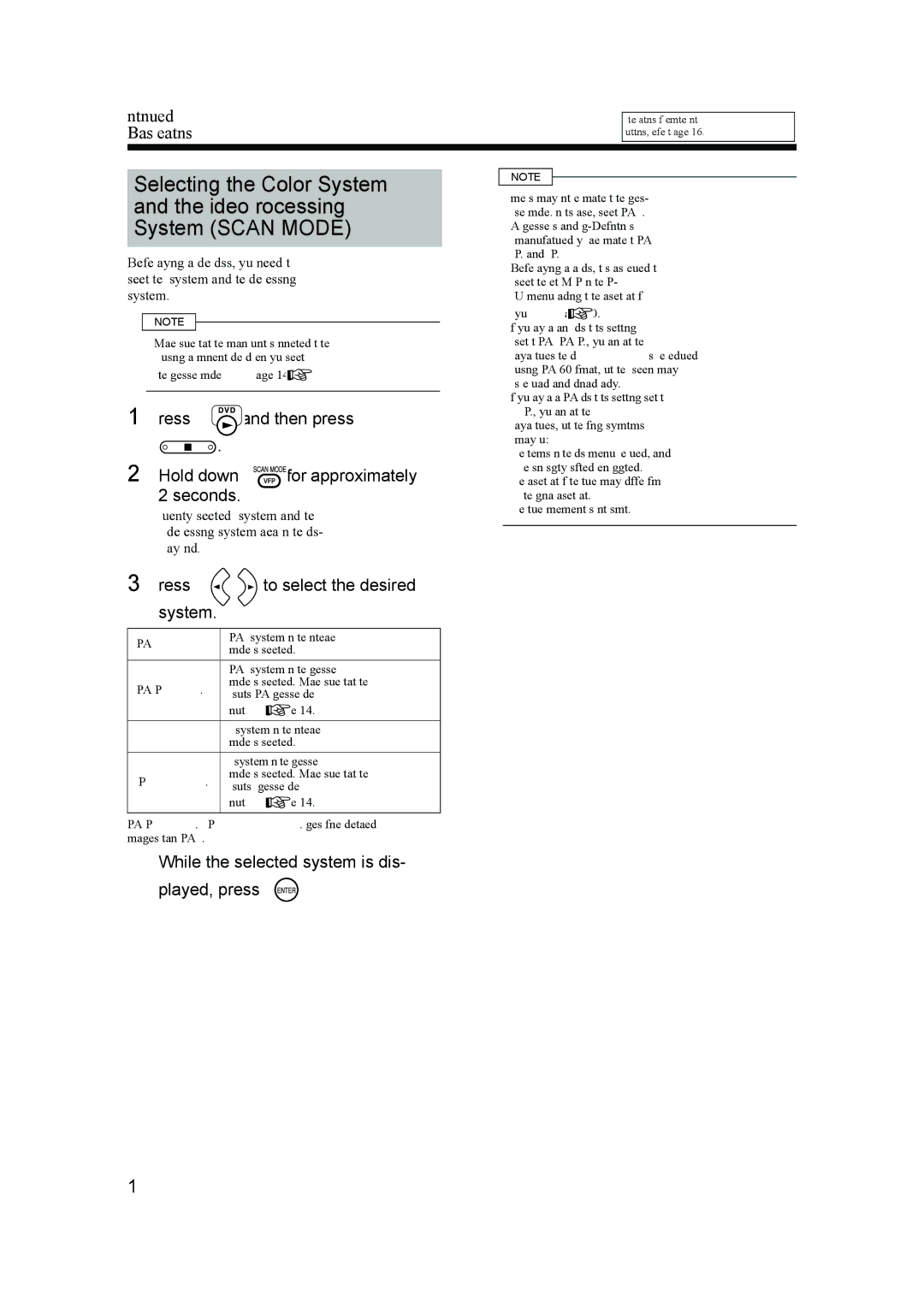UX-QD70W
For turning off the demonstration display, refer to
Important for Laser Products / 镭射产品的重要说明
Front view
Side view
Table of Contents
Listening to Other Equipment
MDs
Condensation
Cleaning the Main Unit
Suitable Locations for the Main Unit
Listeners Etiquette
Region code of DVD Video
Playable DVD/CD Types
Discs that cannot be played back
About MP3/WMA/JPEG discs
Disc Structure
MP3/WMA Jpeg discs
When condensation or water drops adhere to the lens
Supplied Accessories
Safety precautions
Special Cautions
PUSH-OPEN
Remote control operation
Remote Control
Inserting Batteries into
For TV operation
Operating the TV Using the Remote Control
Setting the manufacturers code
Press Release Press number buttons
Set up the AM antenna supplied
Connecting the Antennas
Connecting the AM antenna
Connections
Connecting the FM antenna
Connecting the Speakers
Connecting with digital equipment
Connecting Other Equipment
Audio cord not supplied
Connecting by using the S-video cord
Connecting with a TV When a Clearer Picture Is Desired
Connecting by using the component video cord
Disabling the Demonstration Display
Connecting the Power Plug
AC outlet
Setting the Clock
Basic Operations
Adjusting the Sound Quality
Adjusting the Volume
Turning On/Off the Main Unit
Changing the Display Brightness Dimmer
Emphasizing Heavy Bass Sound AHB PRO
Changing the Color Patterns
Press To select the desired System
While the selected system is dis- played, press
Selecting a Radio Station
Setting the AM Tuner Spacing
Listening to Radio Broadcasts
Press to select FM or AM
Changing the Display in the Display Window
Storing Radio Stations Preset
Entering radio station names
Press on the main unit
Basic Operations of the DVD Player
Playback
Place a disc on the disc tray
Display for DVD Audio
Display for a DVD VR
Display for CD
Display for VCD/SVCD
While a disc is being played back or stopped
One Touch Replay
While a disc is being played back
Resuming Playback Resume
Pausing Playback
Stopping Playback
Advancing Picture Frame by Frame
Slow Motion Playback
Refer to Using the number buttons
Skipping to the Beginning of a Track
Selecting a Track from the Menu Screen
Using the Menu Screen for DVD VRs
Set the remote control mode selector to Audio Press or
Press to select the desired title
Example For DVD Video
Convenient Functions of the DVD Player
Selecting the Audio Language
Is not pressed
Selecting a View Angle
Canceling the subtitle
Selecting the Subtitle Language
Magnifying the Picture Zoom
Press to select an item you want to adjust
Adjusting the Picture Quality VFP
Press To select VFP mode
Press to change the value Press
Each time you press Display Changes as follows
Creating Realistic Sound Adjusting Playback Level
Two speakers produce an effect resembling surround-sound
Select the level while listening to the sound played back
Playing Back the Bonus Browsable Still Pictures Group
Press the number buttons to enter the pin code 4 digits
While a disc is stopped
Playing Back the Disc Desired Order Program Playback
Press the number buttons or to program chapters Tracks
Display for CD/VCD/SVCD
Canceling random playback
Confirming programmed content
Canceling program playback
Random Playback
Repeat Playback
Repeat types
Function list
Using the Status Bar and Menu Bar
Status Bar and Menu Bar
Information displayed on the status bar
Press to select Enter the time using the number buttons
Canceling A-B repeat playback
Set the remote control mode selector to Audio Press Twice
Playing Back the Designated Part Repeatedly Repeat Playback
Insert a disc. Example For MP3
Playing Back MP3/WMA and Jpeg Discs
Press to select a group Press to move to the track list
Example For MP3
Slide-show playback
Press to select a track Press or
Example For MP3 during playback
Preferences
Basic Operations
Audio
Language Codes
Listening to Cassette Tapes
Press repeatedly to select the reverse mode
Insert a cassette tape
Listening to Cassette Tapes English
Tions
Adjusting the sound input level
Listening to Other Equipment
Each time you hold down , the display changes as follows
Listening to MDs
Listening to MDs
Insert an MD
Press repeatedly to select Group
Canceling group playback
Group Playback of an MD
Press or to select a group
Confirming the programmed track order
Canceling the program playback
Program Playback of an MD
Erasing all the programmed tracks
Repeat Playback of an MD
Canceling the random playback
Random Playback of an MD
Example Display while MD random playback is selected
Quitting the title search
Searching Titles of an MD
Searching another track or group title
Enter the title you want to find
Recording Sound to MDs
Recording All Tracks from a Disc to an MD
Recording Only One Track from a Disc
When recording DVD AUDIOs/MP3s/ WMAs
Quitting Recording
Program Recording from a Disc
While recording is being paused, press
LP indicator setting
Changing the display in the display window during recording
CD-R/CD-RW Recording
Insert an MD for recording
Select a sound source
Example Display while FM radio broadcast is recorded
Recording Sound to Cassette Tapes
Press to select the reverse mode
You can change the reverse mode during recording
Preventing recorded sound from being erased
Program Recording from a Disc or MD
Recording Only One Track from a Disc or MD
Recording with No Blank Time between Tracks
While tracks from a disc or MD are being recorded
While a radio broadcast FM/AM is Being recorded
Things You Should Know about Editing
Enter a title using the number buttons
Giving Editing Titles
Giving Editing Titles
Available Characters
Entering Titles
Press on the main unit to eject the MD
Press repeatedly to select DIVIDE? Press or
Editing Tracks
Dividing a Track into Two Tracks Divide
Press to specify the dividing point
Press repeatedly to select JOIN?
Joining Tracks Join
Moving a Track Move
Press repeatedly to select MOVE?
Press repeatedly to select ERASE?
Erasing a Track Erase
Example Erasing tune B
Press repeatedly to select Form GR?
Editing Tracks by Group
Forming a Group Form GR
Example Forming tune A, tune B and tune C into a group
Press repeatedly to select Entry GR?
Adding a Track to a Group Entry GR
Dividing a Group into Two Groups Divide GR
Press repeatedly to select Divide GR?
Press repeatedly to select Join GR?
Joining Groups Join GR
Moving a Group Move GR
Press repeatedly to select Move GR?
Press repeatedly to select UNGROUP?
Canceling a Group
Canceling a specified group Canceling all groups Ungr ALL
Press repeatedly to select Ungr ALL?
You can erase a group including all tracks in the group
Erasing a Group Erase GR
Press repeatedly to select Erase GR?
Example Erasing group
Recording Timer
Using the Timers
Sleep Timer
Changing the sleep timer setting
Press Press , and to set the starting time and ending time
Mdlp mode Press
When you want to record an FM/AM radio broadcast
Press Press or to select the desired day of the week
Activating the recording timer again
Playback Timer
Canceling the recording timer
Confirming the recording timer
When you want to listen to an FM/AM radio broadcast
Press Press or to adjust the playback volume
When you want to play back a DVD VIDEO, DVD Audio or DVD VR
When you want to play back a CD, VCD, Svcd or MD
Auto Standby
Canceling the disc/MD ejection lock
Using AV Compu Link
Connection and Setting
Operations
Serial Copy Management System Scms
Restrictions on MDs
High Speed Copy Management System Hcms
Handling Discs/MDs/Cassette Tapes
MD message Meaning Possible solution
MD/Disc Messages
Troubleshooting
Problem Possible cause Possible solution Reference
Speaker SP-UXK30S/SP-UXK30W
Specifications
MD/DVD receiver CA-UXQD70S/CA-UXQD70W
Micro component MD system UX-QD70S/UX-QD70W
Victor Company of Japan, Limited

![]() page 14).
page 14).![]() , and then press
, and then press![]() .
.![]()
![]()
![]() for approximately 2 seconds.
for approximately 2 seconds.![]() page 40).
page 40).![]() page 14).
page 14). .
.