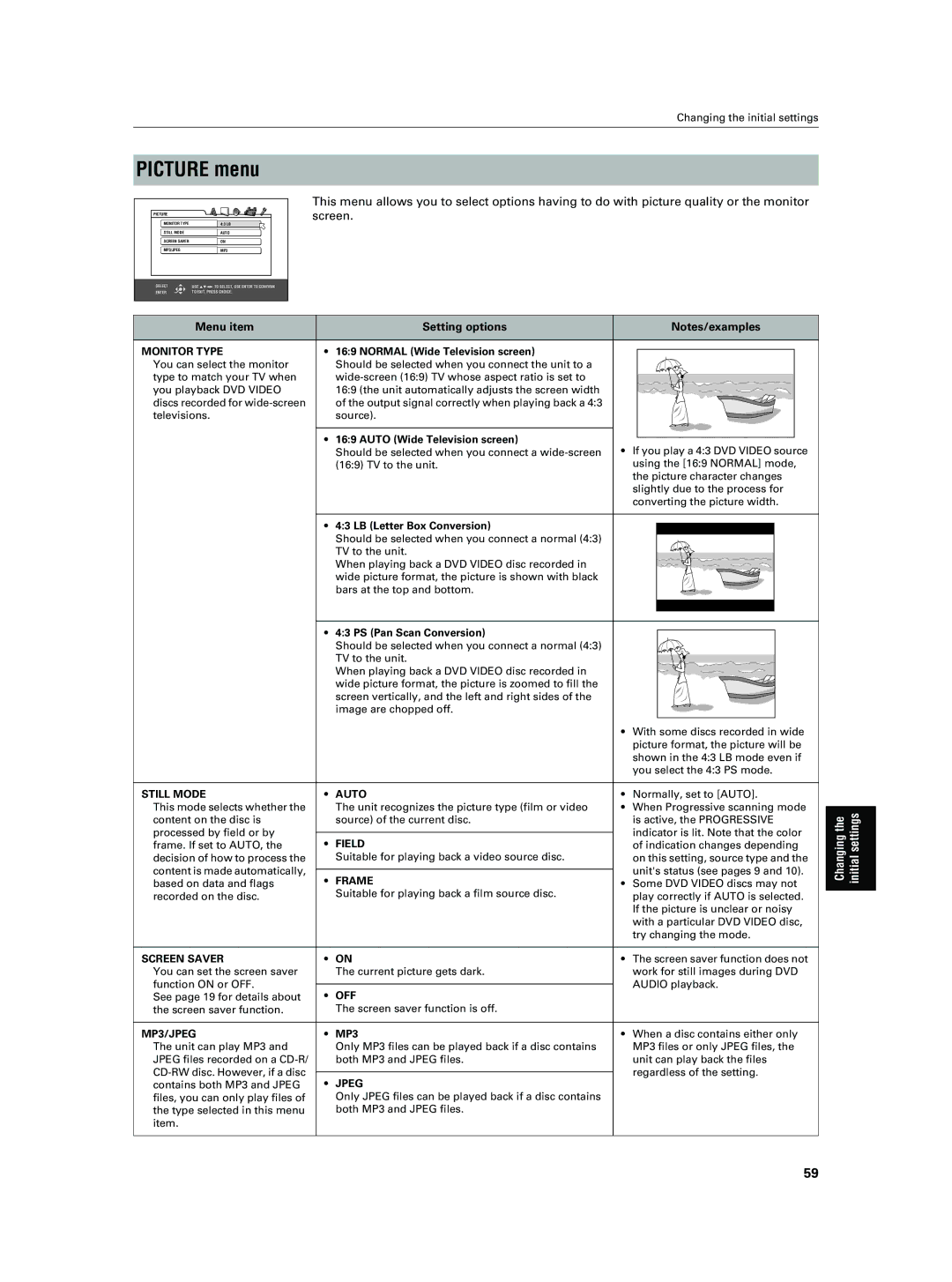Changing the initial settings
PICTURE menu
PICTURE |
|
MONITOR TYPE | 4:3 LB |
STILL MODE | AUTO |
SCREEN SAVER | ON |
MP3/JPEG | MP3 |
SELECT | USE 5∞23 TO SELECT, USE ENTER TO CONFIRM |
ENTER | TO EXIT, PRESS CHOICE. |
This menu allows you to select options having to do with picture quality or the monitor screen.
Menu item | Setting options | Notes/examples |
MONITOR TYPE | • 16:9 NORMAL (Wide Television screen) |
|
You can select the monitor | Should be selected when you connect the unit to a |
|
type to match your TV when |
| |
you playback DVD VIDEO | 16:9 (the unit automatically adjusts the screen width |
|
discs recorded for | of the output signal correctly when playing back a 4:3 |
|
televisions. | source). |
|
| • 16:9 AUTO (Wide Television screen) | • If you play a 4:3 DVD VIDEO source |
| Should be selected when you connect a | |
| (16:9) TV to the unit. | using the [16:9 NORMAL] mode, |
|
| the picture character changes |
|
| slightly due to the process for |
|
| converting the picture width. |
| • 4:3 LB (Letter Box Conversion) |
|
| Should be selected when you connect a normal (4:3) |
|
| TV to the unit. |
|
| When playing back a DVD VIDEO disc recorded in |
|
| wide picture format, the picture is shown with black |
|
| bars at the top and bottom. |
|
| • 4:3 PS (Pan Scan Conversion) |
|
|
| ||
|
| Should be selected when you connect a normal (4:3) |
|
|
| |
|
| TV to the unit. |
|
|
| |
|
| When playing back a DVD VIDEO disc recorded in |
|
|
| |
|
| wide picture format, the picture is zoomed to fill the |
|
|
| |
|
| screen vertically, and the left and right sides of the |
|
|
| |
|
| image are chopped off. |
|
|
| |
|
|
|
|
|
| |
|
|
| • With some discs recorded in wide | |||
|
|
| picture format, the picture will be | |||
|
|
| shown in the 4:3 LB mode even if | |||
|
|
| you select the 4:3 PS mode. | |||
|
|
|
|
|
| |
STILL MODE | • | AUTO | • Normally, set to [AUTO]. | |||
This mode selects whether the |
| The unit recognizes the picture type (film or video | • When Progressive scanning mode | |||
content on the disc is |
| source) of the current disc. | is active, the PROGRESSIVE | |||
processed by field or by |
|
| indicator is lit. Note that the color | |||
• | FIELD | |||||
frame. If set to AUTO, the | of indication changes depending | |||||
decision of how to process the |
| Suitable for playing back a video source disc. | on this setting, source type and the | |||
content is made automatically, |
|
| unit's status (see pages 9 and 10). | |||
• | FRAME | |||||
based on data and flags | • Some DVD VIDEO discs may not | |||||
recorded on the disc. |
| Suitable for playing back a film source disc. | play correctly if AUTO is selected. | |||
|
|
| If the picture is unclear or noisy | |||
|
|
| with a particular DVD VIDEO disc, | |||
|
|
| try changing the mode. | |||
|
|
|
|
| ||
SCREEN SAVER | • ON | • The screen saver function does not | ||||
You can set the screen saver |
| The current picture gets dark. | work for still images during DVD | |||
function ON or OFF. |
|
| AUDIO playback. | |||
• | OFF | |||||
See page 19 for details about |
|
|
| |||
the screen saver function. |
| The screen saver function is off. |
|
|
| |
|
|
|
|
|
| |
MP3/JPEG | • | MP3 | • When a disc contains either only | |||
The unit can play MP3 and |
| Only MP3 files can be played back if a disc contains | MP3 files or only JPEG files, the | |||
JPEG files recorded on a |
| both MP3 and JPEG files. | unit can play back the files | |||
|
| regardless of the setting. | ||||
• | JPEG | |||||
contains both MP3 and JPEG |
|
|
| |||
files, you can only play files of |
| Only JPEG files can be played back if a disc contains |
|
|
| |
the type selected in this menu |
| both MP3 and JPEG files. |
|
|
| |
item. |
|
|
|
|
| |
Changing the initial settings
59