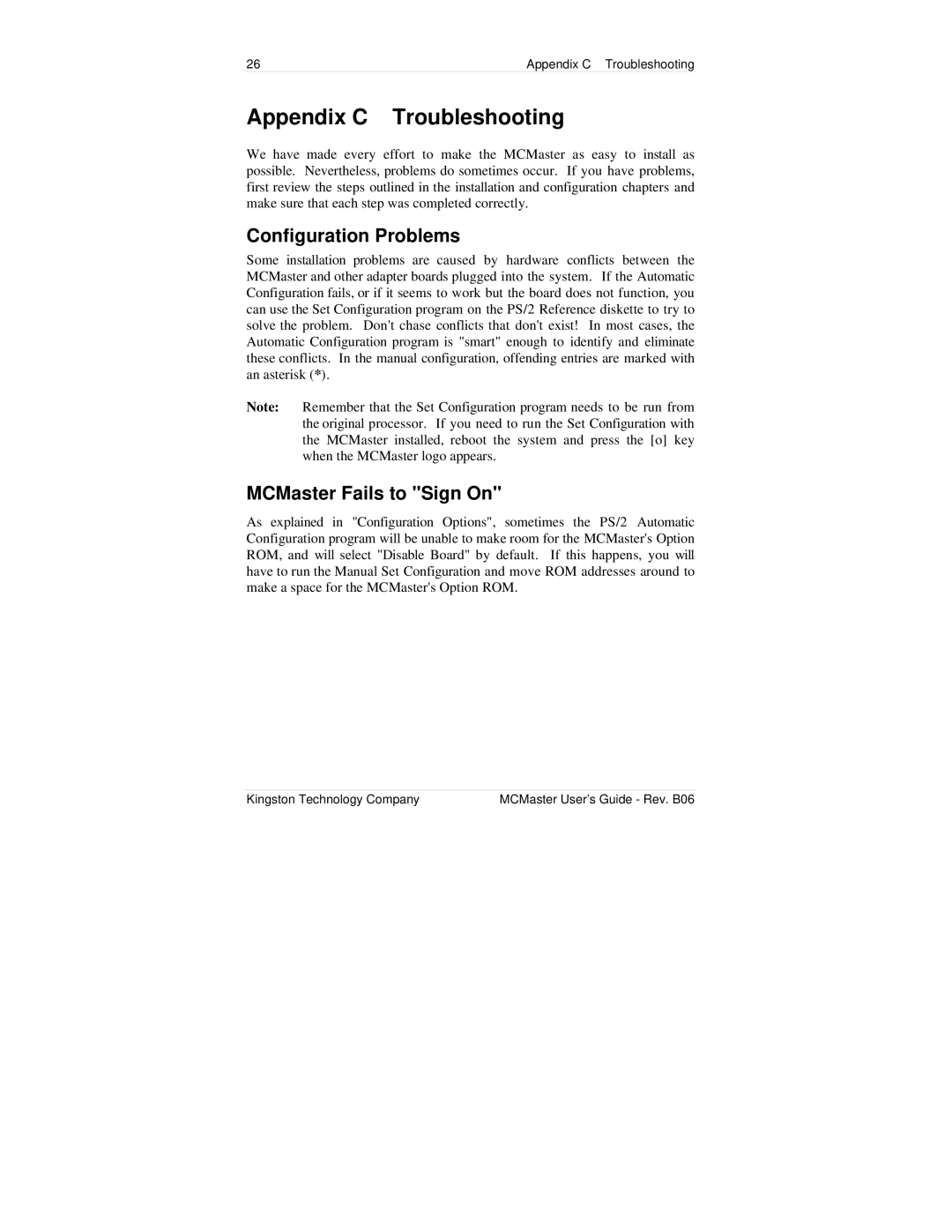26 | Appendix C Troubleshooting |
Appendix C Troubleshooting
We have made every effort to make the MCMaster as easy to install as possible. Nevertheless, problems do sometimes occur. If you have problems, first review the steps outlined in the installation and configuration chapters and make sure that each step was completed correctly.
Configuration Problems
Some installation problems are caused by hardware conflicts between the MCMaster and other adapter boards plugged into the system. If the Automatic Configuration fails, or if it seems to work but the board does not function, you can use the Set Configuration program on the PS/2 Reference diskette to try to solve the problem. Don't chase conflicts that don't exist! In most cases, the Automatic Configuration program is "smart" enough to identify and eliminate these conflicts. In the manual configuration, offending entries are marked with an asterisk (*).
Note: Remember that the Set Configuration program needs to be run from the original processor. If you need to run the Set Configuration with the MCMaster installed, reboot the system and press the [o] key when the MCMaster logo appears.
MCMaster Fails to "Sign On"
As explained in "Configuration Options", sometimes the PS/2 Automatic Configuration program will be unable to make room for the MCMaster's Option ROM, and will select "Disable Board" by default. If this happens, you will have to run the Manual Set Configuration and move ROM addresses around to make a space for the MCMaster's Option ROM.
Kingston Technology Company | MCMaster User’s Guide - Rev. B06 |