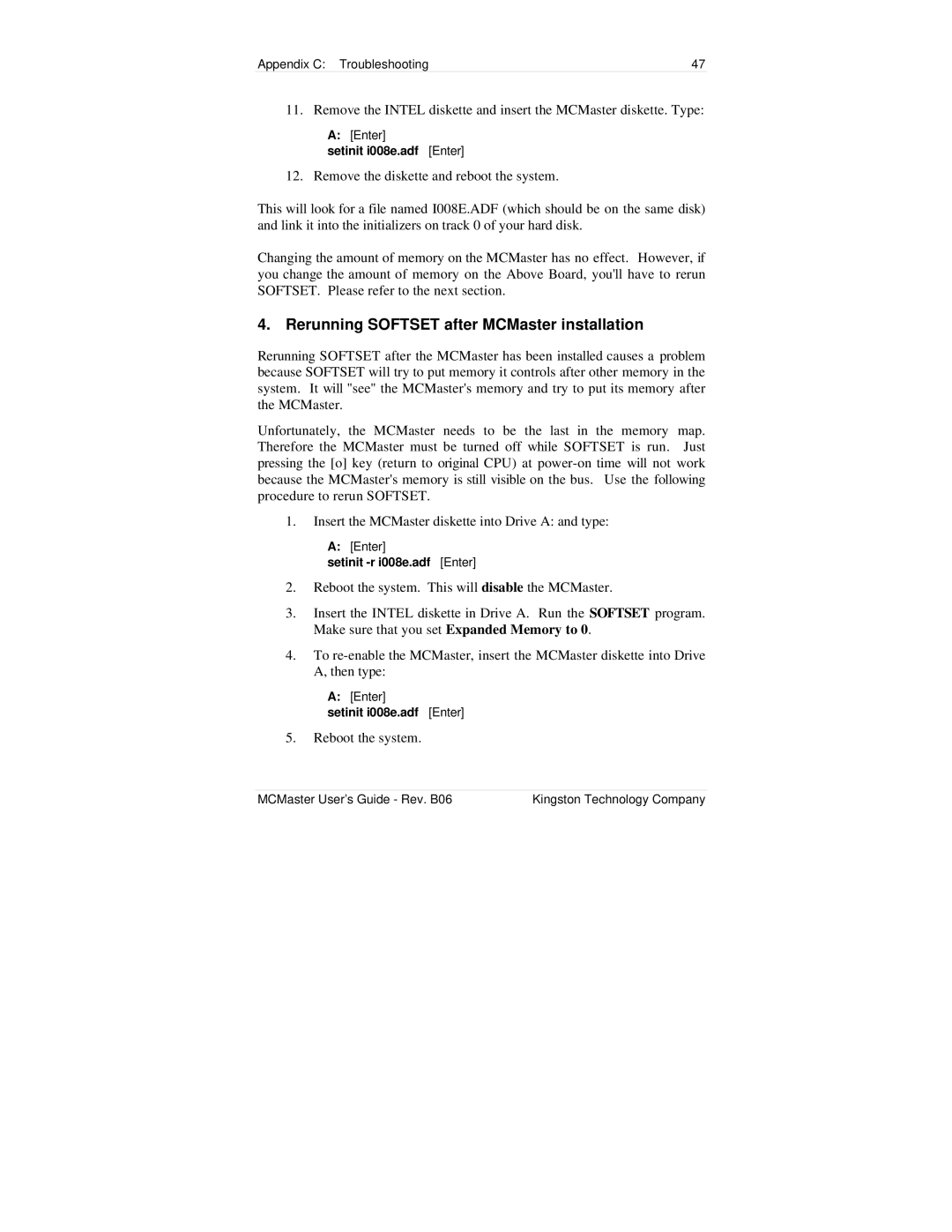Appendix C: Troubleshooting | 47 |
11. Remove the INTEL diskette and insert the MCMaster diskette. Type:
A:[Enter]
setinit i008e.adf [Enter]
12. Remove the diskette and reboot the system.
This will look for a file named I008E.ADF (which should be on the same disk) and link it into the initializers on track 0 of your hard disk.
Changing the amount of memory on the MCMaster has no effect. However, if you change the amount of memory on the Above Board, you'll have to rerun SOFTSET. Please refer to the next section.
4. Rerunning SOFTSET after MCMaster installation
Rerunning SOFTSET after the MCMaster has been installed causes a problem because SOFTSET will try to put memory it controls after other memory in the system. It will "see" the MCMaster's memory and try to put its memory after the MCMaster.
Unfortunately, the MCMaster needs to be the last in the memory map. Therefore the MCMaster must be turned off while SOFTSET is run. Just pressing the [o] key (return to original CPU) at
1.Insert the MCMaster diskette into Drive A: and type:
A:[Enter]
setinit
2.Reboot the system. This will disable the MCMaster.
3.Insert the INTEL diskette in Drive A. Run the SOFTSET program. Make sure that you set Expanded Memory to 0.
4.To
A:[Enter]
setinit i008e.adf [Enter]
5.Reboot the system.
MCMaster User’s Guide - Rev. B06 | Kingston Technology Company |