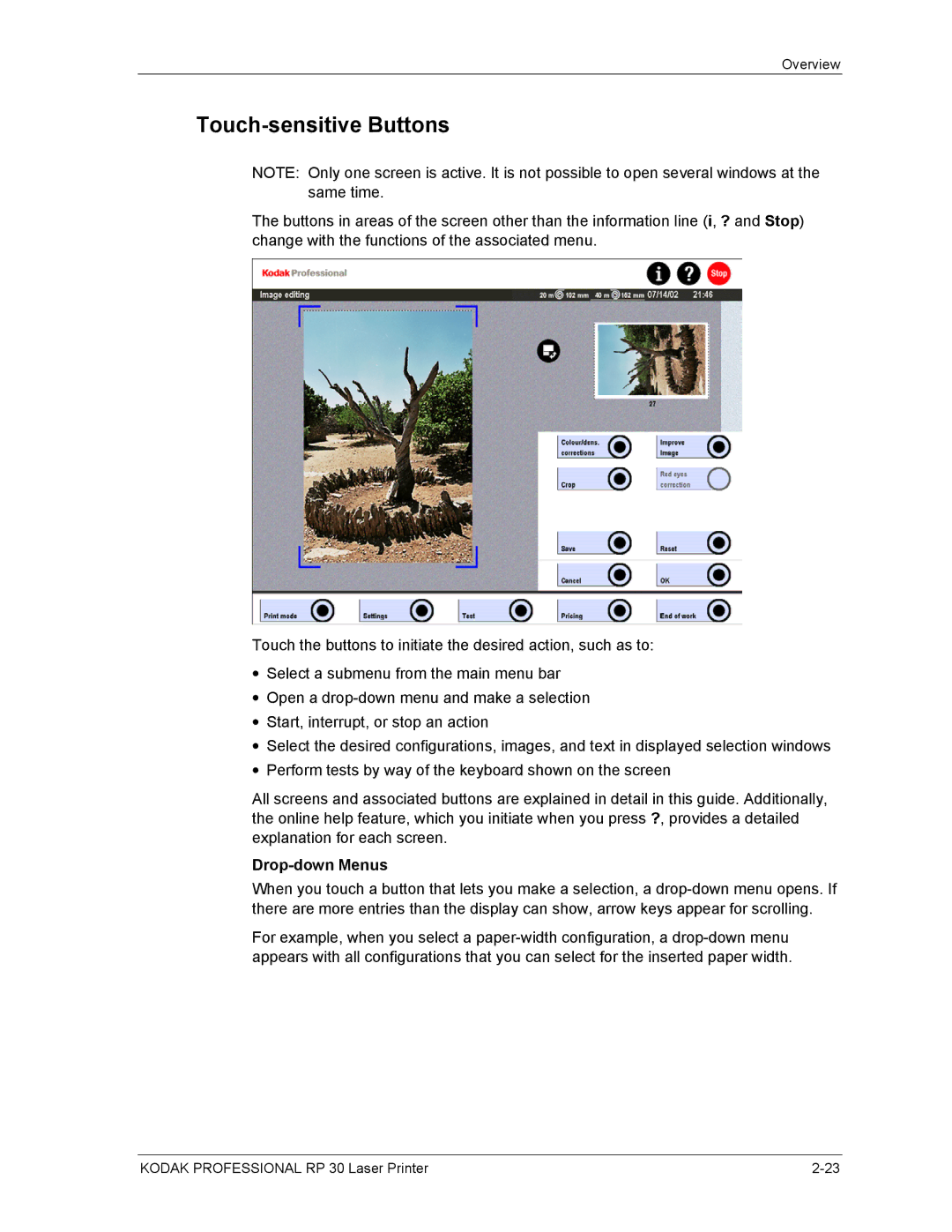Laserprinter
Operator’s Guide Kodak Professional RP 30 Laser Printer
Page
Table of Contents
Maintenance
Production
Regulatory and Safety Information
Contents
Regulatory Compliance
Hot Surface Symbol
Electrical Hazard Symbol
EMC Compliance CE Compliance
Laser Compliance and Safety
Mechanical Hazard Symbol
Operator’s Guide
Laser Source Label Locations of Laser Safety Labels
When Operating the Equipment
Safety Precautions
General Precautions
When Disposing of the Equipment
Handling of Processing Chemicals
Disposal of Chemicals and Containers
Skin and Eye Protection
Safety Precautions for the Handling of Chemicals
General Guidelines
Storage and Disposal
Warranty Repair Coverage
Warranty Information
Warranty Period
How to Obtain Service
Limitations
Introduction
Operator’s Guide Kodak Professional RP 30 Laser Printer
Text Styles
Using the Documentation
Structure
Indicates the potential for damage to or from the equipment
Storage of Chemicals and Paper
Consumable Storage Requirements
Overview
Info Printer Info Paper Processor
Components
Operator’s Guide
Product Description
Image Editing
Functional Procedure
Printing Sequence
Main Computer
Printer
Paper Processor
Sorter
Densitometer
Switching On the Equipment
Automatic Switch-On
Manual Switch-On
User Login
System Start
Readiness for Operation
Start Screen
End of Work
Changing Users
Touch Change user
Shutting Down
Automatic Shutdown
Manual Shutdown
Change Timer
Next Login
Touch Shutdown
Switching Off the Machine Partially Sleep Mode
Operating Controls
Button and Lamp on the Main Computer
Touch-screen Monitor
Keyboard and Mouse
Screen Structure
Information Area
Operator’s Guide
Touch-sensitive Buttons
Drop-down Menus
Pop-up Windows
Overview
Input Screen
Numeric Keypad
Menu Bar
Menu Overview
Main Menus
Print Mode Menu
Settings Menu without Machine Settings
Settings Menu with Machine Settings
Test Menu
End of Work Menu Status Information / Help Menus
Info
Additional Screens
Info Printer
Info Paper Processor
Info Order
Version Info
Error List
Help Index
Error Help Index
Help
Documentation
Chemicals
Operator’s Guide Kodak Professional RP 30 Laser Printer
Preparation of Chemicals
Cold water after each preparation of a solution
Rinsing the Tanks
Following order
Mixing the Tank Solutions
Inserting the Chemical Filters
Bleach-Fix
Developer
Tank Temperature ºC
Preparing Replenisher
See Paper Processor Settings in Chapter
Other Operations to be Performed Prior to Production Start
Preparation of the Print Configuration Settings
Machine Settings
From the Order Receipt to the Finished Print
When to Save Settings
Administrator
From the Order Receipt to the Finished Print
Operator
Preparation of the Print Configuration
Pfdf
Enter paper
Flie print
Page
Adjust shorter
Settings
Recover settings
Entering Names
Entering Numbers
Settings Machine settings
Machine Settings
Types of Settings
Configuration Surface and Paper settings
Machine
Install Software
Set date/time Other settings
Production balance
Settings Machine settings Surface New Select Pfdf surface
Defining Surfaces
Defining Paper Settings
Settings Machine settings Paper settings
Operator’s Guide
Paper Width Width Indicators Surface Indicators
Coding the Paper Magazine
Settings Machine settings Cut length
Defining Cut Lengths
User Interface
User Administrator Defining Users and User Rights
Settings Machine settings User manager
− Password, Repeat
− Edit
− Language, Keyboard, Preview frequency, Beep touch
Rights Button Description
Configurations
− User rights
Preview
Startup Defining the Start Time / Standard User Timer
Settings Machine settings Startup Edit calendar
Calendar Defining Off Days
Installing the Software
Settings Machine settings Install software
Printer Settings
Paper Processor Settings
Settings Machine settings PP replenishment
Settings Machine settings Productions Balance Digital
Production Balance Digital
Settings
Impact
Sharpening
Sharpness of Edges
Shifting towards +
Soft-focus effect
Unsharpness
Sharpness of Grain
Fine structuring
Detail Contrast
Remote Order File Print
Digital Order Settings
Settings Machine settings Network orders
Resource name
Remote Order Autosave
Computer name
Automatic printing On/Off
Address or name Name or IP address
Other Settings
Max. PpF
DTFS Preselection
Print Configurations
Settings Print configurations
Paper Backprint Correction AutoSave Front print Order
Creating, Editing, and Deleting Configurations
Creating a New Configuration
Creating a New Configuration Based on an Existing One
Editing a Configuration
Deleting a Configuration
Paper Configurations
Creating a Paper Configuration
Settings Print configurations Paper New or Edit
Select from the Paper Settings and the Paper Surfaces
Touch Save or Save as
Backprint Configurations
Select Save or Save as
Operator’s Guide
Correction Configurations
Settings Print configurations Corrections New or Edit
Operator’s Guide
Autosave Configurations
Settings Print configurations Autosave New or Edit
Autosave fixed File format
Drive
Quantity
Resolution
Autosave quality File format
Resolution and File format as in Autosave quality
CD, Internet Upload, Normal
Front Print Configurations
Select Save or Save as
Order Configurations
Single
Package
Reproduction
Creating a Single Configuration
Specify Paper configuration and Cut length
Select Film mask File print
Select Configurations
Creating a Package Configuration
Set the Configuration type to Package
Select Film mask and Film type
Reproduction
Configuration Types in the Order Configuration List
Black-and-White and Sepia Prints
Defining a Configuration as the Standard Configuration
Procedure
Saving and Loading Settings and Configurations
When to Save Settings
Settings Save settings
Load Settings
Settings Load settings
Tests
Operator’s Guide Kodak Professional RP 30 Laser Printer
Introduction
Printer Tests
Overview
Prerequisites for MBL and PBL Calibration
Printing a PBL Test
Test Start PBL
PBL Test with Laser Point
Printing an MBL Test
Test Start MBL
See Save/Load Settings and Configurations in , Settings
Daily Calibration With the MBL
Daily Calibration Without the MBL
Calibration of New Paper, Emulsion Changes Master Paper
Completion of the New Calibration
Testing the Paper Processor
Test Control strip Chemical control strip
Operator’s Guide Kodak Professional RP 30 Laser Printer
Production
Operator-Controlled Start
Preparing the Equipment for Different Orders
Preparing the Paper Magazine
Operator’s Guide
Putting Paper in the Magazine
Important Avoid fogging of the leading paper edge
Chapter
Paper Widths Not Yet Coded
Changing the Paper Magazine
Manual Order Number
Order Processing
Order Number Automatic / Manual
Automatic Order Number
End of Order Automatic / Manual
Print Modes
Printing File Print
Prerequisites
DTFS
Selecting the Configuration Type for an Order
Single or Package
Using Autosave to Save Processed Images without Printing
Reproduction
Black-and-White or Sepia Prints
Changing the Configuration and the Order Number
Changing the Current Configuration
With Change Config
Selecting a Different Configuration
Under Machine settings / Other settings
Changing the Order Number
Loading Image Files from Data Carriers
Touch Start print or Save order
Saving Digital Orders
Loading Saved Digital Orders
Touch Save order
Touch Finish order
Printing File Prints without Preview
Touch Start print
Touch Prepare order
Printing File Prints with Preview
Image Editing and Special in All Print Modes with Preview
Touch Enter text
Special Text
Image Improvement
Touch Format text. a new screen opens
Select File format, Resolution, and the Drive symbol
Saving Processed Images as Files
Images in the Network
Print mode Network orders
Network Orders
Operator-Controlled Start
Finishing Print Orders
Automatic Start
Printing Network Orders
Correcting System Conditions
Operator’s Guide Kodak Professional RP 30 Laser Printer
System Errors
Avoiding Handling Errors
Error Messages
Reset with the on Button or Stop Button on the Screen
Gray Screen After Reset
Error Handling
Unresolved Errors
General
Fill print
Image Processing Errors
Paper Processor Errors
Fit image to paper
Help in Case of Error Messages
Printer Errors
Other Error Situations
Shutter not reached MR, ML SGLS01 not reached
Removing Paper Jams
Belts, sharp corners, and sharp edges in the printer area
Paper Jam in the Printer Section
Paper Jam in the Transport Unit
Before pulling out the transport unit
Paper Transport at the Bottom
Paper Transport at the Top
Sheet Bridge to Transport Unit
Operator’s Guide
Correcting System Conditions
Paper Jam in the Print Engine
Correcting System Conditions
Operator’s Guide
Paper Jam in the Lane Distributor
Paper Jam between the Lane Distributor and Sheet Transfer
Mechanical damage cannot be ruled out
Paper Jam in the Paper Processor
Chemical splashes may stain the covers. Use the splash guard
Or remove splashes immediately with water
Maintenance
Other Consumables Kodak Professional Digital III Paper
Daily Weekly Monthly
Maintenance Schedule and Maintenance Intervals
Maintenance jobs to be performed by the customer
Required
Daily Maintenance
Performing a Process Control for the Paper Processor
Maintenance
Weekly Maintenance
Removing Paper Dust from the Printer Sections
Single Sheet Buffer and Sheet Bridge
Print Engine
Maintenance
Important Make sure that the transport belts are not shifted
Lane Distributor
May run in the marked area
Sheet Transfer
Water over the weekend
Stack the crossovers
Removing the CD Color Developer Feed Unit
Removing the Tank Crossovers
Cleaning
Removing the V Wiper and Squeegee Unit
Damage
Checking the Solution Levels
Cleaning the Chemical Filters
Cleaning the Filters in Astor and Water Inlets
Cleaning the Densitometer Calibration Plate
Plates
Cleaning the Transport Belt of the Print Chute
Settings Machine settings PP temperature
Monthly Maintenance
Checking the Solution Temperatures
Touch Readjust
Door to Print Engine
Cleaning / Replacing the Air Filters
Them
Into the print engine
Operator’s Guide Kodak Professional RP 30 Laser Printer
Maintenance
Procedure
Changing Chemical Filters
Cleaning the Processing Racks
Operator’s Guide
Maintenance
Balance in order to prevent a paper jam
Cleaning the Dryer Rack
Weekend, be sure to deactivate the automatic MBL Master
On Monday before starting to work, wipe off all deposits on
Maintenance
Cleaning the Paper
Cleaning / Replacing the Air Filters
Cleaning the Guide with the Feed Chute
Operator’s Guide
Maintenance
Operator’s Guide
Maintenance When Required
Changing the Ink Ribbon on the Back Printer
Emptying the Effluent Tanks
Tanks is 20 L
Air Filters
Consumables
Chemicals
Other Consumables
Kodak Professional Digital III Paper
Rolls Surface Catalog No
Page
Page
Eastman Kodak Company