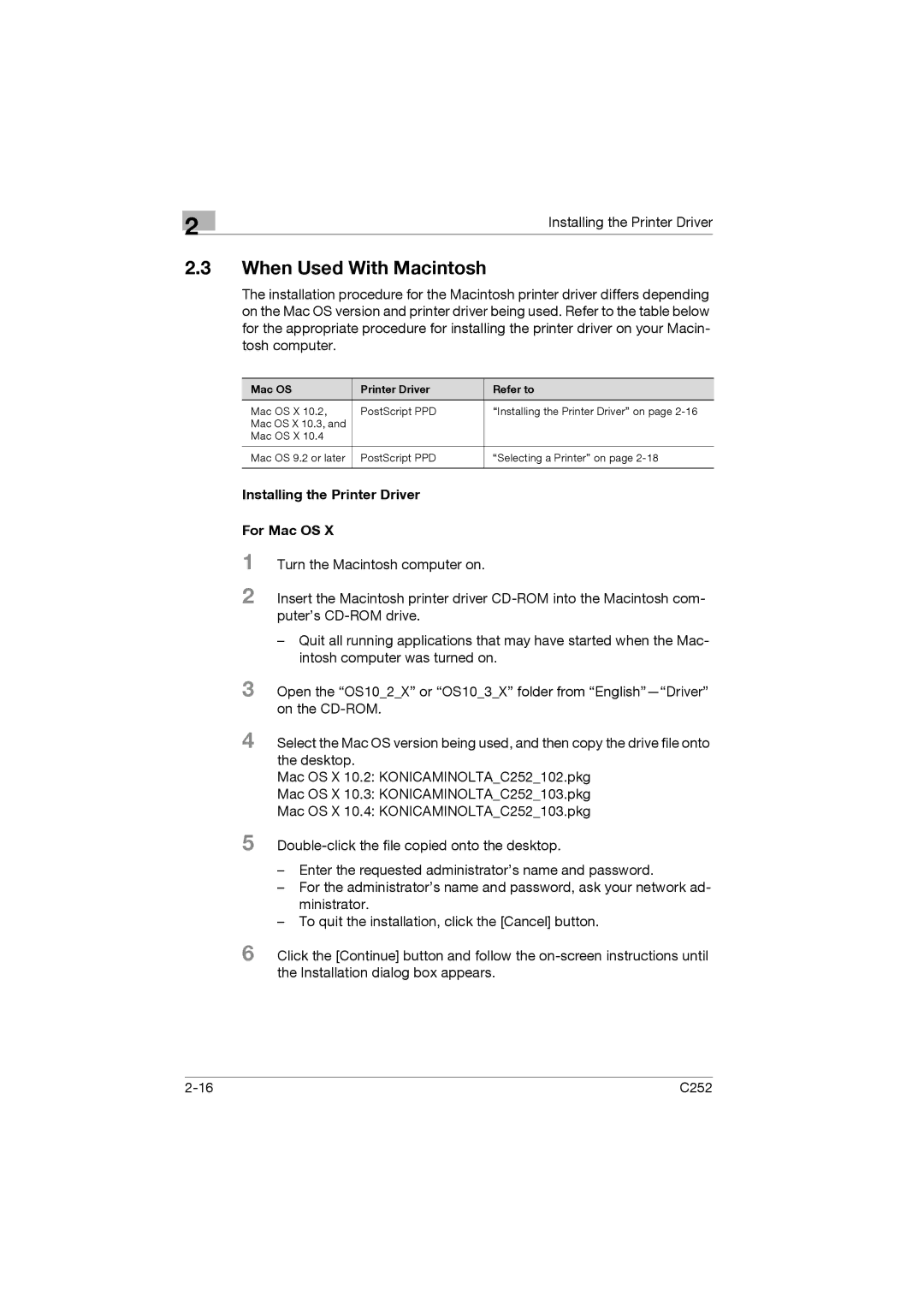| 2 | Installing the Printer Driver |
|
|
2.3When Used With Macintosh
The installation procedure for the Macintosh printer driver differs depending on the Mac OS version and printer driver being used. Refer to the table below for the appropriate procedure for installing the printer driver on your Macin- tosh computer.
Mac OS | Printer Driver | Refer to |
Mac OS X 10.2, | PostScript PPD | “Installing the Printer Driver” on page |
Mac OS X 10.3, and |
|
|
Mac OS X 10.4 |
|
|
|
|
|
Mac OS 9.2 or later | PostScript PPD | “Selecting a Printer” on page |
|
|
|
Installing the Printer Driver
For Mac OS X
1
2
Turn the Macintosh computer on.
Insert the Macintosh printer driver
–Quit all running applications that may have started when the Mac- intosh computer was turned on.
3 Open the “OS10_2_X” or “OS10_3_X” folder from
4 Select the Mac OS version being used, and then copy the drive file onto the desktop.
Mac OS X 10.2: KONICAMINOLTA_C252_102.pkg
Mac OS X 10.3: KONICAMINOLTA_C252_103.pkg
Mac OS X 10.4: KONICAMINOLTA_C252_103.pkg
5
–Enter the requested administrator’s name and password.
–For the administrator’s name and password, ask your network ad- ministrator.
–To quit the installation, click the [Cancel] button.
6 Click the [Continue] button and follow the
C252 |