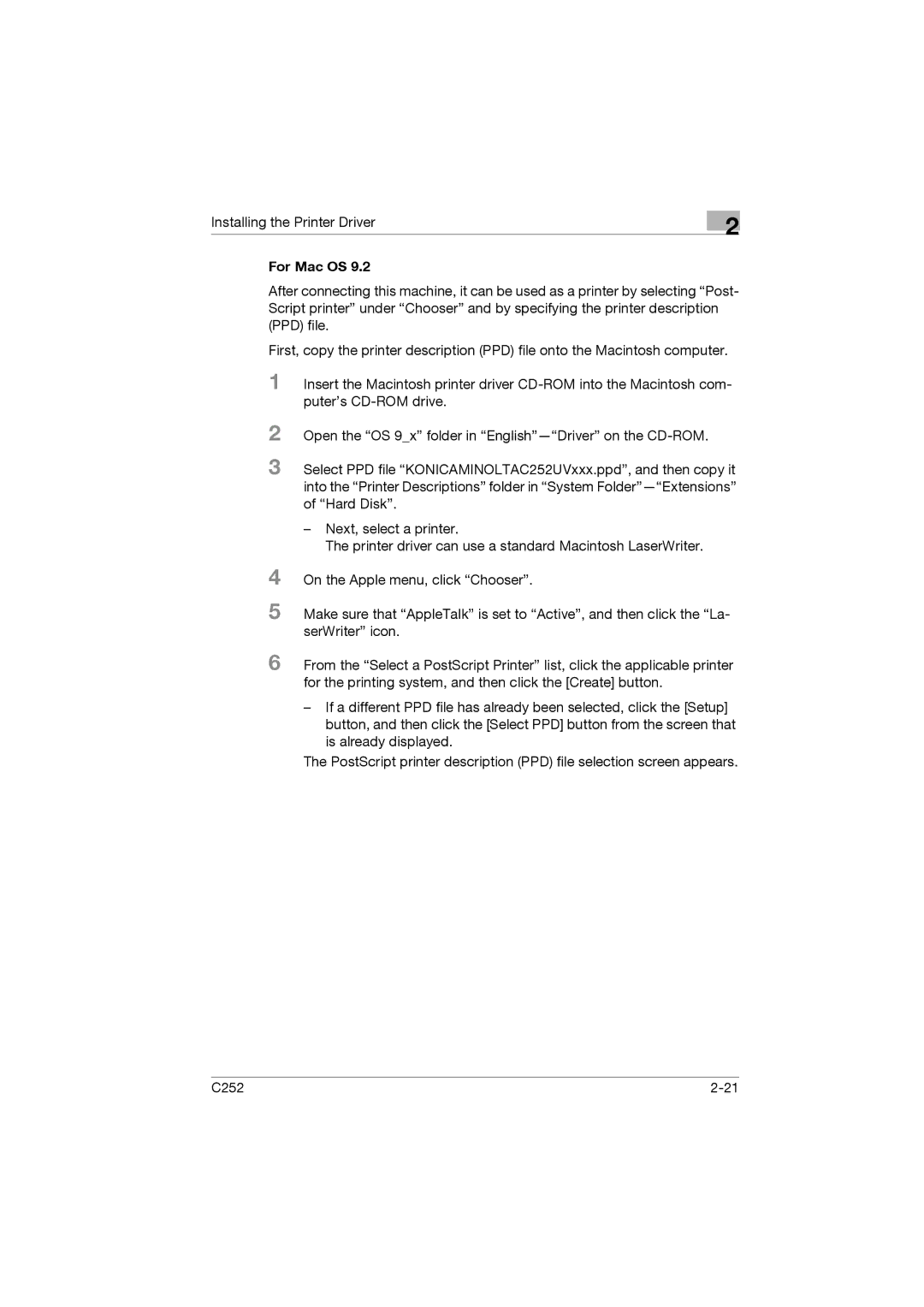Installing the Printer Driver
2
For Mac OS 9.2
After connecting this machine, it can be used as a printer by selecting “Post- Script printer” under “Chooser” and by specifying the printer description (PPD) file.
First, copy the printer description (PPD) file onto the Macintosh computer.
1 Insert the Macintosh printer driver
2
3
4
5
Open the “OS 9_x” folder in
Select PPD file “KONICAMINOLTAC252UVxxx.ppd”, and then copy it into the “Printer Descriptions” folder in “System
–Next, select a printer.
The printer driver can use a standard Macintosh LaserWriter.
On the Apple menu, click “Chooser”.
Make sure that “AppleTalk” is set to “Active”, and then click the “La- serWriter” icon.
6 From the “Select a PostScript Printer” list, click the applicable printer for the printing system, and then click the [Create] button.
–If a different PPD file has already been selected, click the [Setup] button, and then click the [Select PPD] button from the screen that is already displayed.
The PostScript printer description (PPD) file selection screen appears.
C252 |