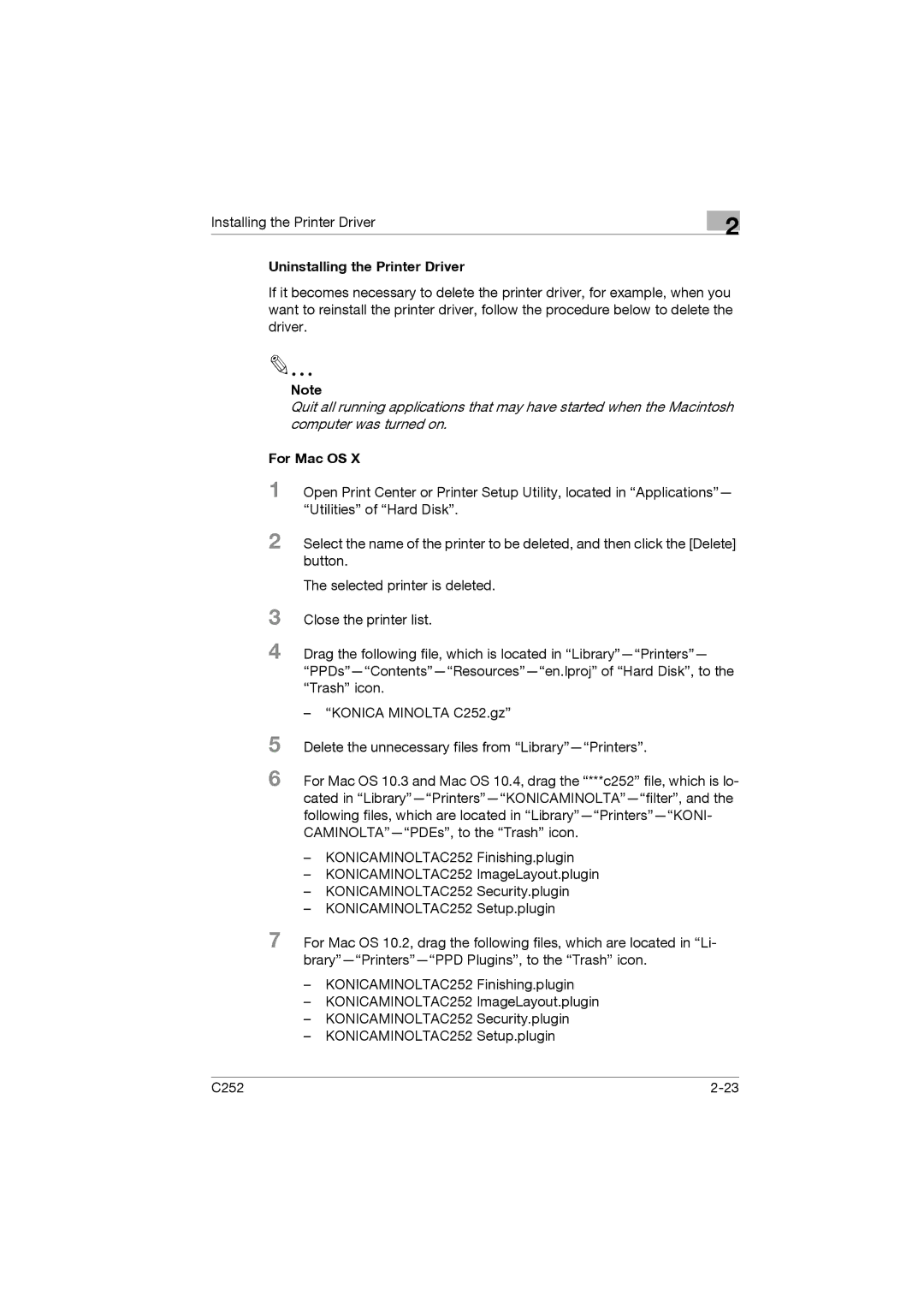Installing the Printer Driver
2
Uninstalling the Printer Driver
If it becomes necessary to delete the printer driver, for example, when you want to reinstall the printer driver, follow the procedure below to delete the driver.
Note
Quit all running applications that may have started when the Macintosh computer was turned on.
For Mac OS X
1 Open Print Center or Printer Setup Utility, located in “Applications”— “Utilities” of “Hard Disk”.
2 Select the name of the printer to be deleted, and then click the [Delete] button.
3
4
5
6
The selected printer is deleted.
Close the printer list.
Drag the following file, which is located in
–“KONICA MINOLTA C252.gz”
Delete the unnecessary files from
For Mac OS 10.3 and Mac OS 10.4, drag the “***c252” file, which is lo- cated in
–KONICAMINOLTAC252 Finishing.plugin
–KONICAMINOLTAC252 ImageLayout.plugin
–KONICAMINOLTAC252 Security.plugin
–KONICAMINOLTAC252 Setup.plugin
7 For Mac OS 10.2, drag the following files, which are located in “Li-
–KONICAMINOLTAC252 Finishing.plugin
–KONICAMINOLTAC252 ImageLayout.plugin
–KONICAMINOLTAC252 Security.plugin
–KONICAMINOLTAC252 Setup.plugin
C252 |