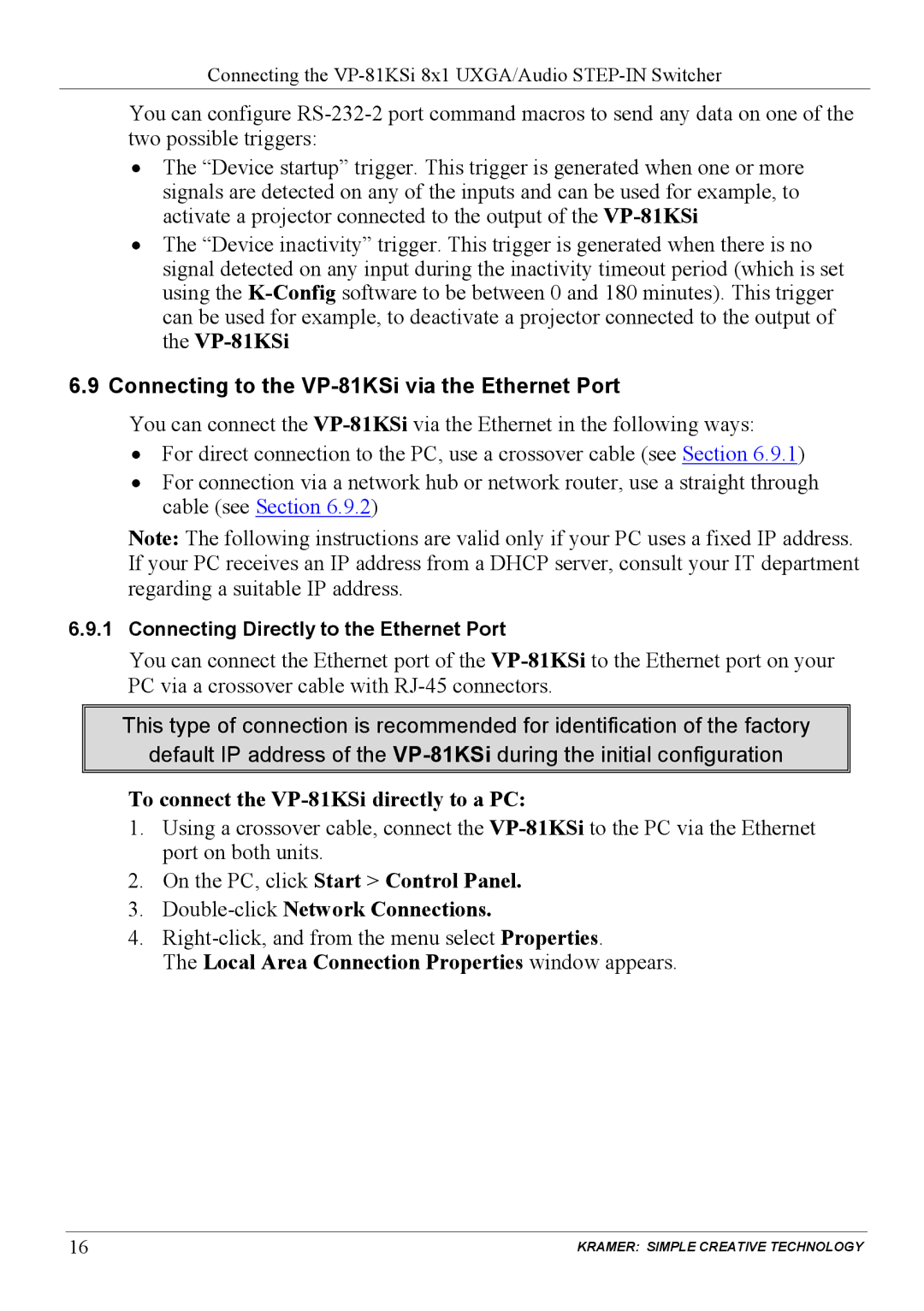VP-81KSi specifications
Kramer Electronics has been a notable player in the AV industry, and their VP-81KSi is a vivid example of their commitment to providing high-quality video processing solutions. This device is a versatile 8x1 HDMI switcher that is designed to streamline the management of multiple HDMI sources and facilitate seamless HD video distribution.One of the standout features of the VP-81KSi is its capability to switch between eight HDMI inputs with ease. This is particularly beneficial in settings such as conference rooms, classrooms, and entertainment venues, where multiple video sources need to be accessed efficiently. The switcher supports resolutions up to 4K at 60Hz, ensuring that users can enjoy high-definition video quality without sacrificing performance.
In addition to its robust switching capabilities, the VP-81KSi also integrates advanced audio management technologies. It supports various audio formats, including multi-channel audio, allowing for a rich auditory experience. This is complemented by its ability to embed and de-embed audio signals, providing flexibility in audio routing and management.
Another significant aspect of the VP-81KSi is its support for Kramer's proprietary Smart Switching technology. This feature automatically detects and switches to the active input source, which not only saves time but also enhances user experience by minimizing interruptions during presentations or events.
The device also includes comprehensive control options, with the ability to be managed via its front panel buttons, RS-232, and Ethernet. This flexibility allows for easy integration into existing AV systems and facilitates remote management, further simplifying operations in professional environments.
In terms of build quality, the VP-81KSi is constructed with durability in mind, featuring a compact form factor that can fit seamlessly into various setups. Its rack-mountable design is ideal for permanent installations in AV racks.
Kramer Electronics has equipped the VP-81KSi with a cooling system that ensures optimal performance during extended use. The device's low heat generation adds to its longevity and reliability, making it a smart investment for audio-visual professionals.
In summary, the Kramer VP-81KSi combines versatility, advanced technology, and user-friendly features in a single compact unit. It excels in demanding environments, delivering high-quality video and audio management that meets the needs of modern AV applications. Whether for live events, corporate presentations, or educational settings, the VP-81KSi stands out as a powerful tool for enhancing multimedia experiences.