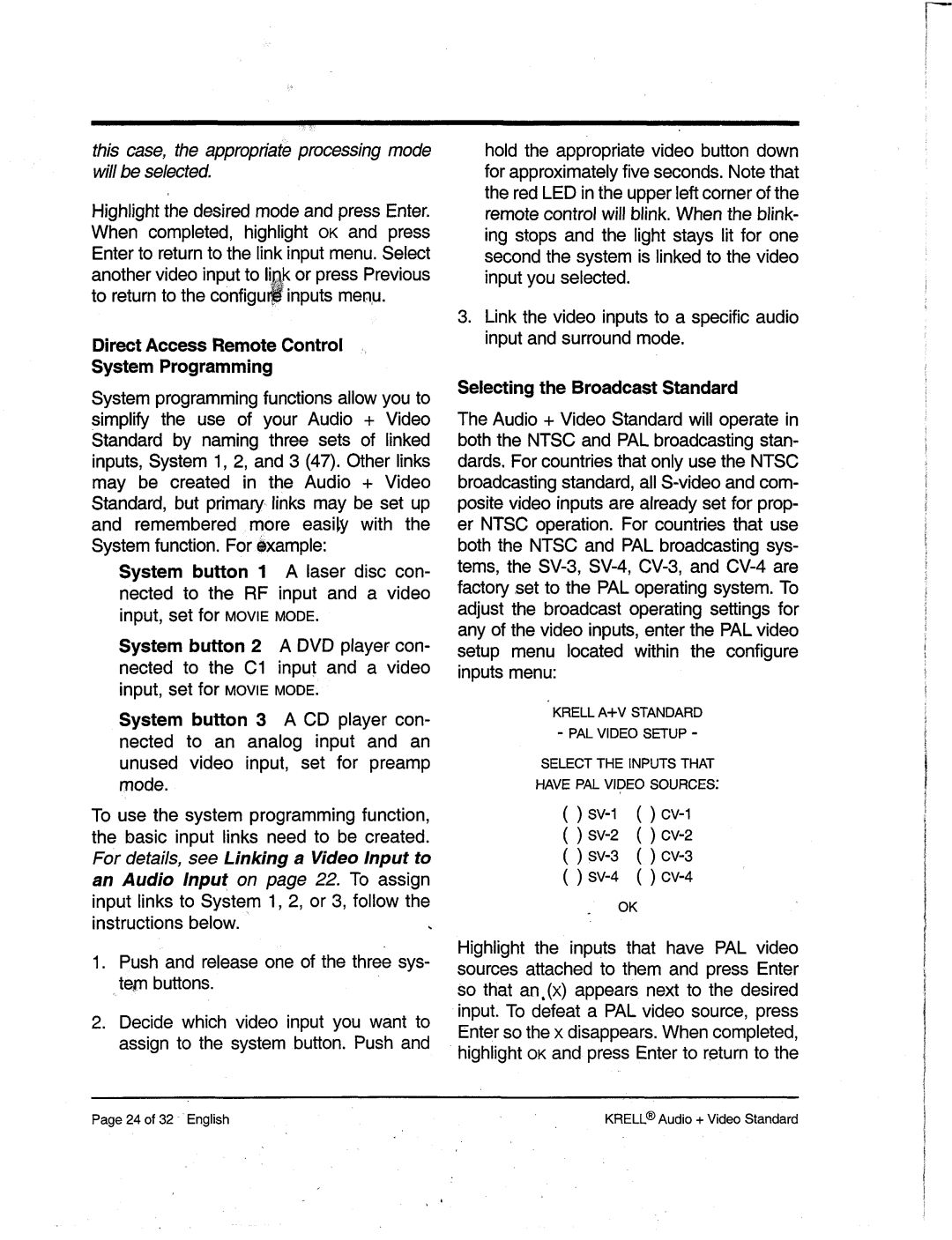this case, the appropriate processingmode will beselected.
Highlight the desiredmodeandpressEnter. Whencompleted, highlight OKand press Enterto return to the link input menuSelect.
anothervideoinput to I!#~k or pressPrevious to return to the configu~inputs menu.
Direct AccessRemoteControl
System Programming
Systemprogrammingfunctions allow you to simplify the use of your Audio + Video Standard by namingthree sets of linked inputs, System1, 2, and3 (47). Otherlinks may be created in the Audio + Video Standard,but primary, links maybe set up and rememberedmore easily with the Systemfunction. For example:
Systembutton 1 A laser disc con- nected to the RF input and a video input, set for MOVIEMODE.
Systembutton 2 A DVDplayer con- nected to the C1 input and a video input, set for MOVIEMODE,
Systembutton 3 A CD player con- nected to an analog input and an unused video input, set for preamp mode.
To use the systemprogrammingfunction, the basic input links needto be created. For details, see Linking a Video Input to an Audio Input on page 22. To assign input links to System1, 2, or 3, follow the instructions below.
Pushandrelease oneof the three sys- teaq buttons.
Decide which video input you want to assign to the systembutton. Pushand
hold the appropriate video button down for approximatelyfive seconds.Notethat the red LEDin the upperleft cornerof the remotecontrol will blink. Whenthe blink- ing stops andthe light stayslit for one secondthe systemis linked to the video input youselected.
Link the video inputs to a specific audio input andsurroundmode.
Selecting the BroadcastStandard
TheAudio+ VideoStandardwill operate in both the NTSCand PALbroadcasting stan- dards. For countries that only use the NTSC broadcastingstandard,all
KRELL A+V STANDARD - PAL VIDEOSETUP-
SELECTTHE INPUTS THAT
HAVE PAL VIDEO SOURCES:
( )sv-1()cv-1
( ) sv-2( ) cv-2
( ) sv-3( ) cv-3
( ) sv-4( ) cv-4
OK
Highlight the inputs that havePALvideo sources attached to themand press Enter so that an,(x) appearsnext to the desired input. To defeat a PALvideo source, press Enter so the x disappears.Whencompleted, highlight OKandpressEnter to return to the
®
Page24 of 32 EnglishKRELL Audio + Video Standard