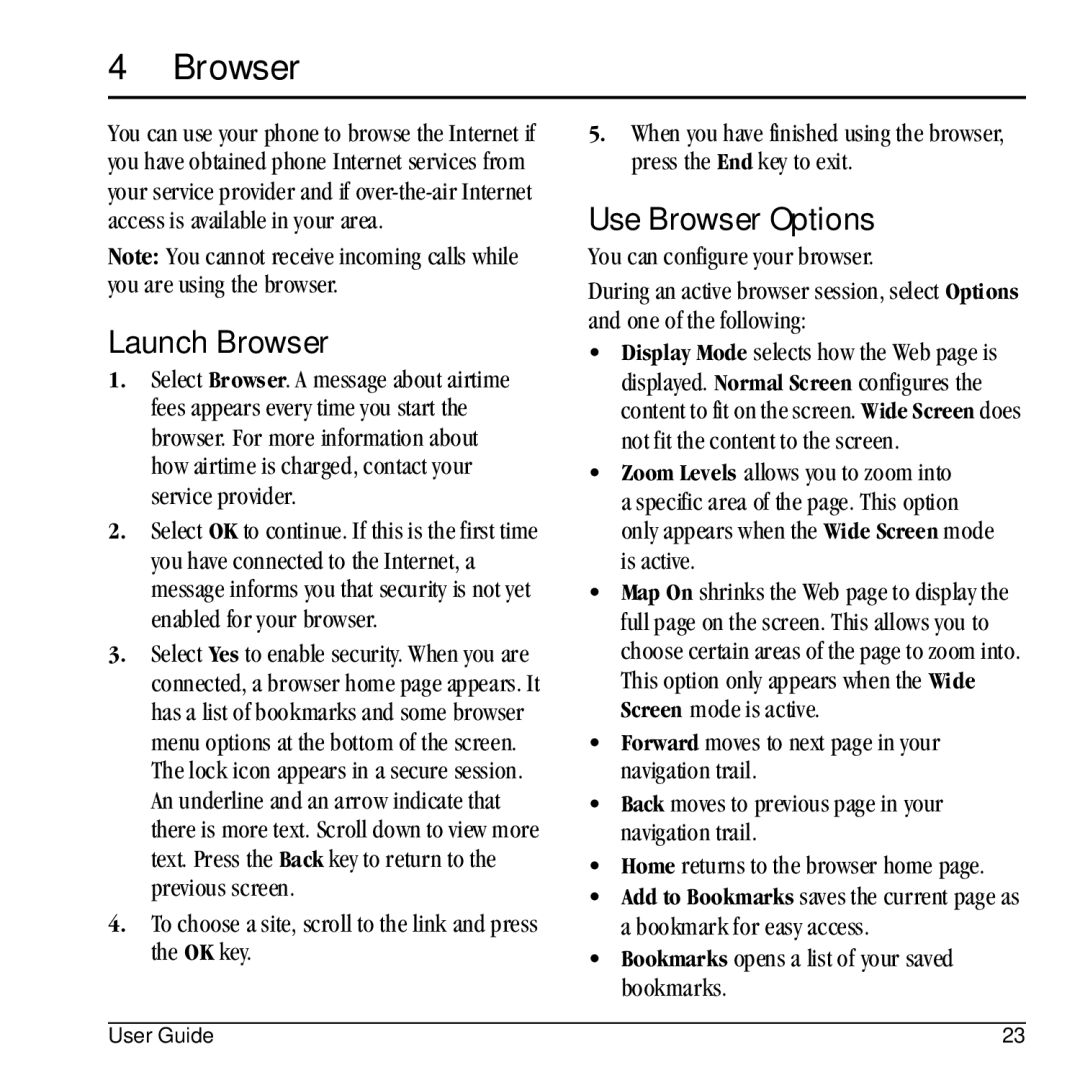4 Browser
You can use your phone to browse the Internet if you have obtained phone Internet services from your service provider and if
Note: You cannot receive incoming calls while you are using the browser.
Launch Browser
1.Select Browser. A message about airtime fees appears every time you start the browser. For more information about how airtime is charged, contact your service provider.
2.Select OK to continue. If this is the first time you have connected to the Internet, a message informs you that security is not yet enabled for your browser.
3.Select Yes to enable security. When you are connected, a browser home page appears. It has a list of bookmarks and some browser menu options at the bottom of the screen. The lock icon appears in a secure session. An underline and an arrow indicate that there is more text. Scroll down to view more text. Press the Back key to return to the previous screen.
4.To choose a site, scroll to the link and press the OK key.
5.When you have finished using the browser, press the End key to exit.
Use Browser Options
You can configure your browser.
During an active browser session, select Options and one of the following:
•Display Mode selects how the Web page is displayed. Normal Screen configures the content to fit on the screen. Wide Screen does not fit the content to the screen.
•Zoom Levels allows you to zoom into a specific area of the page. This option only appears when the Wide Screen mode is active.
•Map On shrinks the Web page to display the full page on the screen. This allows you to choose certain areas of the page to zoom into. This option only appears when the Wide Screen mode is active.
•Forward moves to next page in your navigation trail.
•Back moves to previous page in your navigation trail.
•Home returns to the browser home page.
•Add to Bookmarks saves the current page as a bookmark for easy access.
•Bookmarks opens a list of your saved bookmarks.
User Guide | 23 |