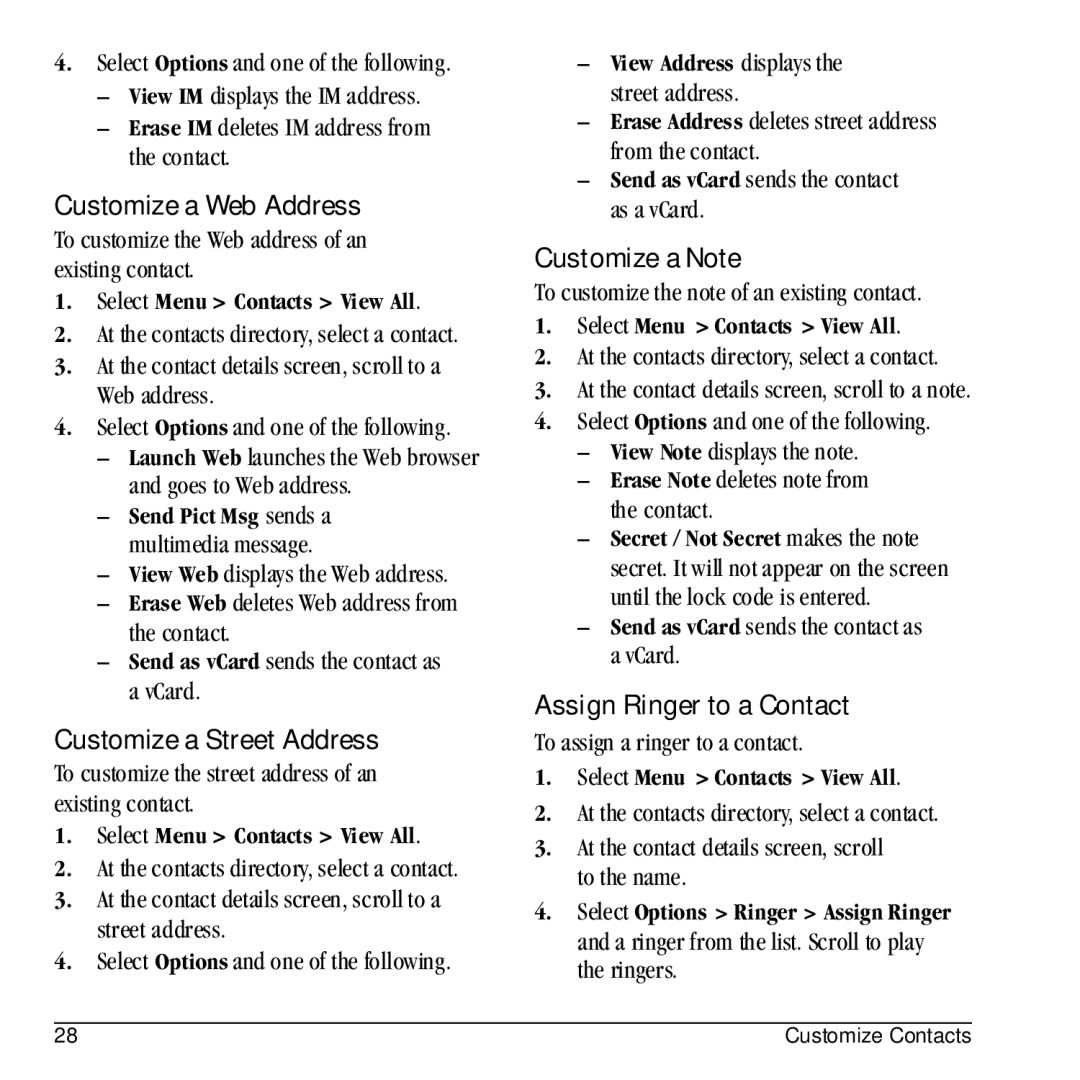4.Select Options and one of the following.
–View IM displays the IM address.
–Erase IM deletes IM address from the contact.
–View Address displays the street address.
–Erase Address deletes street address from the contact.
–Send as vCard sends the contact as a vCard.
Customize a Note
To customize the note of an existing contact.
1.Select Menu > Contacts > View All.
2.At the contacts directory, select a contact.
3.At the contact details screen, scroll to a note.
4.Select Options and one of the following.
–View Note displays the note.
–Erase Note deletes note from the contact.
–Secret / Not Secret makes the note secret. It will not appear on the screen until the lock code is entered.
–Send as vCard sends the contact as a vCard.
Assign Ringer to a Contact
To assign a ringer to a contact.
1.Select Menu > Contacts > View All.
2.At the contacts directory, select a contact.
3.At the contact details screen, scroll to the name.
4.Select Options > Ringer > Assign Ringer and a ringer from the list. Scroll to play the ringers.
Customize Contacts