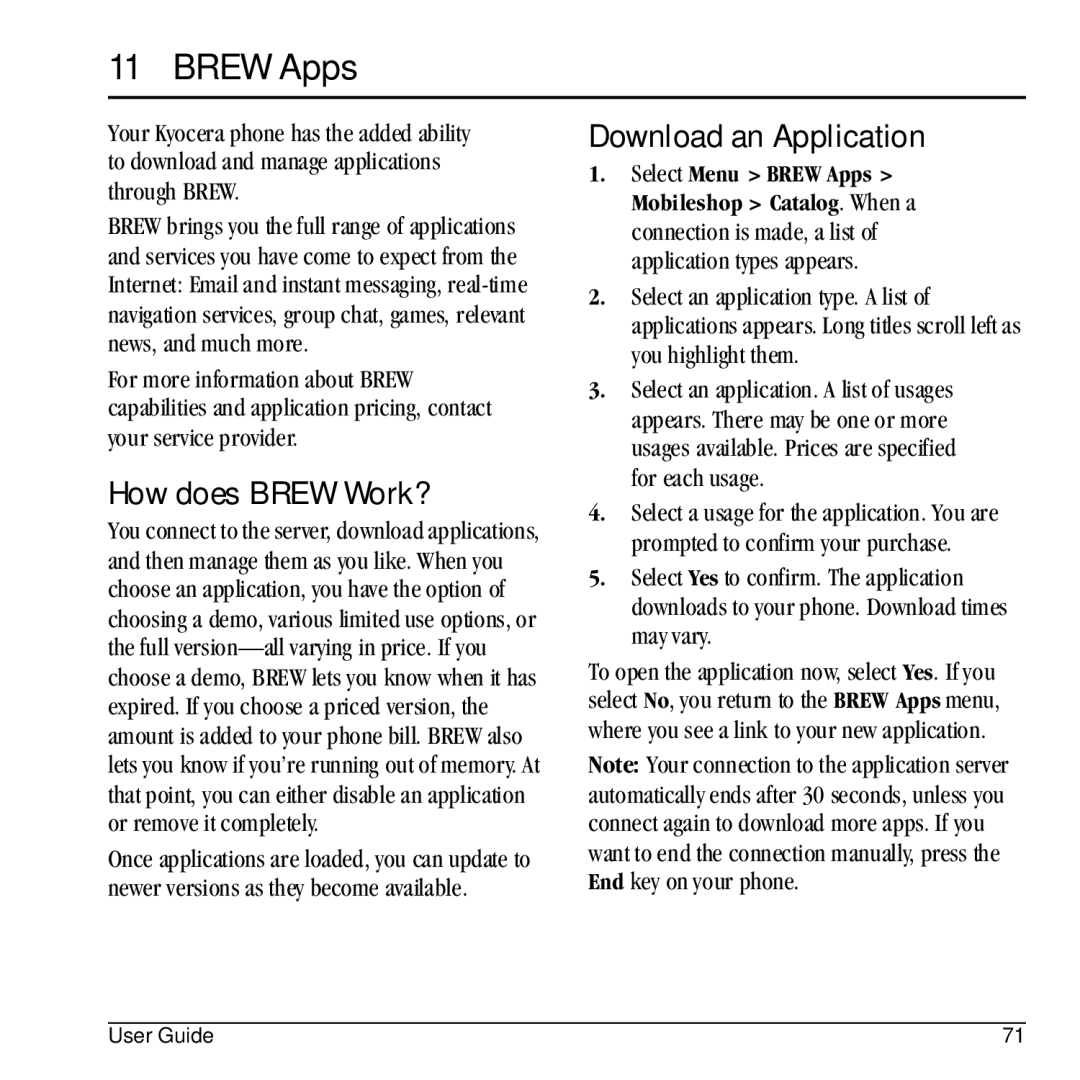11 BREW Apps
Your Kyocera phone has the added ability to download and manage applications through BREW.
BREW brings you the full range of applications and services you have come to expect from the Internet: Email and instant messaging,
For more information about BREW capabilities and application pricing, contact your service provider.
How does BREW Work?
You connect to the server, download applications, and then manage them as you like. When you choose an application, you have the option of choosing a demo, various limited use options, or the full
Once applications are loaded, you can update to newer versions as they become available.
Download an Application
1.Select Menu > BREW Apps > Mobileshop > Catalog. When a connection is made, a list of application types appears.
2.Select an application type. A list of applications appears. Long titles scroll left as you highlight them.
3.Select an application. A list of usages appears. There may be one or more usages available. Prices are specified for each usage.
4.Select a usage for the application. You are prompted to confirm your purchase.
5.Select Yes to confirm. The application downloads to your phone. Download times may vary.
To open the application now, select Yes. If you select No, you return to the BREW Apps menu, where you see a link to your new application.
Note: Your connection to the application server automatically ends after 30 seconds, unless you connect again to download more apps. If you want to end the connection manually, press the End key on your phone.
User Guide | 71 |