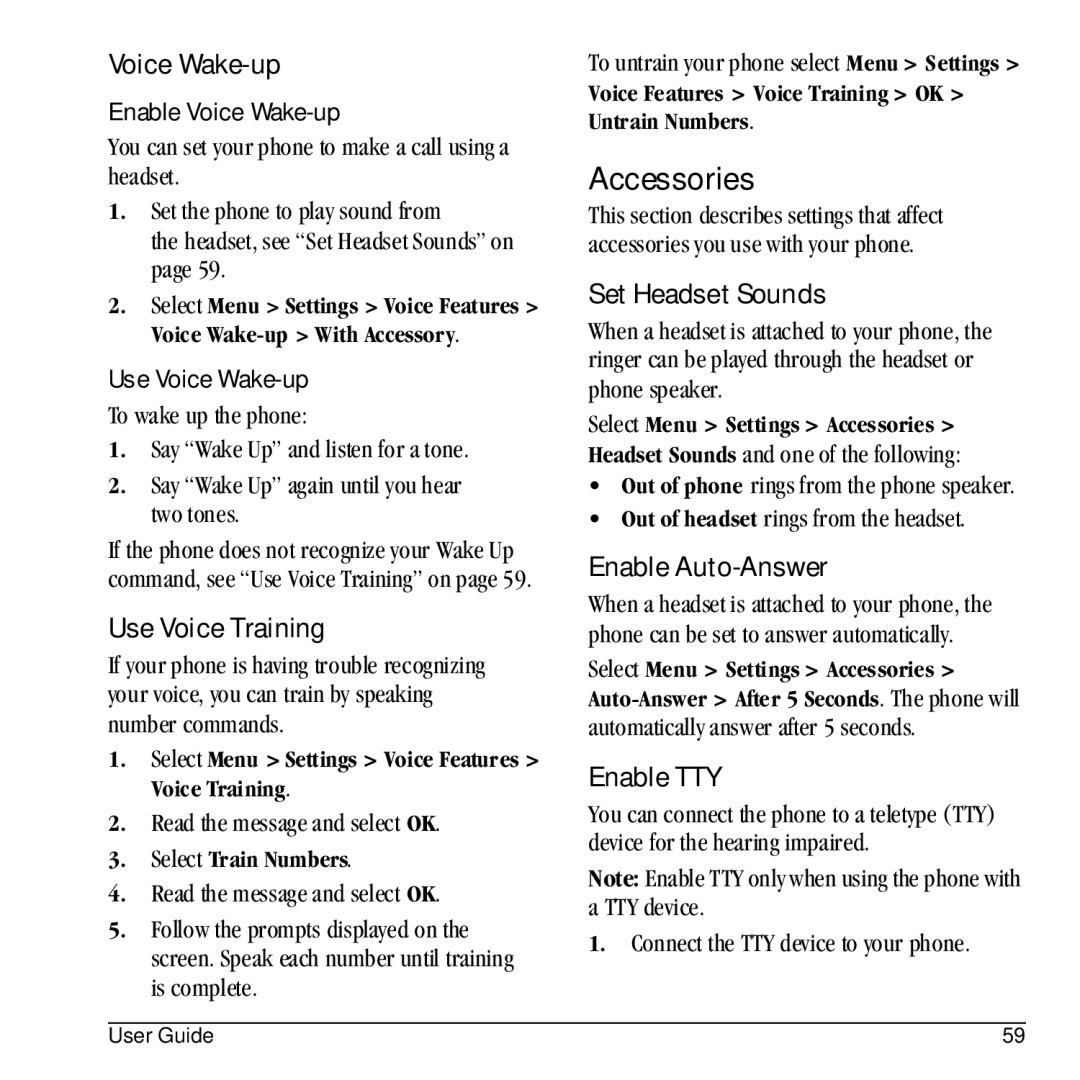Voice Wake-up
Enable Voice Wake-up
You can set your phone to make a call using a headset.
1.Set the phone to play sound from
the headset, see “Set Headset Sounds” on page 59.
2.Select Menu > Settings > Voice Features > Voice
Use Voice Wake-up
To wake up the phone:
1.Say “Wake Up” and listen for a tone.
2.Say “Wake Up” again until you hear two tones.
If the phone does not recognize your Wake Up command, see “Use Voice Training” on page 59.
Use Voice Training
If your phone is having trouble recognizing your voice, you can train by speaking number commands.
1.Select Menu > Settings > Voice Features > Voice Training.
2.Read the message and select OK.
3.Select Train Numbers.
4.Read the message and select OK.
5.Follow the prompts displayed on the screen. Speak each number until training is complete.
To untrain your phone select Menu > Settings >
Voice Features > Voice Training > OK > Untrain Numbers.
Accessories
This section describes settings that affect accessories you use with your phone.
Set Headset Sounds
When a headset is attached to your phone, the ringer can be played through the headset or phone speaker.
Select Menu > Settings > Accessories > Headset Sounds and one of the following:
•Out of phone rings from the phone speaker.
•Out of headset rings from the headset.
Enable Auto-Answer
When a headset is attached to your phone, the phone can be set to answer automatically. Select Menu > Settings > Accessories >
Enable TTY
You can connect the phone to a teletype (TTY) device for the hearing impaired.
Note: Enable TTY only when using the phone with a TTY device.
1. Connect the TTY device to your phone.
User Guide | 59 |