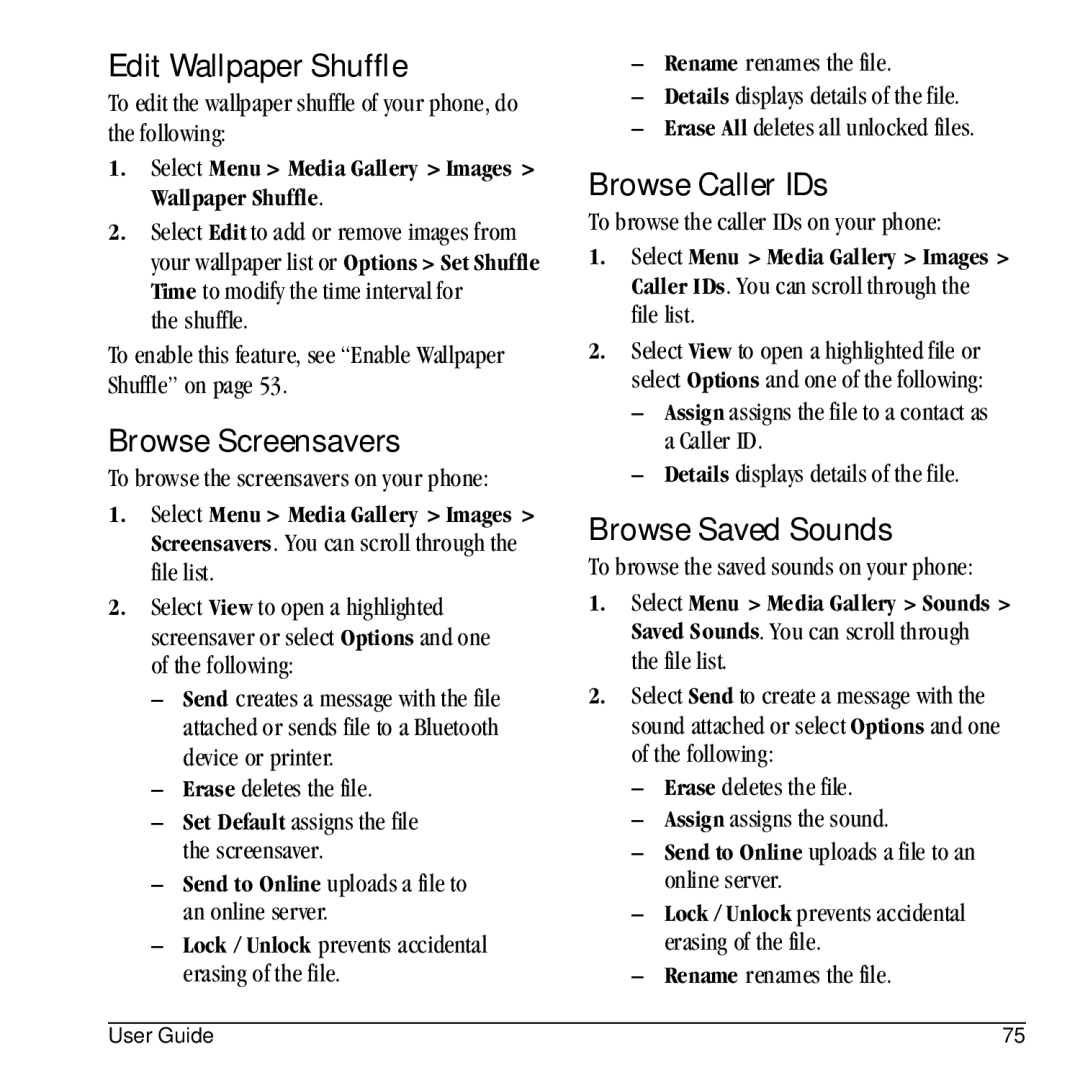Edit Wallpaper Shuffle
To edit the wallpaper shuffle of your phone, do the following:
1.Select Menu > Media Gallery > Images > Wallpaper Shuffle.
2.Select Edit to add or remove images from your wallpaper list or Options > Set Shuffle Time to modify the time interval for
the shuffle.
To enable this feature, see “Enable Wallpaper Shuffle” on page 53.
Browse Screensavers
To browse the screensavers on your phone:
1.Select Menu > Media Gallery > Images > Screensavers. You can scroll through the file list.
2.Select View to open a highlighted screensaver or select Options and one of the following:
–Send creates a message with the file attached or sends file to a Bluetooth device or printer.
–Erase deletes the file.
–Set Default assigns the file the screensaver.
–Send to Online uploads a file to an online server.
–Lock / Unlock prevents accidental erasing of the file.
–Rename renames the file.
–Details displays details of the file.
–Erase All deletes all unlocked files.
Browse Caller IDs
To browse the caller IDs on your phone:
1.Select Menu > Media Gallery > Images > Caller IDs. You can scroll through the file list.
2.Select View to open a highlighted file or select Options and one of the following:
–Assign assigns the file to a contact as a Caller ID.
–Details displays details of the file.
Browse Saved Sounds
To browse the saved sounds on your phone:
1.Select Menu > Media Gallery > Sounds > Saved Sounds. You can scroll through the file list.
2.Select Send to create a message with the sound attached or select Options and one of the following:
–Erase deletes the file.
–Assign assigns the sound.
–Send to Online uploads a file to an online server.
–Lock / Unlock prevents accidental erasing of the file.
–Rename renames the file.
User Guide | 75 |