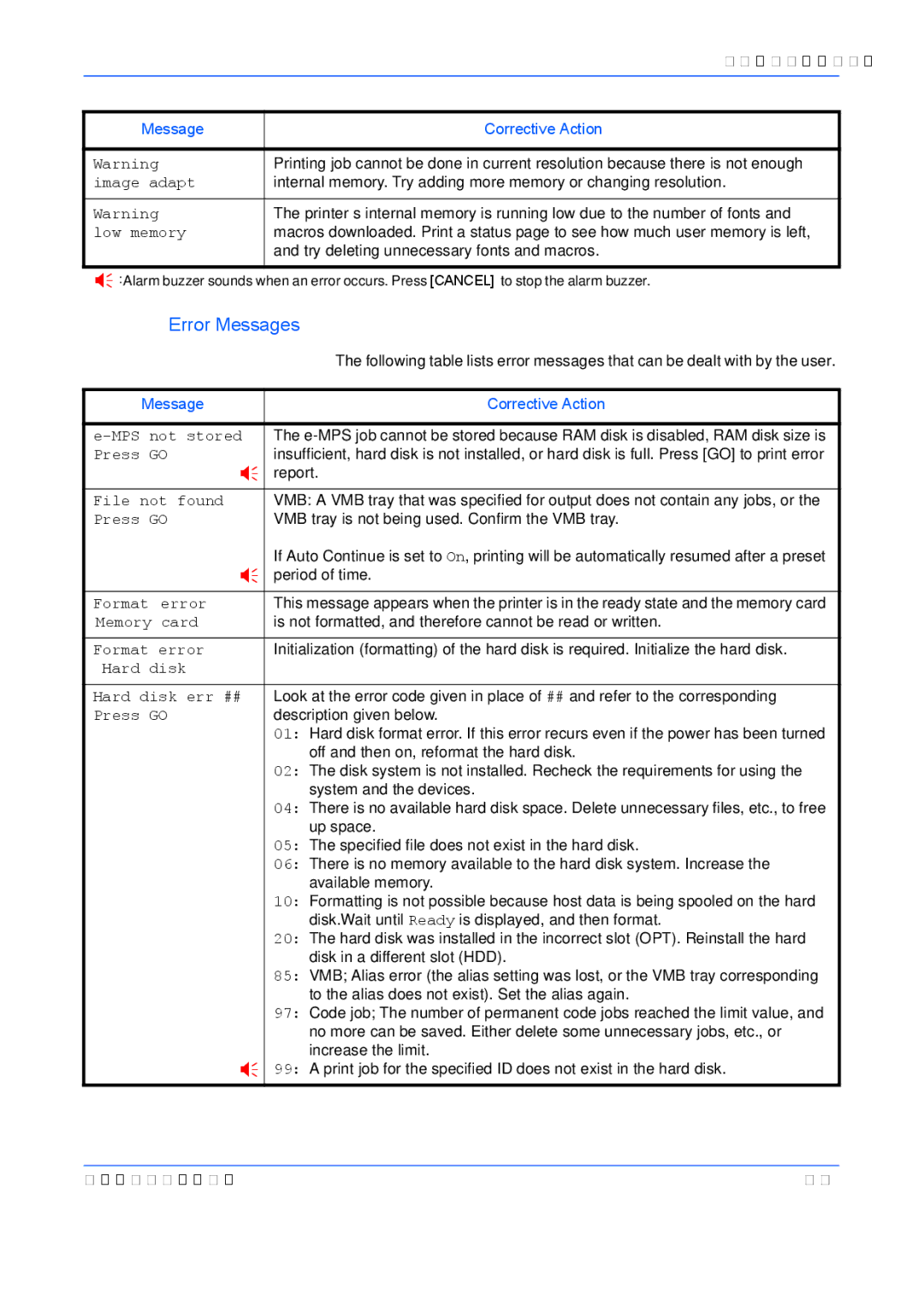FS-9130DN, FS-9530DN specifications
The Kyocera FS-9130DN is a robust monochrome laser printer designed for medium to large workgroups that require high-performance printing solutions. Renowned for its efficiency and productivity, the FS-9130DN stands out in a competitive market, thanks to its advanced features and technologies.At the heart of the FS-9130DN is Kyocera's innovative Ecosys technology. This technology not only contributes to lower total cost of ownership but also promotes eco-friendliness without compromising performance. The printer utilizes a long-life drum and toner system, significantly reducing consumable replacements and waste. This means users can print more pages per cartridge, which is both cost-effective and environmentally responsible.
A standout feature of the FS-9130DN is its impressive print speed. Capable of producing up to 50 pages per minute (ppm), this printer excels in scenarios where large volumes of documents need to be printed quickly and efficiently. Additionally, it supports automatic duplex printing, which allows users to print on both sides of a page without manual intervention, thus saving paper and enhancing productivity.
The FS-9130DN also boasts a high maximum monthly duty cycle of up to 250,000 pages, making it an ideal choice for busy office environments. The printer is equipped with a standard paper capacity of 600 sheets, which can be further expanded with optional trays, allowing for a maximum input capacity of up to 2,600 sheets. This extensive paper handling capability minimizes interruptions for paper reloads during each workday, allowing staff to focus on critical tasks.
Another key characteristic of the FS-9130DN is its versatility in connectivity options. The printer supports USB, Ethernet, and optional wireless connectivity, facilitating seamless integration into various office setups. In addition, it is compatible with mobile printing solutions, enabling users to print directly from smartphones and tablets for added convenience.
The device also features an intuitive control panel, providing users with easy access to various functions and settings. Furthermore, the FS-9130DN incorporates advanced security features, ensuring that sensitive documents remain protected in a corporate environment.
In conclusion, the Kyocera FS-9130DN is a powerful monochrome printer that combines cutting-edge technology, high-speed performance, and extensive paper handling capabilities. Its focus on efficiency and sustainability, coupled with versatile connectivity options, makes it an excellent choice for organizations seeking a reliable and cost-effective printing solution.