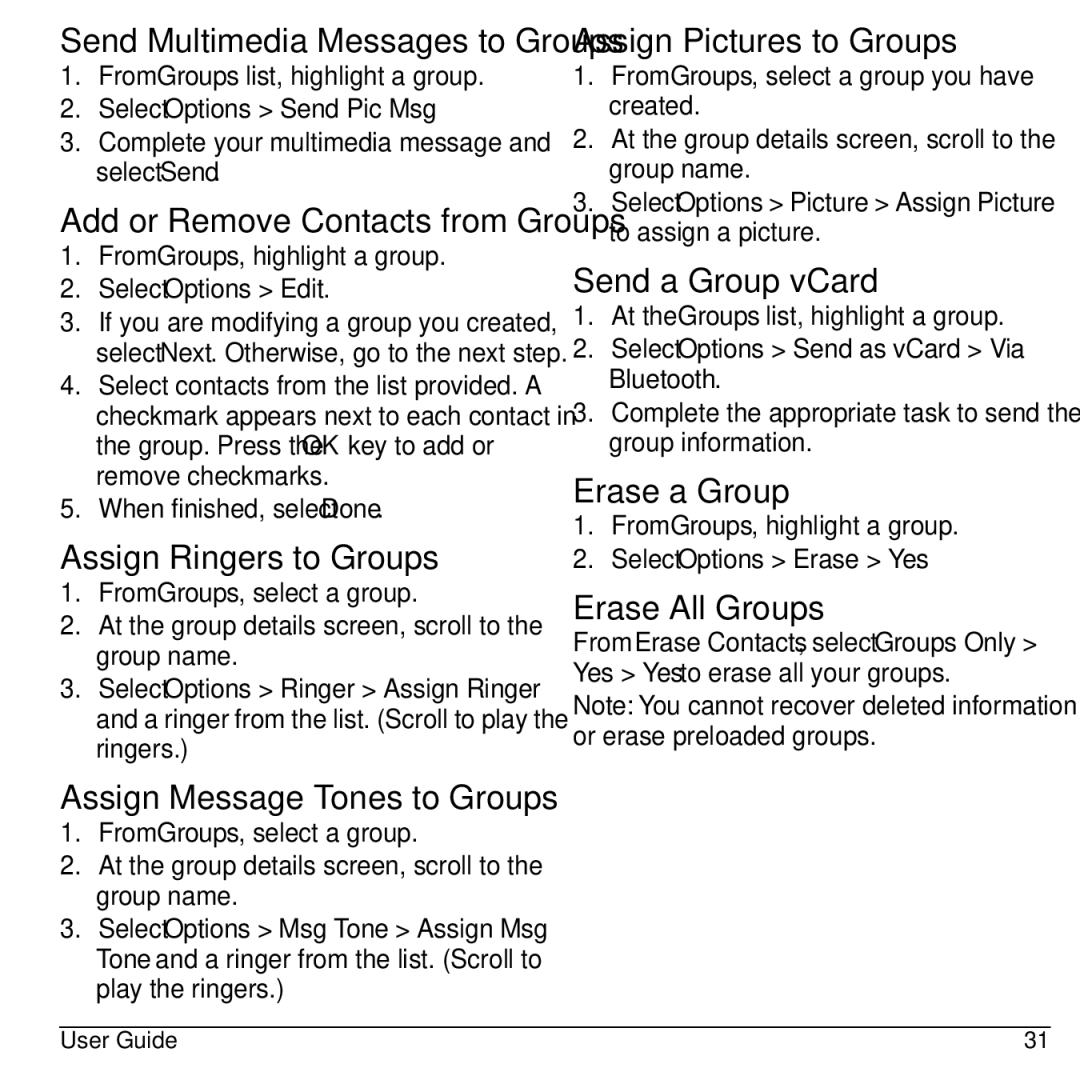Send Multimedia Messages to Groups
1.From Groups list, highlight a group.
2.Select Options > Send Pic Msg.
3.Complete your multimedia message and select Send.
Add or Remove Contacts from Groups
1.From Groups, highlight a group.
2.Select Options > Edit.
3.If you are modifying a group you created, select Next. Otherwise, go to the next step.
4.Select contacts from the list provided. A checkmark appears next to each contact in the group. Press the OK key to add or remove checkmarks.
5.When finished, select Done.
Assign Ringers to Groups
1.From Groups, select a group.
2.At the group details screen, scroll to the group name.
3.Select Options > Ringer > Assign Ringer and a ringer from the list. (Scroll to play the ringers.)
Assign Message Tones to Groups
1.From Groups, select a group.
2.At the group details screen, scroll to the group name.
3.Select Options > Msg Tone > Assign Msg Tone and a ringer from the list. (Scroll to play the ringers.)
Assign Pictures to Groups
1.From Groups, select a group you have created.
2.At the group details screen, scroll to the group name.
3.Select Options > Picture > Assign Picture to assign a picture.
Send a Group vCard
1.At the Groups list, highlight a group.
2.Select Options > Send as vCard > Via Bluetooth.
3.Complete the appropriate task to send the group information.
Erase a Group
1.From Groups, highlight a group.
2.Select Options > Erase > Yes.
Erase All Groups
From Erase Contacts, select Groups Only > Yes > Yes to erase all your groups.
Note: You cannot recover deleted information or erase preloaded groups.
User Guide | 31 |