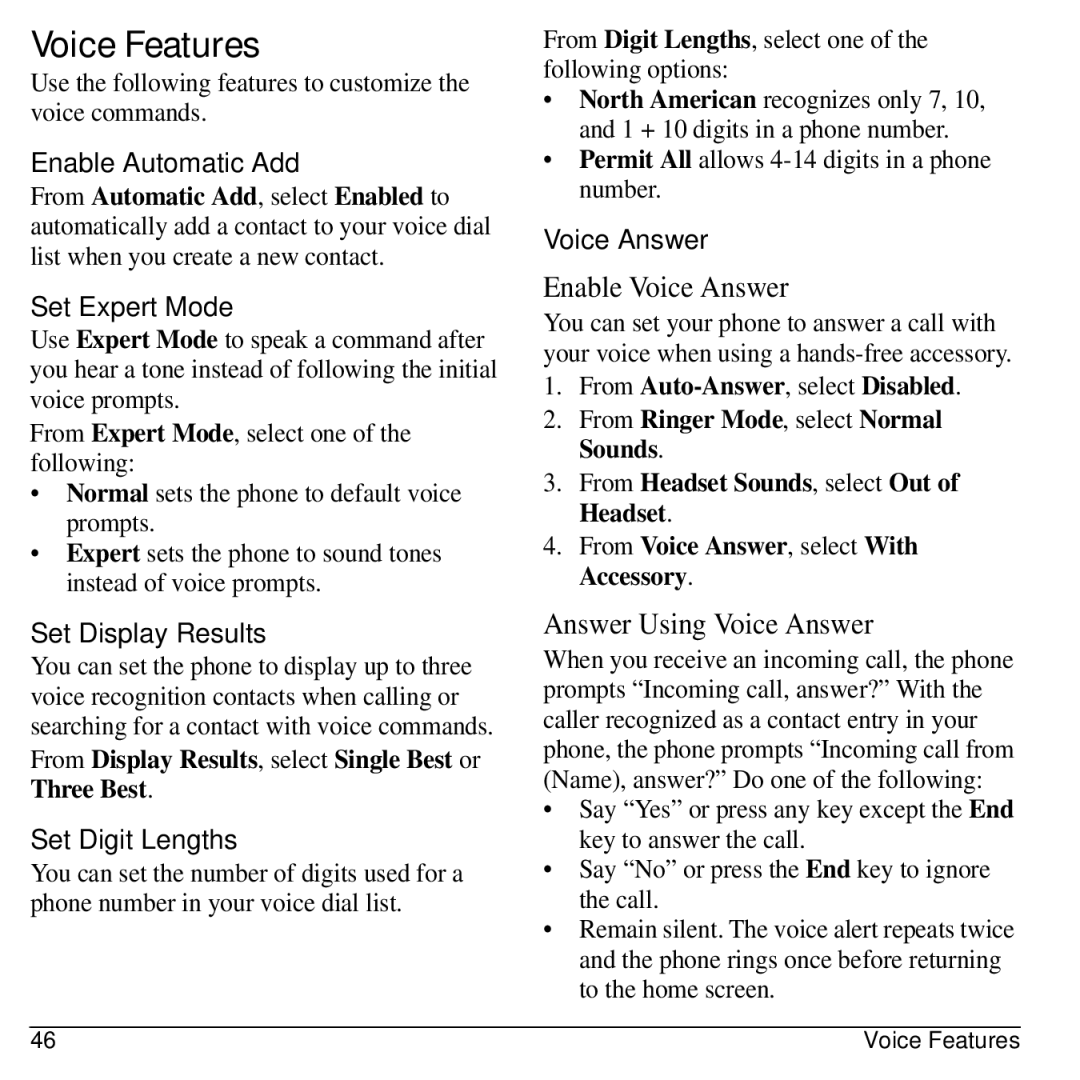Voice Features
Use the following features to customize the voice commands.
Enable Automatic Add
From Automatic Add, select Enabled to automatically add a contact to your voice dial list when you create a new contact.
Set Expert Mode
Use Expert Mode to speak a command after you hear a tone instead of following the initial voice prompts.
From Expert Mode, select one of the following:
•Normal sets the phone to default voice prompts.
•Expert sets the phone to sound tones instead of voice prompts.
Set Display Results
You can set the phone to display up to three voice recognition contacts when calling or searching for a contact with voice commands.
From Display Results, select Single Best or Three Best.
Set Digit Lengths
You can set the number of digits used for a phone number in your voice dial list.
From Digit Lengths, select one of the following options:
•North American recognizes only 7, 10, and 1 + 10 digits in a phone number.
•Permit All allows
Voice Answer
Enable Voice Answer
You can set your phone to answer a call with your voice when using a
1.From
2.From Ringer Mode, select Normal Sounds.
3.From Headset Sounds, select Out of Headset.
4.From Voice Answer, select With Accessory.
Answer Using Voice Answer
When you receive an incoming call, the phone prompts “Incoming call, answer?” With the caller recognized as a contact entry in your phone, the phone prompts “Incoming call from (Name), answer?” Do one of the following:
•Say “Yes” or press any key except the End key to answer the call.
•Say “No” or press the End key to ignore the call.
•Remain silent. The voice alert repeats twice and the phone rings once before returning to the home screen.
46 | Voice Features |