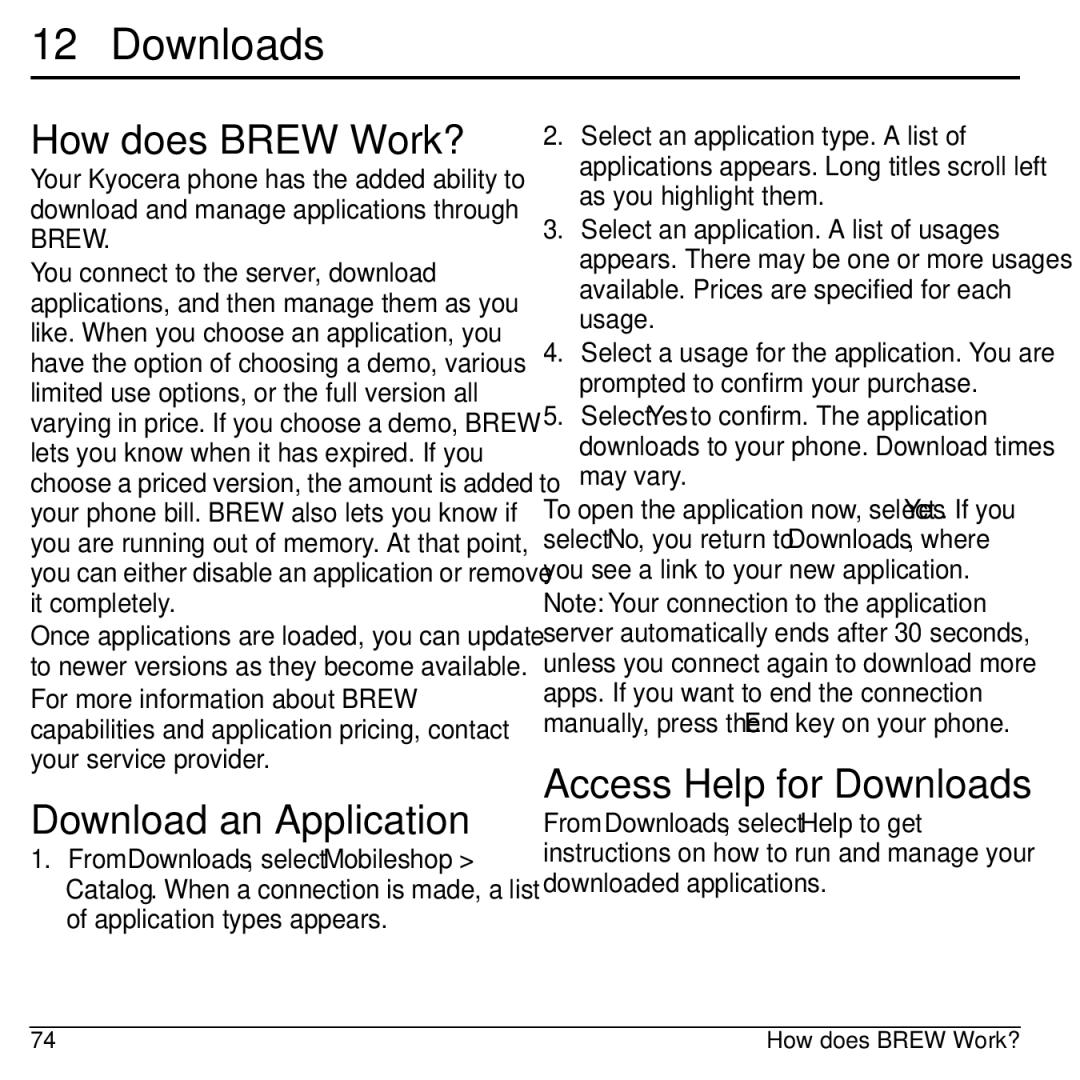Luno S2100 User guide
Luno S2100 User Guide
Bluetooth Certification
Avoid Magnetic Environments
Radio Frequency RF Energy
Page
Table of Contents
Voice Commands
Charge the Battery
Phone Battery
Install the Battery
Get Started
Never use any damaged battery
Battery Safety Guidelines
Common Causes of Battery Drain
Supervise all battery usage by children
Get to Know Your Phone
Shift key changes the text mode in text entry
Phone Overview
Attach the Lanyard
Speakerphone speaker
Screen Icons
These icons may appear on your phone’s screen
Phone Overview
Main Menu
Guide Conventions
Make Phone Calls
Call Features
Power Phone Up
Answer Phone Calls
Activate Voice Dialing
Volume Control
Emergency Services
Use Speed Dialing
Exit Emergency Services
Enter Numbers with Number Keypad
Text Entry
Text Entry Modes
Enter Letters with Number Keypad
To change case mode, press the * Shift key
Enter Symbols with Number Keypad
Rapid Entry with Number Keypad
@ ? ! , & ‘
Text Entry Quick Reference
Work with Call Lists
Recent Calls
Recent Calls Menu
Erase Call List Records
Work with Call Timers
View Data Counter
Contacts
Access Contacts
Access Contacts List
Contacts Menu
Add Contacts
Use Contacts
Customize Contacts
Add a Prefix to Phone Numbers
Assign Message Tones to Contacts
Assign Pictures to Contacts
Assign Speed Dials to Contacts
Erase Contacts
Contact Groups
Assign Ringers to Groups
Send Multimedia Messages to Groups
Add or Remove Contacts from Groups
Assign Message Tones to Groups
Check Contacts
Speed Dial List
Voice Dial List
Images
Media Gallery
Media Gallery Menu
Sounds
Media File Options
Assign a File
Send a File
Send a File to an Online Location
Lock a File
Erase Media Files
Settings
Settings Menu
Use Bluetooth Devices
Bluetooth
Enable Bluetooth
Pair with a Device
Set Date and Time
Change Bluetooth Settings
Convenience
Use 1-Touch Dialing
Enable Airplane Mode
Enable Auto-Hyphenation
Answer Hold
Enable Minute Alert
Call Contact using Fast Find
Enable Frequent List
Enable Open to Answer
Display
Set Greeting Banner
Set Theme
Set Main Menu View
Backlighting
Ringers
Set Ringer Mode
Enable Roam Ringer
Set Ringers
Set Flip Sounds
Volume
Set Power On/Off Sounds
Keypad
Voice Features
Accessories
Network
Set Web Alerts
Enable Roaming Call Alert
Security
Lock Phone
Check Memory Status
Phone Info
Messaging
Messaging Menu
Create a Text Message
When done, select Send
Send Messages
Create a Multimedia Message
Enter Message Recipients
Complete Messages in Drafts
Use Preset Text
Save Messages to Drafts
Attaching Files to Messages
Preview Messages
Set Individual Message Settings
Set Writing Language
Send Messages Later
Set Message Priority
Change the Callback Number
Set the Validity Period
Manage Received Messages
Save Received Messages
Reply with a Copy of the Message
Call Sender
View Recipients
Manage Sent Messages
Configure your Voicemail
Manage Voicemail
Check your Voicemail
Message Settings
Manage Browser Alerts
Enable CC/BCC Fields
Edit Preset Messages
Enable Auto Retrieve
Set Voicemail Alerts
Erase Messages
Erase a Single Message
When viewing a received message, select Options Erase Yes
Check Message Count
Erase Messages from a Folder
Camera Tips
Camera Settings
Camera
Take a Picture
Take a Picture in a Frame
Set Brightness Level
Go to Camera Pictures
Voice Memo
Tools
Tools Menu
Record Voice Memos
View Events
Scheduler
Create an Event
View Events by Month
Modify Events
Change Scheduler Settings
Erase Events
Set the Quick Alarm
Alarm Clock
Set an Alarm
Change Alarm Clock Settings
Use Calculator
Use Timer
From Timer, select Set Enter the time length
Use Stopwatch
World Clock
Memopad
Browse the Web
Browser
Launch Browser
Add a Bookmark
How does Brew Work?
Access Help for Downloads
Downloads
Download an Application
Call a Number
Voice Commands
Call a Contact
Use a Shortcut
Find a Contact
Get Help
Qualified Service
Phone Accessories
Phone Help Customer Support
Phone Accessories
Index
Viewing contacts, 24 call logs, see call lists call timers
Downloads, 74 help Drafts folder
Help, getting, 77 hold calls
Memory status, 50 menus
List view
Incoming calls
Notifications
Locking
Sent messages folder, 59
User guide Vibrate mode
Voice dial list automatic add, 46 digit lengths, 46 editing
User Guide