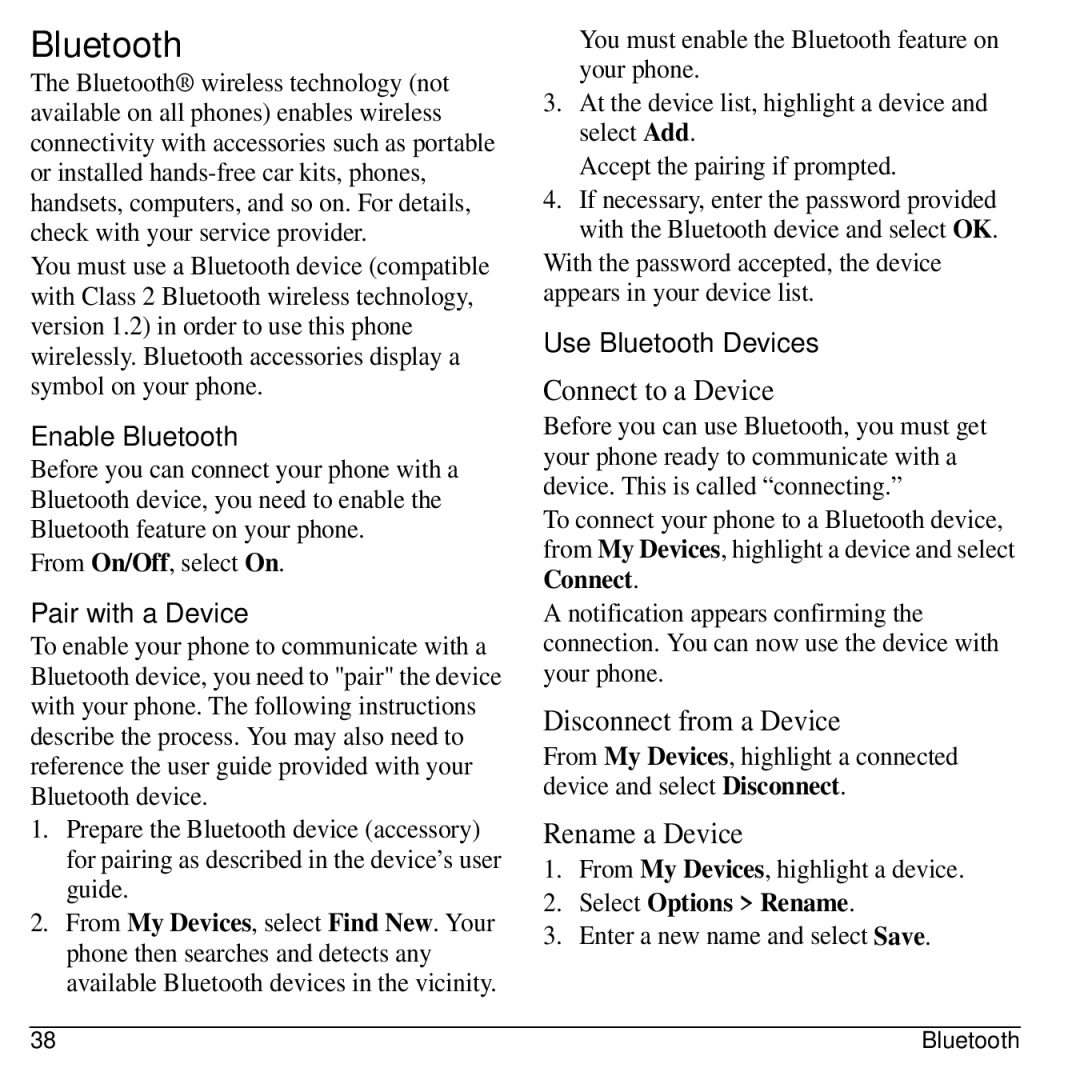Bluetooth
The Bluetooth® wireless technology (not available on all phones) enables wireless connectivity with accessories such as portable or installed
You must use a Bluetooth device (compatible with Class 2 Bluetooth wireless technology, version 1.2) in order to use this phone wirelessly. Bluetooth accessories display a symbol on your phone.
Enable Bluetooth
Before you can connect your phone with a Bluetooth device, you need to enable the Bluetooth feature on your phone.
From On/Off, select On.
Pair with a Device
To enable your phone to communicate with a Bluetooth device, you need to "pair" the device with your phone. The following instructions describe the process. You may also need to reference the user guide provided with your Bluetooth device.
1.Prepare the Bluetooth device (accessory) for pairing as described in the device’s user guide.
2.From My Devices, select Find New. Your phone then searches and detects any available Bluetooth devices in the vicinity.
You must enable the Bluetooth feature on your phone.
3.At the device list, highlight a device and select Add.
Accept the pairing if prompted.
4.If necessary, enter the password provided with the Bluetooth device and select OK.
With the password accepted, the device appears in your device list.
Use Bluetooth Devices
Connect to a Device
Before you can use Bluetooth, you must get your phone ready to communicate with a device. This is called “connecting.”
To connect your phone to a Bluetooth device, from My Devices, highlight a device and select Connect.
A notification appears confirming the connection. You can now use the device with your phone.
Disconnect from a Device
From My Devices, highlight a connected device and select Disconnect.
Rename a Device
1.From My Devices, highlight a device.
2.Select Options > Rename.
3.Enter a new name and select Save.
38 | Bluetooth |