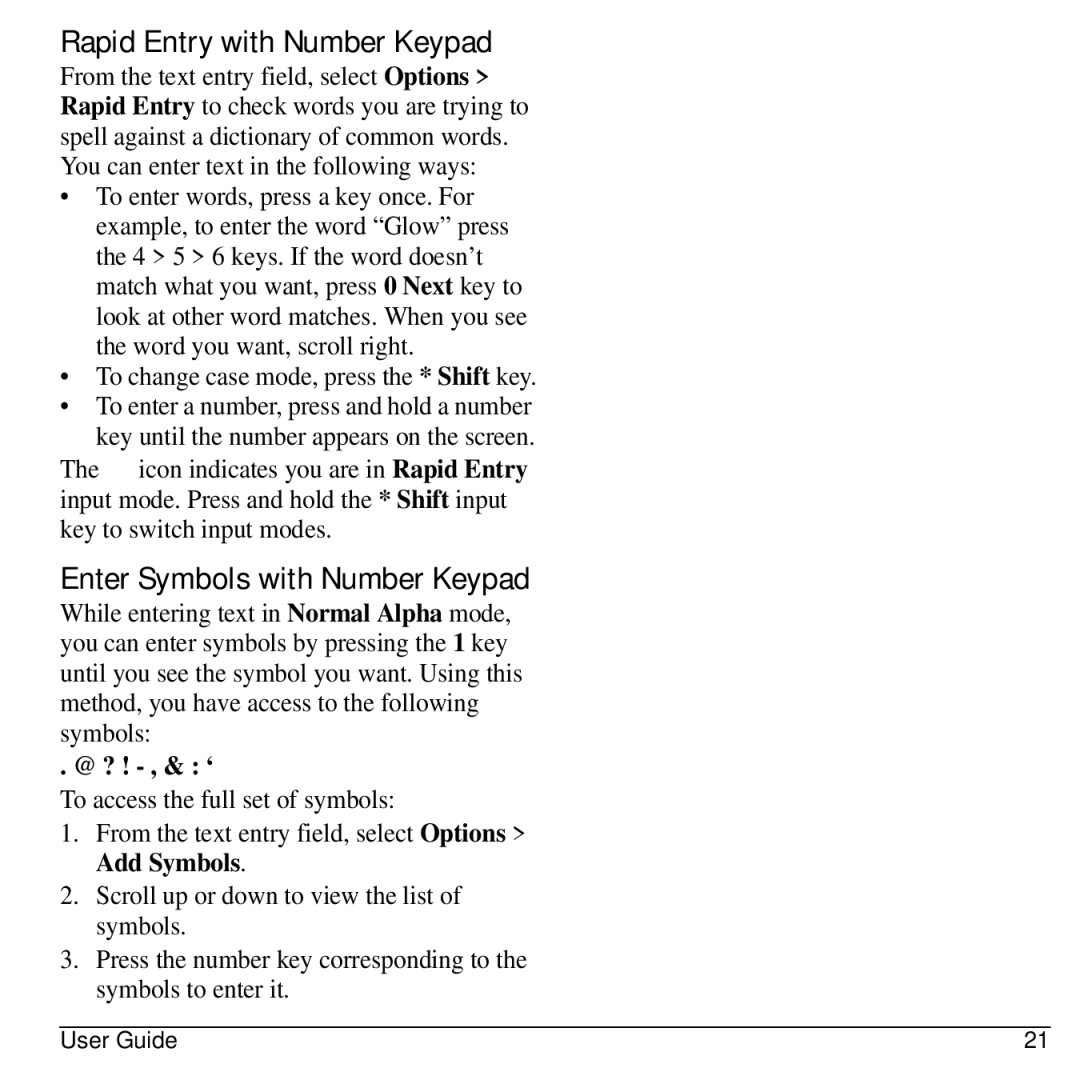Rapid Entry with Number Keypad
From the text entry field, select Options > Rapid Entry to check words you are trying to spell against a dictionary of common words. You can enter text in the following ways:
•To enter words, press a key once. For example, to enter the word “Glow” press the 4 > 5 > 6 keys. If the word doesn’t match what you want, press 0 Next key to look at other word matches. When you see the word you want, scroll right.
•To change case mode, press the * Shift key.
•To enter a number, press and hold a number key until the number appears on the screen.
The ![]() icon indicates you are in Rapid Entry input mode. Press and hold the * Shift input key to switch input modes.
icon indicates you are in Rapid Entry input mode. Press and hold the * Shift input key to switch input modes.
Enter Symbols with Number Keypad
While entering text in Normal Alpha mode, you can enter symbols by pressing the 1 key until you see the symbol you want. Using this method, you have access to the following symbols:
. @ ? ! - , & : ‘
To access the full set of symbols:
1.From the text entry field, select Options > Add Symbols.
2.Scroll up or down to view the list of symbols.
3.Press the number key corresponding to the symbols to enter it.
User Guide | 21 |