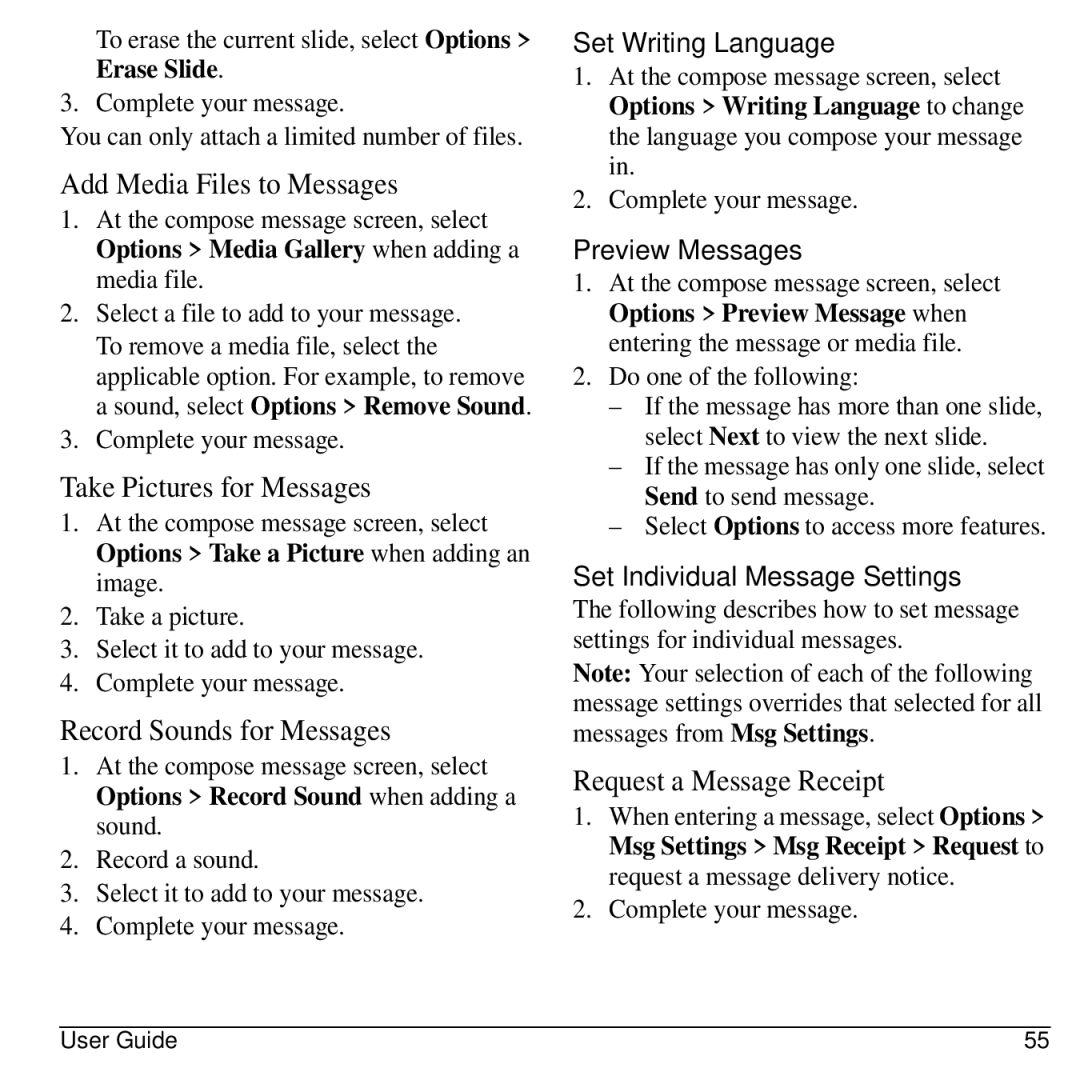To erase the current slide, select Options > Erase Slide.
3. Complete your message.
You can only attach a limited number of files.
Add Media Files to Messages
1.At the compose message screen, select Options > Media Gallery when adding a media file.
2.Select a file to add to your message.
To remove a media file, select the applicable option. For example, to remove a sound, select Options > Remove Sound.
3.Complete your message.
Take Pictures for Messages
1.At the compose message screen, select Options > Take a Picture when adding an image.
2.Take a picture.
3.Select it to add to your message.
4.Complete your message.
Record Sounds for Messages
1.At the compose message screen, select Options > Record Sound when adding a sound.
2.Record a sound.
3.Select it to add to your message.
4.Complete your message.
Set Writing Language
1.At the compose message screen, select Options > Writing Language to change the language you compose your message in.
2.Complete your message.
Preview Messages
1.At the compose message screen, select Options > Preview Message when entering the message or media file.
2.Do one of the following:
–If the message has more than one slide, select Next to view the next slide.
–If the message has only one slide, select Send to send message.
–Select Options to access more features.
Set Individual Message Settings
The following describes how to set message settings for individual messages.
Note: Your selection of each of the following message settings overrides that selected for all messages from Msg Settings.
Request a Message Receipt
1.When entering a message, select Options > Msg Settings > Msg Receipt > Request to request a message delivery notice.
2.Complete your message.
User Guide | 55 |