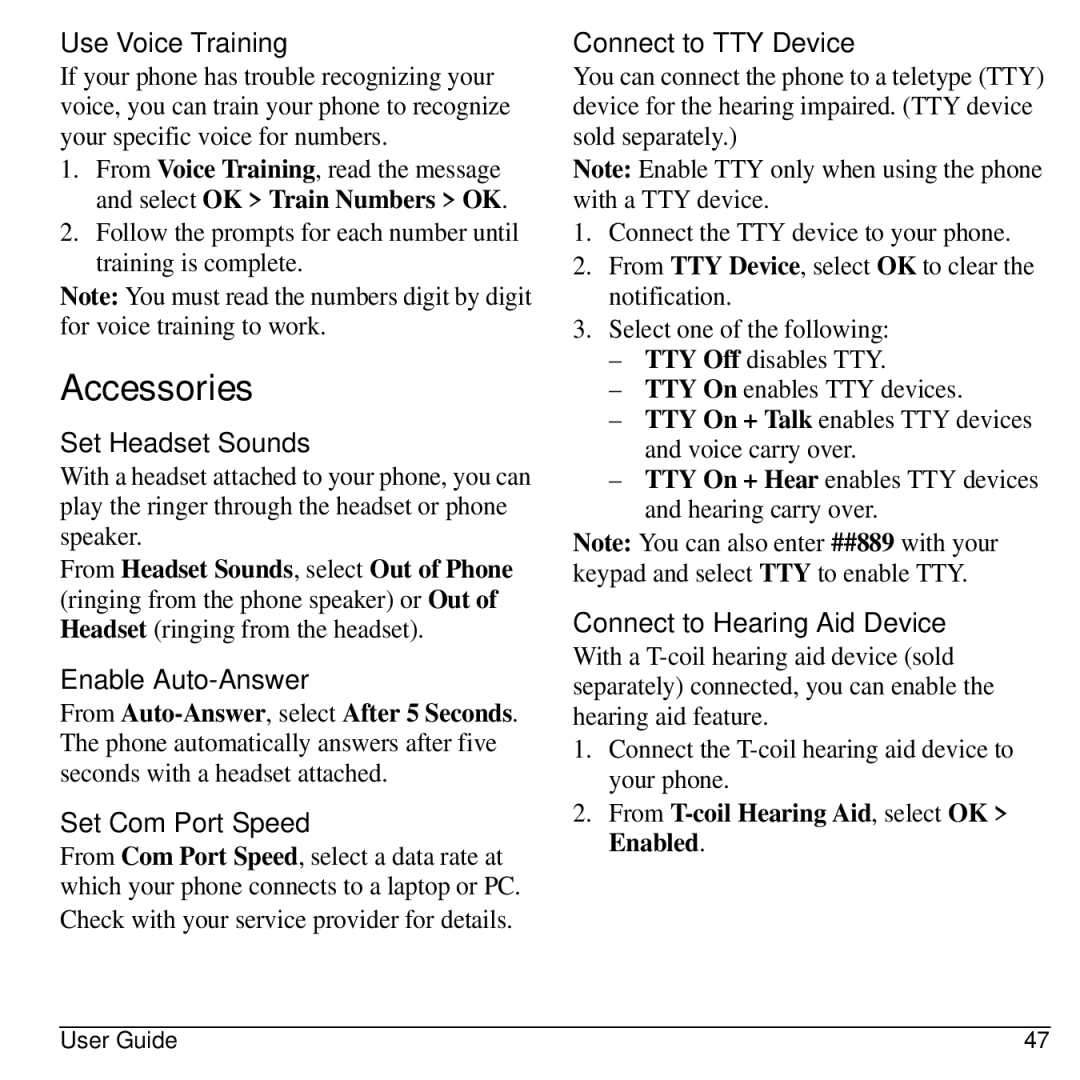Use Voice Training
If your phone has trouble recognizing your voice, you can train your phone to recognize your specific voice for numbers.
1.From Voice Training, read the message and select OK > Train Numbers > OK.
2.Follow the prompts for each number until training is complete.
Note: You must read the numbers digit by digit for voice training to work.
Accessories
Set Headset Sounds
With a headset attached to your phone, you can play the ringer through the headset or phone speaker.
From Headset Sounds, select Out of Phone (ringing from the phone speaker) or Out of Headset (ringing from the headset).
Enable Auto-Answer
From
Set Com Port Speed
From Com Port Speed, select a data rate at which your phone connects to a laptop or PC.
Check with your service provider for details.
Connect to TTY Device
You can connect the phone to a teletype (TTY) device for the hearing impaired. (TTY device sold separately.)
Note: Enable TTY only when using the phone with a TTY device.
1.Connect the TTY device to your phone.
2.From TTY Device, select OK to clear the notification.
3.Select one of the following:
–TTY Off disables TTY.
–TTY On enables TTY devices.
–TTY On + Talk enables TTY devices and voice carry over.
–TTY On + Hear enables TTY devices and hearing carry over.
Note: You can also enter ##889 with your keypad and select TTY to enable TTY.
Connect to Hearing Aid Device
With a
1.Connect the
2.From
User Guide | 47 |