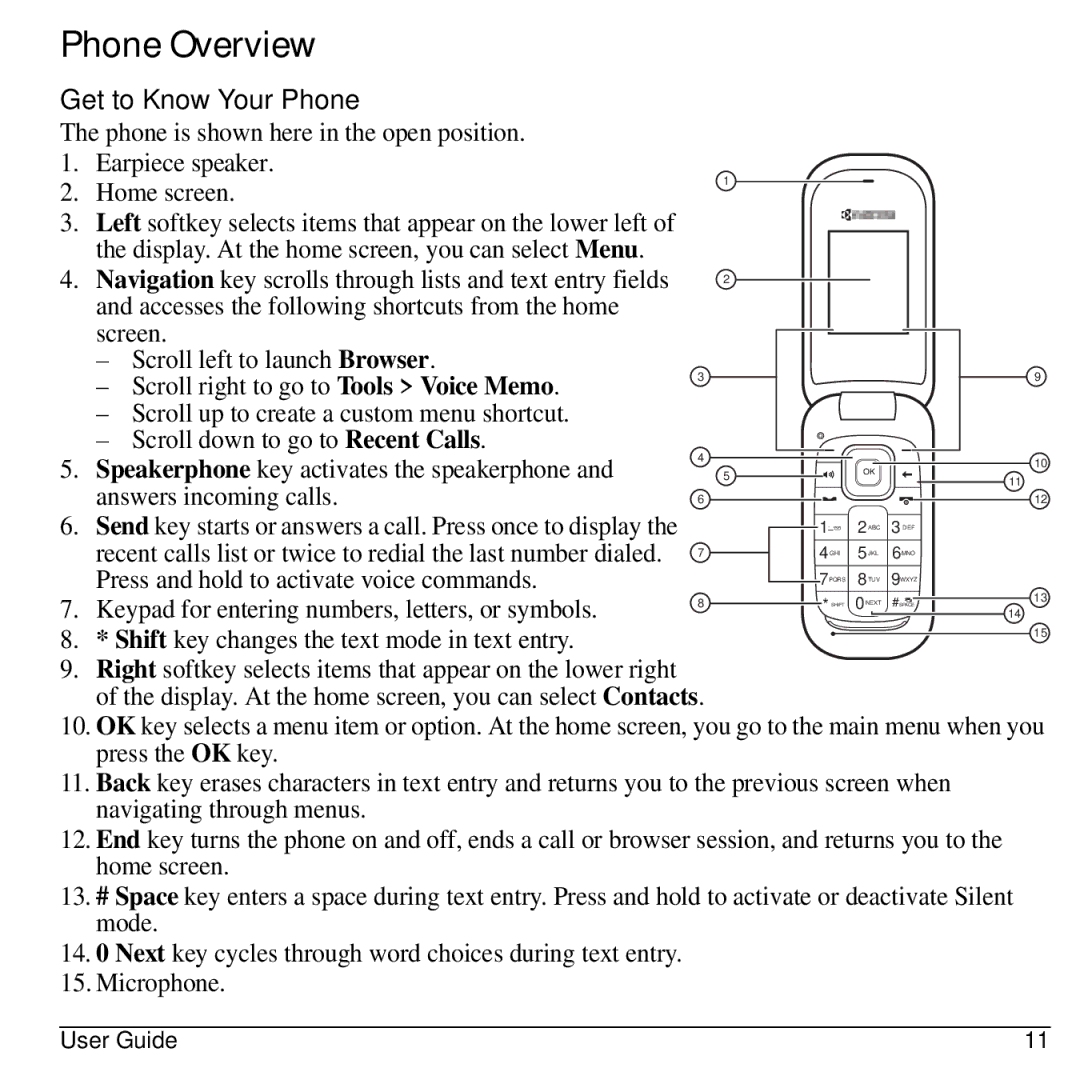Phone Overview
Get to Know Your Phone
The phone is shown here in the open position.
1.Earpiece speaker.
2.Home screen.
3.Left softkey selects items that appear on the lower left of the display. At the home screen, you can select Menu.
4.Navigation key scrolls through lists and text entry fields and accesses the following shortcuts from the home screen.
– | Scroll left to launch Browser. | 3 | |
– | Scroll right to go to Tools > Voice Memo. | ||
|
–Scroll up to create a custom menu shortcut.
–Scroll down to go to Recent Calls.
5. Speakerphone key activates the speakerphone and | 4 |
| |
answers incoming calls. | 6 |
6. Send key starts or answers a call. Press once to display the recent calls list or twice to redial the last number dialed. 7 Press and hold to activate voice commands.
7. Keypad for entering numbers, letters, or symbols. | 8 |
|
8.* Shift key changes the text mode in text entry.
9.Right softkey selects items that appear on the lower right of the display. At the home screen, you can select Contacts.
1 ![]()
![]()
2 ![]()
5 |
|
| OK |
|
|
|
|
|
|
|
|
|
|
|
1. , |
| 2 ABC | 3 DEF | |
| 4 GHI | 5 JKL | 6 MNO | |
| 7PQRS | 8 TUV | 9WXYZ | |
| *SHIFT | 0NEXT | #SPACE | |
9
10
![]() 11
11
12
13
14
15
10.OK key selects a menu item or option. At the home screen, you go to the main menu when you press the OK key.
11.Back key erases characters in text entry and returns you to the previous screen when navigating through menus.
12.End key turns the phone on and off, ends a call or browser session, and returns you to the home screen.
13.# Space key enters a space during text entry. Press and hold to activate or deactivate Silent mode.
14.0 Next key cycles through word choices during text entry.
15.Microphone.
User Guide | 11 |