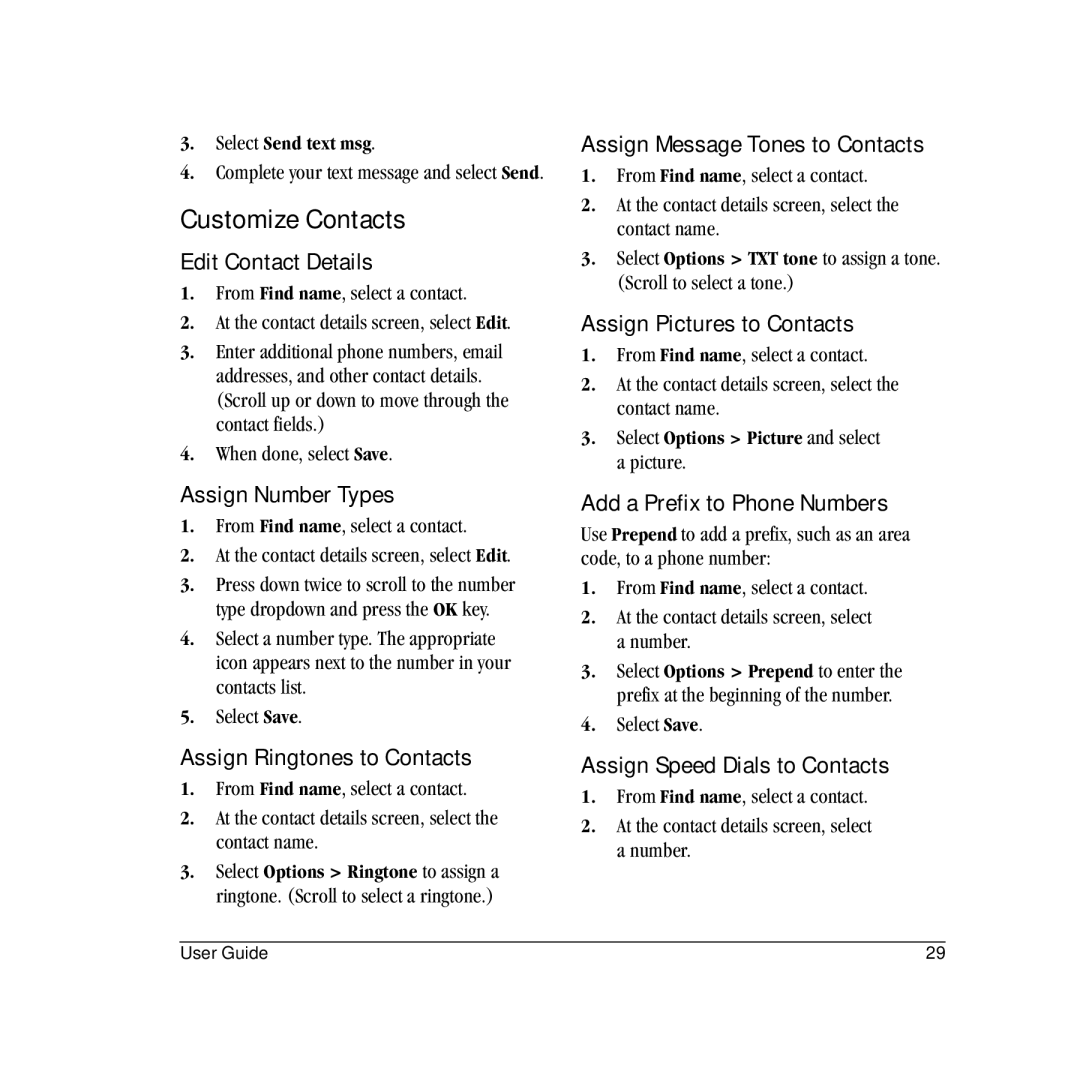3.Select Send text msg.
4.Complete your text message and select Send.
Customize Contacts
Edit Contact Details
1.From Find name, select a contact.
2.At the contact details screen, select Edit.
3.Enter additional phone numbers, email addresses, and other contact details. (Scroll up or down to move through the contact fields.)
4.When done, select Save.
Assign Number Types
1.From Find name, select a contact.
2.At the contact details screen, select Edit.
3.Press down twice to scroll to the number type dropdown and press the OK key.
4.Select a number type. The appropriate icon appears next to the number in your contacts list.
5.Select Save.
Assign Ringtones to Contacts
1.From Find name, select a contact.
2.At the contact details screen, select the contact name.
3.Select Options > Ringtone to assign a ringtone. (Scroll to select a ringtone.)
Assign Message Tones to Contacts
1.From Find name, select a contact.
2.At the contact details screen, select the contact name.
3.Select Options > TXT tone to assign a tone. (Scroll to select a tone.)
Assign Pictures to Contacts
1.From Find name, select a contact.
2.At the contact details screen, select the contact name.
3.Select Options > Picture and select a picture.
Add a Prefix to Phone Numbers
Use Prepend to add a prefix, such as an area code, to a phone number:
1.From Find name, select a contact.
2.At the contact details screen, select a number.
3.Select Options > Prepend to enter the prefix at the beginning of the number.
4.Select Save.
Assign Speed Dials to Contacts
1.From Find name, select a contact.
2.At the contact details screen, select a number.
User Guide | 29 |