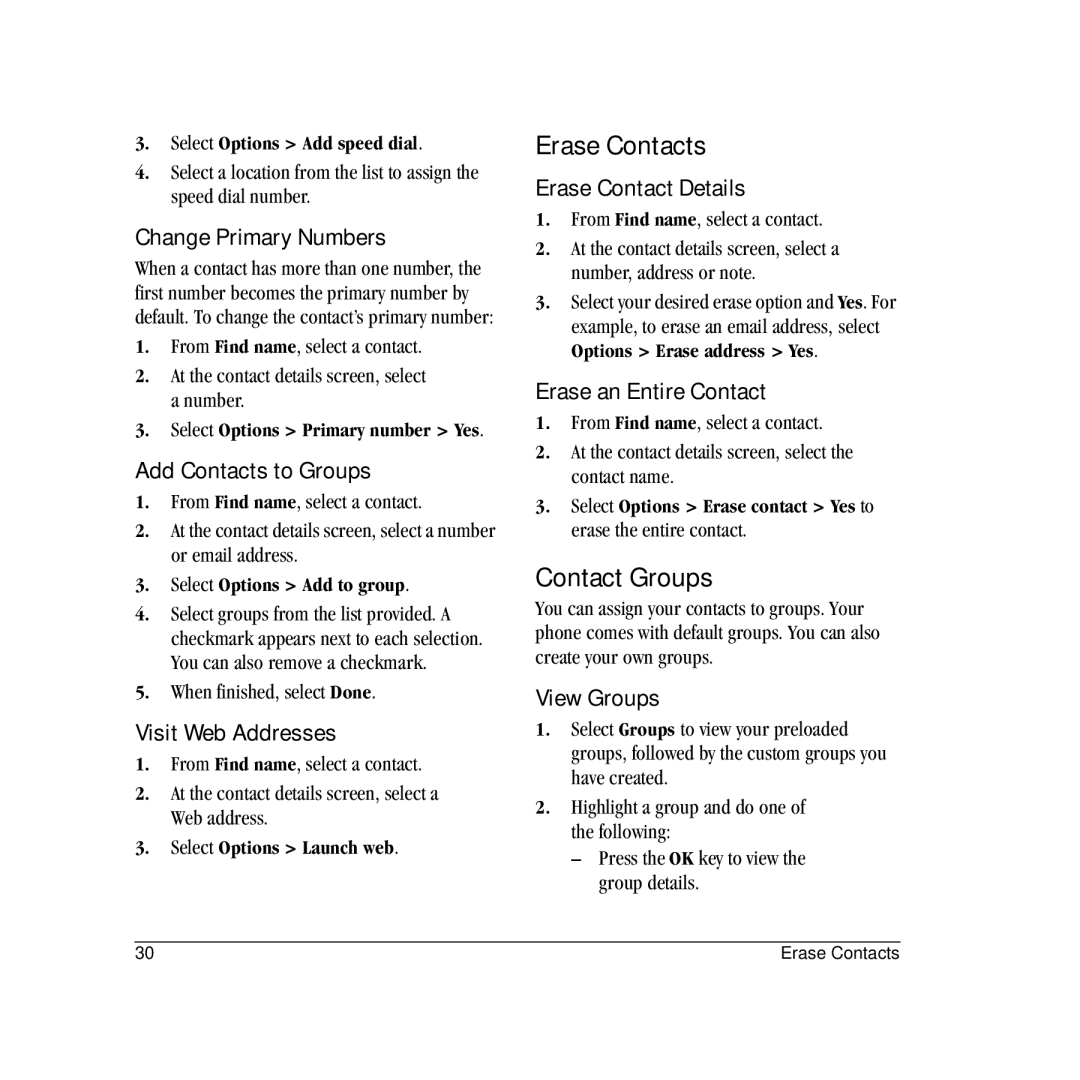3.Select Options > Add speed dial.
4.Select a location from the list to assign the speed dial number.
Change Primary Numbers
When a contact has more than one number, the first number becomes the primary number by default. To change the contact’s primary number:
1.From Find name, select a contact.
2.At the contact details screen, select a number.
3.Select Options > Primary number > Yes.
Add Contacts to Groups
1.From Find name, select a contact.
2.At the contact details screen, select a number or email address.
3.Select Options > Add to group.
4.Select groups from the list provided. A checkmark appears next to each selection. You can also remove a checkmark.
5.When finished, select Done.
Visit Web Addresses
1.From Find name, select a contact.
2.At the contact details screen, select a Web address.
3.Select Options > Launch web.
Erase Contacts
Erase Contact Details
1.From Find name, select a contact.
2.At the contact details screen, select a number, address or note.
3.Select your desired erase option and Yes. For example, to erase an email address, select Options > Erase address > Yes.
Erase an Entire Contact
1.From Find name, select a contact.
2.At the contact details screen, select the contact name.
3.Select Options > Erase contact > Yes to erase the entire contact.
Contact Groups
You can assign your contacts to groups. Your phone comes with default groups. You can also create your own groups.
View Groups
1.Select Groups to view your preloaded groups, followed by the custom groups you have created.
2.Highlight a group and do one of the following:
–Press the OK key to view the group details.
30 | Erase Contacts |