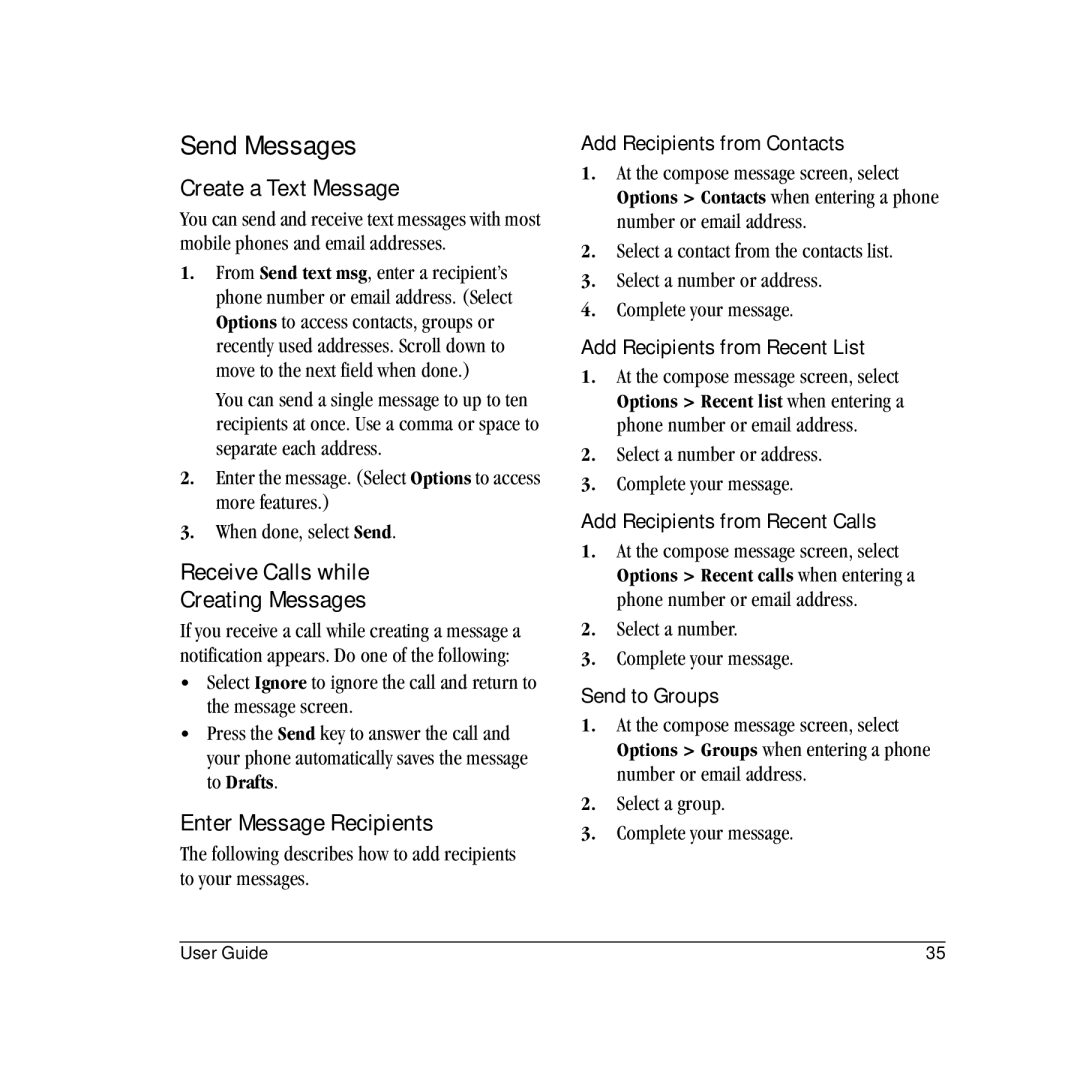Send Messages
Create a Text Message
You can send and receive text messages with most mobile phones and email addresses.
1.From Send text msg, enter a recipient’s phone number or email address. (Select Options to access contacts, groups or recently used addresses. Scroll down to move to the next field when done.)
You can send a single message to up to ten recipients at once. Use a comma or space to separate each address.
2.Enter the message. (Select Options to access more features.)
3.When done, select Send.
Receive Calls while
Creating Messages
If you receive a call while creating a message a notification appears. Do one of the following:
•Select Ignore to ignore the call and return to the message screen.
•Press the Send key to answer the call and your phone automatically saves the message to Drafts.
Enter Message Recipients
The following describes how to add recipients to your messages.
Add Recipients from Contacts
1.At the compose message screen, select Options > Contacts when entering a phone number or email address.
2.Select a contact from the contacts list.
3.Select a number or address.
4.Complete your message.
Add Recipients from Recent List
1.At the compose message screen, select Options > Recent list when entering a phone number or email address.
2.Select a number or address.
3.Complete your message.
Add Recipients from Recent Calls
1.At the compose message screen, select Options > Recent calls when entering a phone number or email address.
2.Select a number.
3.Complete your message.
Send to Groups
1.At the compose message screen, select Options > Groups when entering a phone number or email address.
2.Select a group.
3.Complete your message.
User Guide | 35 |