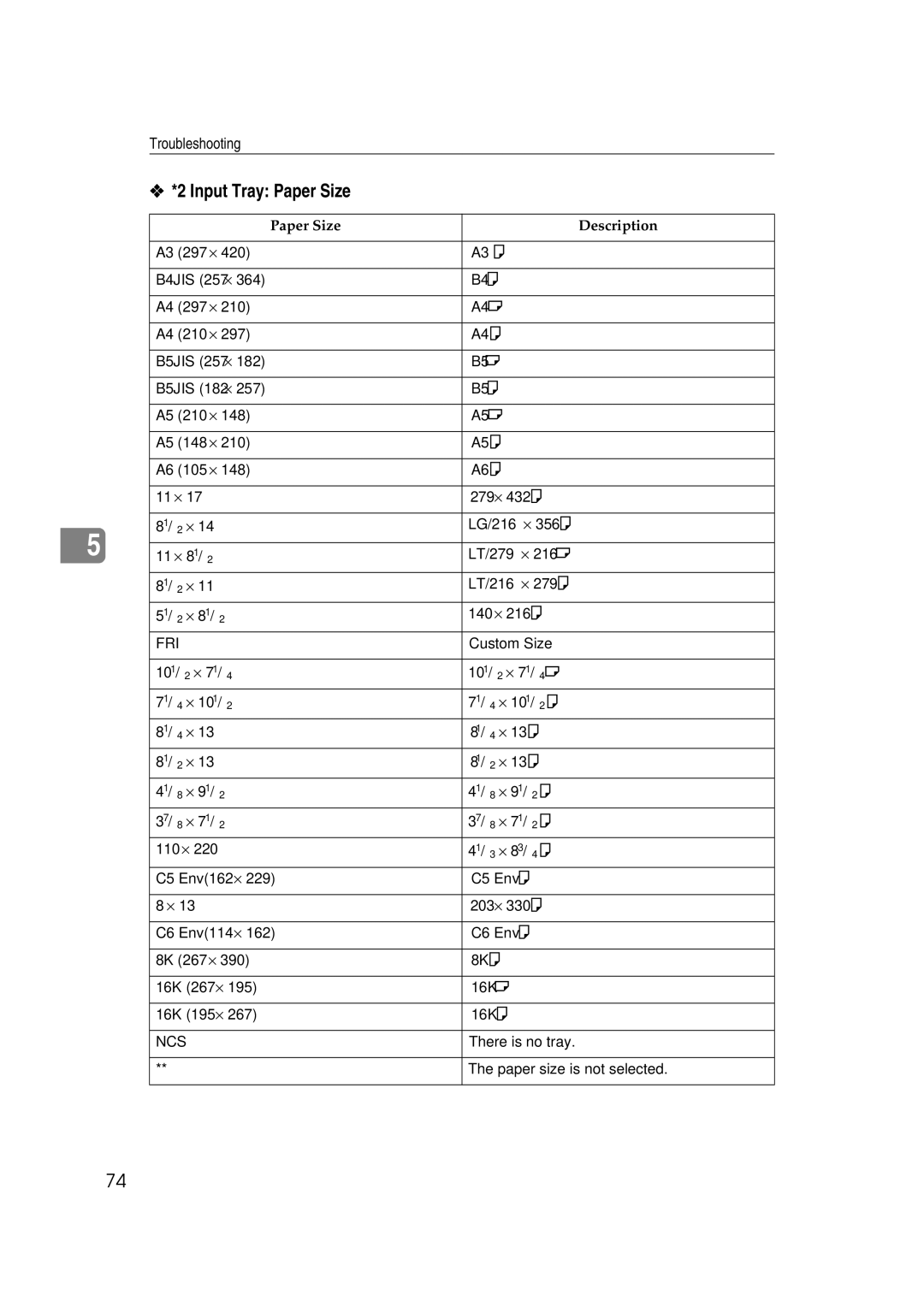AP2610
Page
Trademarks
Manuals for This Printer
Manuals for This Printer
Symbols
How to Read This Manual
Iii
Table of Contents
Sample Print
Error & Status Messages on the Control Panel
Maintenance Menu 114
Locked Print
Consumables 164 Information about Installed Software 165
Replacing Parts 143
Specifications 157
System Menu 124
Changing the default printer settings
PCL 6/5e Accessing the Printer Properties
Windows 95/98/Me Accessing the Printer Properties
Making printer settings from an application
Windows 2000/Windows XP Accessing the Printer Properties
Changing the default printer settings Printer Properties
Select the printer you want to use in the Select Printer box
Click Print to start printing
Windows NT 4.0 Accessing the Printer Properties
On the File menu, click Document Defaults
Click OK to start printing
Rpcs Accessing the Printer Properties
On the File menu, click Printing Preferences
Select the printer you want to use in the Select Printer box
Windows NT 4.0 Accessing the Printer Properties
Making printer settings from an application
PostScript Setting Up for Printing
Make any settings you require and click Apply Click OK
Printing Preferences Properties appears
Select the printer you want to use in the Select Printer box
Windows NT 4.0 Accessing the Printer Properties
Making printer settings from an application
Setting up for printing from an application
Macintosh Setting Up for Printing
Making paper settings from an application
On the File menu, click Page Setup
Press Job Reset on the control panel
Canceling a Print Job
Select the name of the job you want to cancel
Double-click the printer icon on the Windows taskbar
Macintosh Canceling a Print Job
Double-click the printers icon on the desktop
Windows 95/98/Me Uninstalling the PCL 6/5e Printer Driver
Uninstalling the PCL 6/5e Printer Driver
Click Yes to uninstall the printer driver
Windows NT 4.0 Uninstalling the PCL 6/5e Printer Driver
Uninstalling the Rpcs Printer Driver
Windows 95/98/Me Uninstalling the Rpcs Printer Driver
Close all applications that are currently running
Windows NT 4.0 Uninstalling the Rpcs Printer Driver
Printers window appears
Uninstalling the PostScript Printer Driver
Windows 95/98/Me Uninstalling the PostScript Printer Driver
Windows NT 4.0 Uninstalling the PostScript Printer Driver
Macintosh Uninstalling the PostScript Printer Driver
Paper Types and Sizes
Paper and Other Media Supported by This Printer
This manual On the panel display Paper feed direction
Input Paper Sizes Metric version
MmSize
Input Paper Sizes Inch version
10.12 ⋅
Paper weight and number of sheets to be set
Supported paper weight Maximum number Sheets plain paper *1
Output Paper Sizes Metric version
Output Paper Sizes Inch version
16K 68 ⋅ 101/2 101/2 ⋅
Storing Paper
Paper Recommendations
Loading Paper
Types of Paper and Other Media Plain paper
Envelopes
OHP transparencies
Adhesive labels
Metric version Inch version
Paper not supported by this printer
Printable Area
Loading Paper in the Paper Tray
Loading Paper and Other Media
Load paper into the tray with the print side down
Changing the paper size
Slide the catches inwards to unlock the tray
Slide the tray until it stops
Return the catches to their orig- inal positions
Loading Paper in the Bypass Tray
Adjust the side guides to the pa- per width
Open the Bypass Tray
Bypass Size *11 x
Menu Paper Input
Paper Input Bypass Size
Bypass Size 2 x
Custom Size Vert
Bypass Size Custom Size
Custom Size Horiz
Menu Paper Input Ready
Paper Type Bypass Tray
Setting the Bypass Tray Paper Type
Paper Input Paper Type
Bypass Tray Thick Paper
Loading Paper in the Optional Paper Tray
Loading envelopes onto the Bypass Tray
Loading Envelopes
Load paper into the paper tray with the print side down
Slide the side guides against the edge of the envelope stack
Press U or T to display Paper Input menu
Loading envelopes into the Envelope Feeder Unit
Press U or T to select the envelope type you want to use
Push the bottom plate down until it locks into place
Press U or T to display Tray Paper Size
Paper Input Tray Paper Size
Tray Paper Size Tray
Press U or T to display Tray
Ready message appears on the control panel
Sample Print
From an application, select the menu command to print
Printing a Sample Print File
Menu Sample Print
Sample Print 0856 ABCD1234
Select Action Print File
Qty Press # to Print
ABCD1234 Press# to Delete
Deleting a Sample Print File
Processing
Deleted
Error Files 0652 ABCD1234
Checking the Error Log
Sample Print Error Files
Press T or U to display Error Files
Ready
Locked Print
Password box, type a pass- word of four digits
Click OK After making all desired settings, click OK
Printing a Locked Print File
Invalid Password Try Again
Password
Password *2
Menu Locked Print
ABCD1234 Press # to Print
Press T or U to display the Locked Print menu
Select Action Delete File
Press T or U to display De- lete File
Locked Print Error Files
Error & Status Messages on the Control Panel
Messages/Second messages Description Solution
Troubleshooting
See 1394 Interface Unit Type
NV-RAM
Error & Status Messages on the Control Panel
Enter #
Messages/Second messages Description Solution
Messages/Second messages Description Solution
Telnet
Getting Printer Information over the Network
Printer current status
Messages Description Comments
Messages Description Comments
Messages Description Comments
Messages Description Comments
Input Tray Name
Printer configuration
Name Description
Input Tray Paper Size
Paper Size Description
Output Tray Status
Input Tray Status
Output Tray Name
Status Description
Possible Cause Solutions
Printer Does Not Print
Terface cable
Network Connection
ERS\ UTILITY\1394\
Other Printing Problems
Status Possible Causes, Descriptions, and Solutions
On from the Maintenance menu
Other Printing Problems
When Remove Misfeed Paper Tray Appears
Removing Misfed Paper
When Remove Misfeed Internal Path/Open Front Cover Appears
When Remove Misfeed Paper Exit Cover Appears
Close the front cover
Close the paper exit cover until it clicks
Open the paper exit cover
Remove the misfed paper
Remove the rear cover in a hor Izontal direction
While holding the tab, remove the misfed paper
Insert the fusing unit until it stops
Close the rear cover
When Remove Misfeed Duplex Unit Appears
Close the rear cover of the Du- plex Unit
Printer until it stops, and remove
Close the cover of the Duplex Unit
Pull the Duplex Unit out
Misfed paper
Open the upper tray cover
Open the cover of the Mailbox
Close the cover of the Mailbox
Close the upper tray cover
Replacing the Toner Cartridge
Be sure to put the toner cartridge on a stable, flat surface
ZGDH130J
Cleaning and Adjusting the Printer
Cleaning the Friction Pad
Cleaning the Paper Feed Roller
Move the printer to the edge of a stable table or desk
ZGDM120J
Cleaning the Registration Roller
Adjusting the Image Density
Maintenance Image Density
Press U or T to set the image density value
Press Enter # Press On Line
Prt. Test Sheet Tray
Adjustment Horiz. Tray
Registration Prt. Test Sheet
Printing
100
Press U or T to set the dig- it of the registration value mm
101
Menu Chart
Category Function menu
102
103
Accessing the Main Menu
104
105
Tray
Paper Input Menu
Paper Input Parameters
106
Tray 1, Tray 2, Tray
107
Tray Priority *Tray
Changing the Paper Input Menu
Paper Input Tray Priority
108
109
List/Test Print Parameters
Printing a Configuration
List/Test Print Menu
110
111
List/Test Print Config.
Menu List/Test Print
Press T or U to display the List/Test Print menu
Interpreting the Configuration
Paper Input
Maintenance
Error Log
System
Maintenance Menu
114
Prt. Test Sheet
Maintenance Menu Parameters
Adjustment
115
116
Menu Protect *Off
Changing the Maintenance Menu
Maintenance Menu Protect
Protecting the menus
Canceling the protection
118
HDD Format Press# to Start
Menu Maintenance
Maintenance HDD Format
Completed Restart Printer
Press T or U to display the Maintenance menu
Maintenance WL.LAN Signal
Displaying the Signal Strength
Press T or U to display WL.LAN Signal
121
WL.LAN Signal Good 100% Fair 50% Poor 30% Unavailable 18%
Press Escape
Resetting the Ieee 802.11b Wireless LAN Settings
122
Defaults reset
Maintenance WL.LAN Defaults
WL.LAN Defaults Reset-Defaults?
Press T or U to display WL.LAN Defaults
System Menu
124
125
126
Tiff
127
Menu System
System MisfeedRecovery
Changing the System Menu
System Energy Saver
Energy Saver Saver On/Off
Energy Saver Saver Timer
Press U or T to display E. Saver Timer
Energy Saver *30 minutes
Host Interface Parameters
Host Interface Menu
130
Subnet Mask
Menu Description Network Setup
IP Address
Gateway Address
Active Protocol
Network Boot
Frame Type NW
Ethernet
IP over
IP Address1394
Subnet Mask1394
Scsi print
Channel
WEP Settings
Comm.Mode
Trans. Speed
Menu Host Interface
Host Interface Timeout
Changing the Host Interface Menu
Host Interface Buffer
Timeout *15 seconds
136
PCL Parameters
PCL Menu
137
138
Orientation Portrait
Changing the PCL Menu
PCL Menu Orientation
139
140
Menu Language
Language Menu
Changing the Language Menu
141
Language English
142
Replacing Parts
143
Maintenance KIT Type
Checking the contents of the box
Preparing to replace the parts
Check the contents of the box for the following items
Replacing the Friction Pad
145
Replacing the Paper Feed Rollers
Insert the new friction pad in the paper tray
Replacing the Transfer Roller
147
148
149
Replacing the Fusing Unit
Remove the rear cover in a hor- izontal direction
Replace the new fusing unit into the printer
Pull the fusing unit out
150
Shift Collate
Collate and Shift Collate
Collate
151
Confirm or delete the spooled job from a Web browser
Spool Printing
152
Memory Capacity and Paper Size
Setting of the Frame Priority
153
Setting of the Font Priority
154
Moving the printer in the short distance
Moving and Transporting the Printer
Moving the Printer
155
Removing the Duplex Unit
156
Specifications
Mainframe
Power Consumption
Paper Weight
Power Source
Dimensions *1
Paper Output Capacity
Warm-up Time
Paper Capacity
Memory
AD410 Duplex Unit Dimensions W⋅D⋅H
Paper Feed Unit Type Dimensions W⋅D⋅H
Envelope Feeder Type Dimensions W⋅D⋅H
Options
Stack Capacity
Bin Shift Sort Tray Type Dimensions W ⋅ D ⋅ H
CS380 Mailbox Dimensions W ⋅ D ⋅ H
Hard Disk Drive Type Storage Capacity Formatted
Memory Unit TypeB 64MB Module Type
Number of Pins
Interface Connector
Memory Type
Allowed cable hops in a bus
Power supply
Transmission Mode
802.11b Interface Unit TypeA R-WL11 Transmission Spec
Toner Cartridge
Maintenance Kit
Consumables
164
Expat
Information about Installed Software
165
NetBSD
166
Authors Name List
167
Index
169
170
Copyright
UE USA G073-8617
Page
Customer Vision Our commitment to your Complete satisfaction