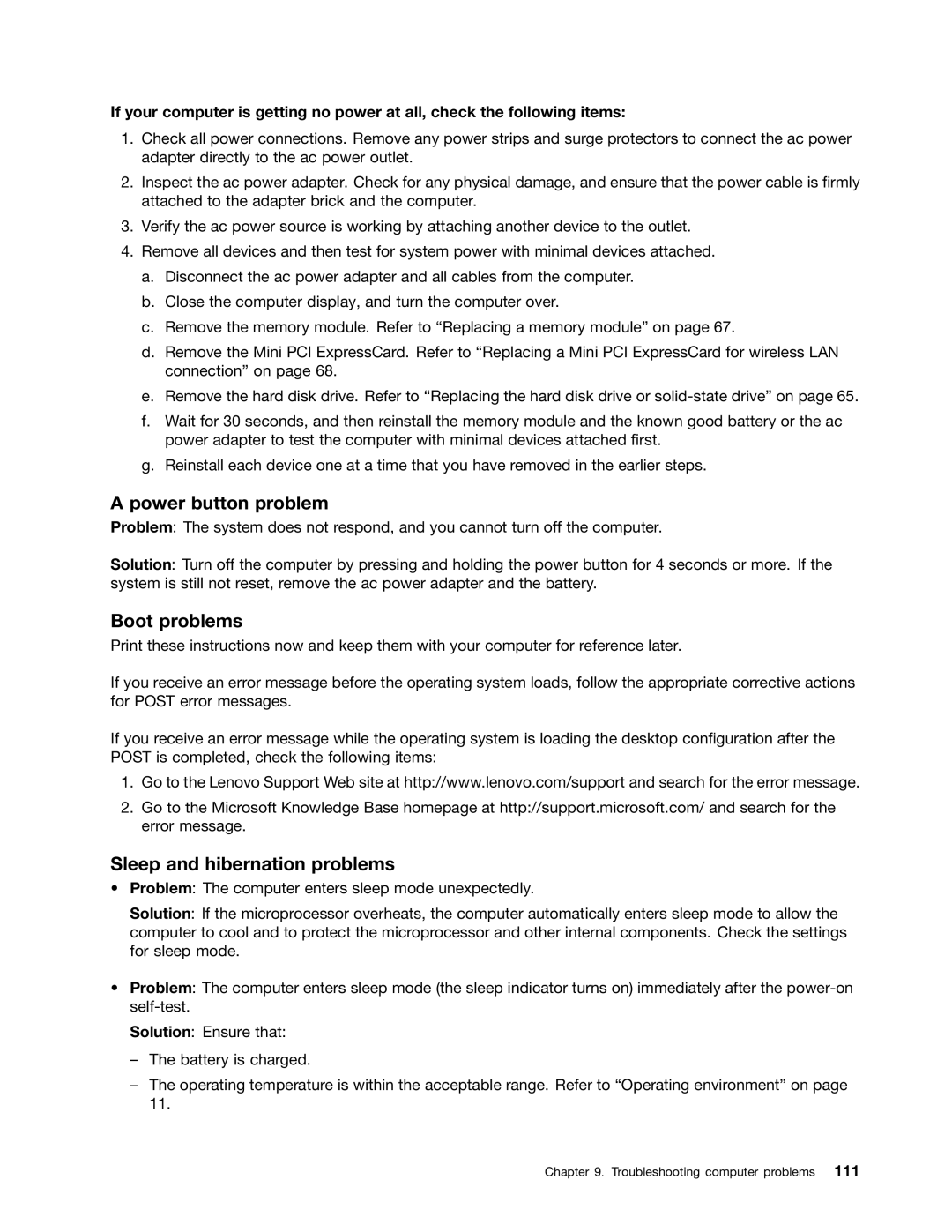If your computer is getting no power at all, check the following items:
1.Check all power connections. Remove any power strips and surge protectors to connect the ac power adapter directly to the ac power outlet.
2.Inspect the ac power adapter. Check for any physical damage, and ensure that the power cable is firmly attached to the adapter brick and the computer.
3.Verify the ac power source is working by attaching another device to the outlet.
4.Remove all devices and then test for system power with minimal devices attached.
a.Disconnect the ac power adapter and all cables from the computer.
b.Close the computer display, and turn the computer over.
c.Remove the memory module. Refer to “Replacing a memory module” on page 67.
d.Remove the Mini PCI ExpressCard. Refer to “Replacing a Mini PCI ExpressCard for wireless LAN connection” on page 68.
e.Remove the hard disk drive. Refer to “Replacing the hard disk drive or
f.Wait for 30 seconds, and then reinstall the memory module and the known good battery or the ac power adapter to test the computer with minimal devices attached first.
g.Reinstall each device one at a time that you have removed in the earlier steps.
A power button problem
Problem: The system does not respond, and you cannot turn off the computer.
Solution: Turn off the computer by pressing and holding the power button for 4 seconds or more. If the system is still not reset, remove the ac power adapter and the battery.
Boot problems
Print these instructions now and keep them with your computer for reference later.
If you receive an error message before the operating system loads, follow the appropriate corrective actions for POST error messages.
If you receive an error message while the operating system is loading the desktop configuration after the POST is completed, check the following items:
1.Go to the Lenovo Support Web site at http://www.lenovo.com/support and search for the error message.
2.Go to the Microsoft Knowledge Base homepage at http://support.microsoft.com/ and search for the error message.
Sleep and hibernation problems
•Problem: The computer enters sleep mode unexpectedly.
Solution: If the microprocessor overheats, the computer automatically enters sleep mode to allow the computer to cool and to protect the microprocessor and other internal components. Check the settings for sleep mode.
•Problem: The computer enters sleep mode (the sleep indicator turns on) immediately after the
Solution: Ensure that:
–The battery is charged.
–The operating temperature is within the acceptable range. Refer to “Operating environment” on page 11.