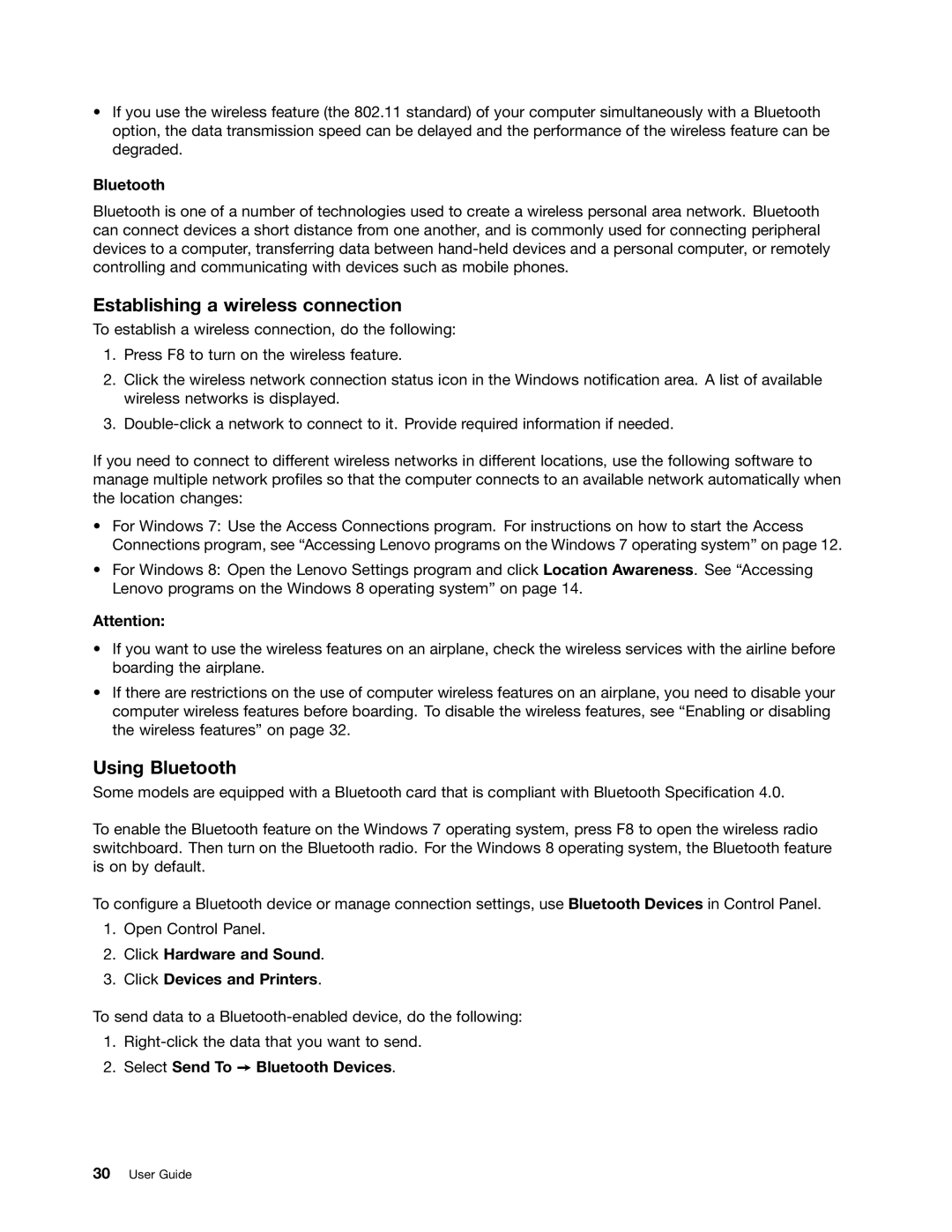•If you use the wireless feature (the 802.11 standard) of your computer simultaneously with a Bluetooth option, the data transmission speed can be delayed and the performance of the wireless feature can be degraded.
Bluetooth
Bluetooth is one of a number of technologies used to create a wireless personal area network. Bluetooth can connect devices a short distance from one another, and is commonly used for connecting peripheral devices to a computer, transferring data between
Establishing a wireless connection
To establish a wireless connection, do the following:
1.Press F8 to turn on the wireless feature.
2.Click the wireless network connection status icon in the Windows notification area. A list of available wireless networks is displayed.
3.
If you need to connect to different wireless networks in different locations, use the following software to manage multiple network profiles so that the computer connects to an available network automatically when the location changes:
•For Windows 7: Use the Access Connections program. For instructions on how to start the Access Connections program, see “Accessing Lenovo programs on the Windows 7 operating system” on page 12.
•For Windows 8: Open the Lenovo Settings program and click Location Awareness. See “Accessing Lenovo programs on the Windows 8 operating system” on page 14.
Attention:
•If you want to use the wireless features on an airplane, check the wireless services with the airline before boarding the airplane.
•If there are restrictions on the use of computer wireless features on an airplane, you need to disable your computer wireless features before boarding. To disable the wireless features, see “Enabling or disabling the wireless features” on page 32.
Using Bluetooth
Some models are equipped with a Bluetooth card that is compliant with Bluetooth Specification 4.0.
To enable the Bluetooth feature on the Windows 7 operating system, press F8 to open the wireless radio switchboard. Then turn on the Bluetooth radio. For the Windows 8 operating system, the Bluetooth feature is on by default.
To configure a Bluetooth device or manage connection settings, use Bluetooth Devices in Control Panel.
1.Open Control Panel.
2.Click Hardware and Sound.
3.Click Devices and Printers.
To send data to a
1.
2.Select Send To ➙ Bluetooth Devices.
30User Guide