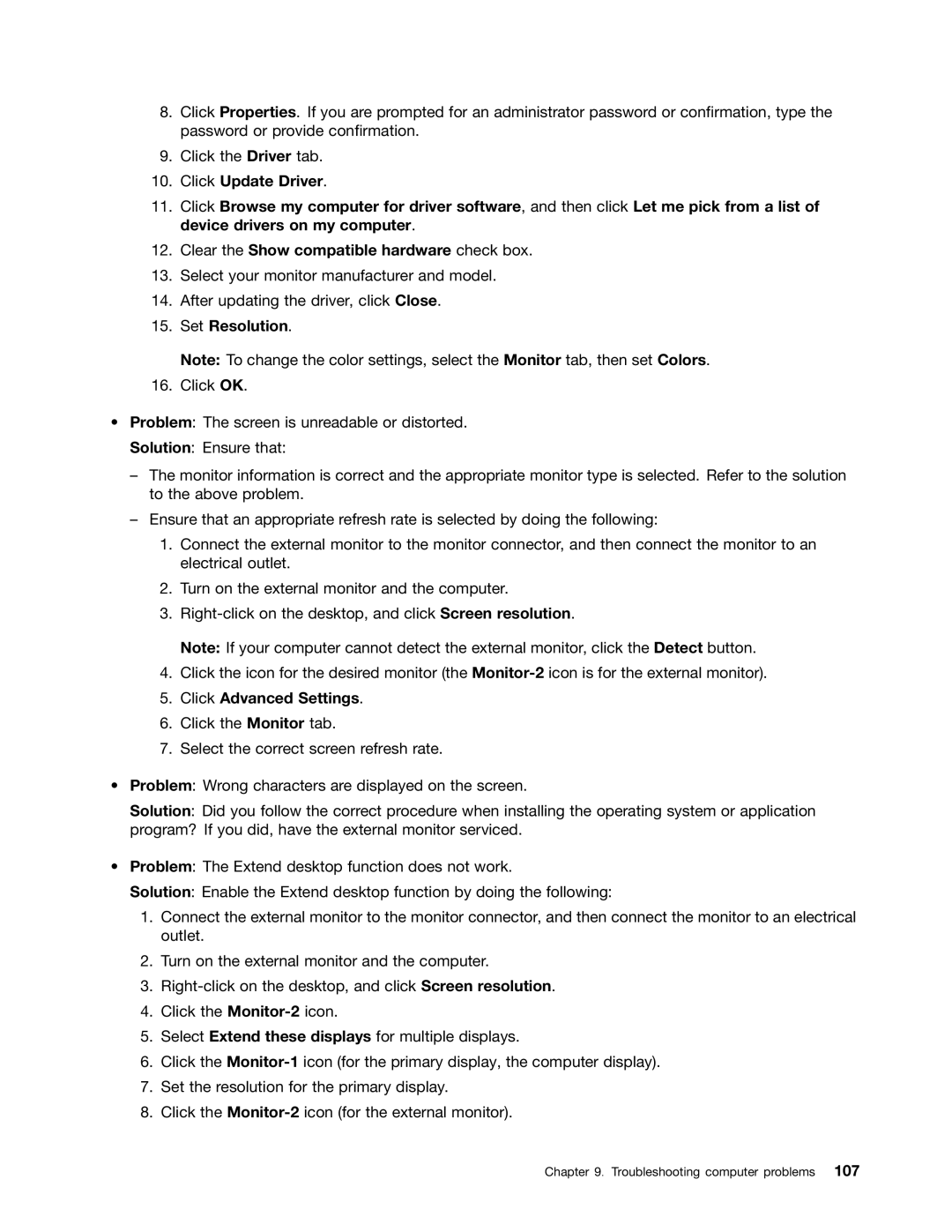8.Click Properties. If you are prompted for an administrator password or confirmation, type the password or provide confirmation.
9.Click the Driver tab.
10.Click Update Driver.
11.Click Browse my computer for driver software, and then click Let me pick from a list of device drivers on my computer.
12.Clear the Show compatible hardware check box.
13.Select your monitor manufacturer and model.
14.After updating the driver, click Close.
15.Set Resolution.
Note: To change the color settings, select the Monitor tab, then set Colors.
16.Click OK.
•Problem: The screen is unreadable or distorted.
Solution: Ensure that:
–The monitor information is correct and the appropriate monitor type is selected. Refer to the solution to the above problem.
–Ensure that an appropriate refresh rate is selected by doing the following:
1.Connect the external monitor to the monitor connector, and then connect the monitor to an electrical outlet.
2.Turn on the external monitor and the computer.
3.
Note: If your computer cannot detect the external monitor, click the Detect button.
4.Click the icon for the desired monitor (the
5.Click Advanced Settings.
6.Click the Monitor tab.
7.Select the correct screen refresh rate.
•Problem: Wrong characters are displayed on the screen.
Solution: Did you follow the correct procedure when installing the operating system or application program? If you did, have the external monitor serviced.
•Problem: The Extend desktop function does not work.
Solution: Enable the Extend desktop function by doing the following:
1.Connect the external monitor to the monitor connector, and then connect the monitor to an electrical outlet.
2.Turn on the external monitor and the computer.
3.
4.Click the
5.Select Extend these displays for multiple displays.
6.Click the
7.Set the resolution for the primary display.
8.Click the