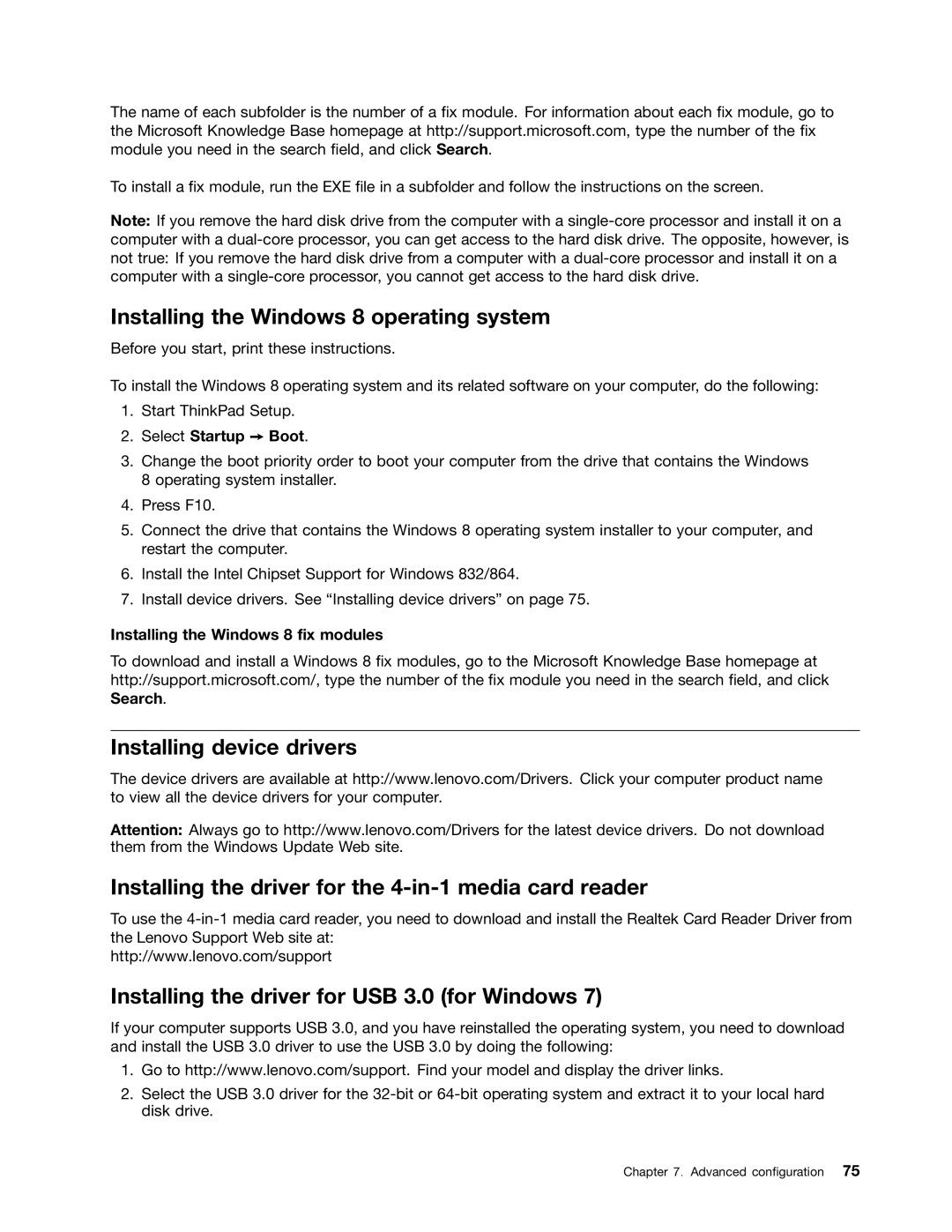The name of each subfolder is the number of a fix module. For information about each fix module, go to the Microsoft Knowledge Base homepage at http://support.microsoft.com, type the number of the fix module you need in the search field, and click Search.
To install a fix module, run the EXE file in a subfolder and follow the instructions on the screen.
Note: If you remove the hard disk drive from the computer with a
Installing the Windows 8 operating system
Before you start, print these instructions.
To install the Windows 8 operating system and its related software on your computer, do the following:
1.Start ThinkPad Setup.
2.Select Startup ➙ Boot.
3.Change the boot priority order to boot your computer from the drive that contains the Windows 8 operating system installer.
4.Press F10.
5.Connect the drive that contains the Windows 8 operating system installer to your computer, and restart the computer.
6.Install the Intel Chipset Support for Windows 832/864.
7.Install device drivers. See “Installing device drivers” on page 75.
Installing the Windows 8 fix modules
To download and install a Windows 8 fix modules, go to the Microsoft Knowledge Base homepage at http://support.microsoft.com/, type the number of the fix module you need in the search field, and click Search.
Installing device drivers
The device drivers are available at http://www.lenovo.com/Drivers. Click your computer product name to view all the device drivers for your computer.
Attention: Always go to http://www.lenovo.com/Drivers for the latest device drivers. Do not download them from the Windows Update Web site.
Installing the driver for the
To use the
http://www.lenovo.com/support
Installing the driver for USB 3.0 (for Windows 7)
If your computer supports USB 3.0, and you have reinstalled the operating system, you need to download and install the USB 3.0 driver to use the USB 3.0 by doing the following:
1.Go to http://www.lenovo.com/support. Find your model and display the driver links.
2.Select the USB 3.0 driver for the
Chapter 7. Advanced configuration 75