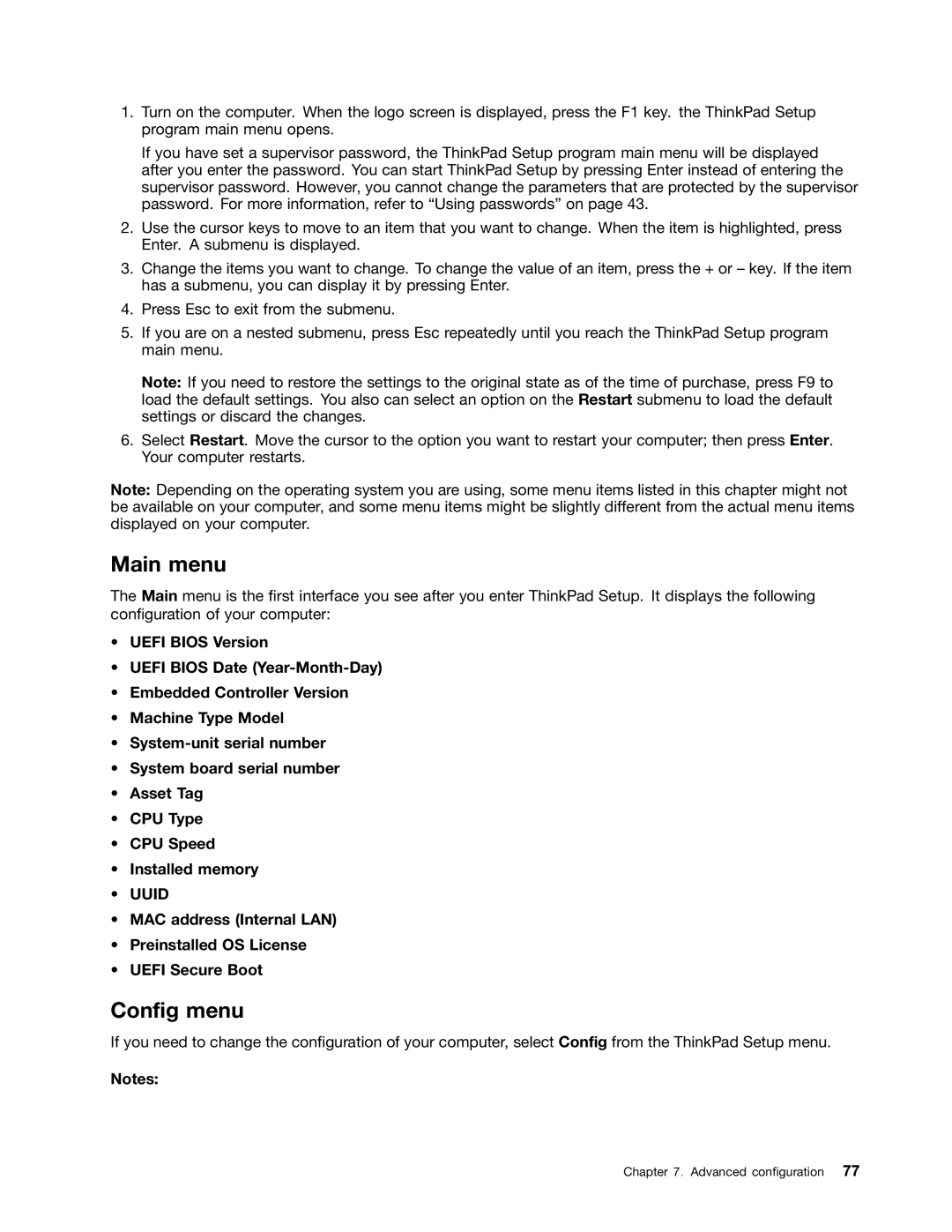1.Turn on the computer. When the logo screen is displayed, press the F1 key. the ThinkPad Setup program main menu opens.
If you have set a supervisor password, the ThinkPad Setup program main menu will be displayed after you enter the password. You can start ThinkPad Setup by pressing Enter instead of entering the supervisor password. However, you cannot change the parameters that are protected by the supervisor password. For more information, refer to “Using passwords” on page 43.
2.Use the cursor keys to move to an item that you want to change. When the item is highlighted, press Enter. A submenu is displayed.
3.Change the items you want to change. To change the value of an item, press the + or – key. If the item has a submenu, you can display it by pressing Enter.
4.Press Esc to exit from the submenu.
5.If you are on a nested submenu, press Esc repeatedly until you reach the ThinkPad Setup program main menu.
Note: If you need to restore the settings to the original state as of the time of purchase, press F9 to load the default settings. You also can select an option on the Restart submenu to load the default settings or discard the changes.
6.Select Restart. Move the cursor to the option you want to restart your computer; then press Enter. Your computer restarts.
Note: Depending on the operating system you are using, some menu items listed in this chapter might not be available on your computer, and some menu items might be slightly different from the actual menu items displayed on your computer.
Main menu
The Main menu is the first interface you see after you enter ThinkPad Setup. It displays the following configuration of your computer:
•UEFI BIOS Version
•UEFI BIOS Date
•Embedded Controller Version
•Machine Type Model
•
•System board serial number
•Asset Tag
•CPU Type
•CPU Speed
•Installed memory
•UUID
•MAC address (Internal LAN)
•Preinstalled OS License
•UEFI Secure Boot
Config menu
If you need to change the configuration of your computer, select Config from the ThinkPad Setup menu.
Notes:
Chapter 7. Advanced configuration 77