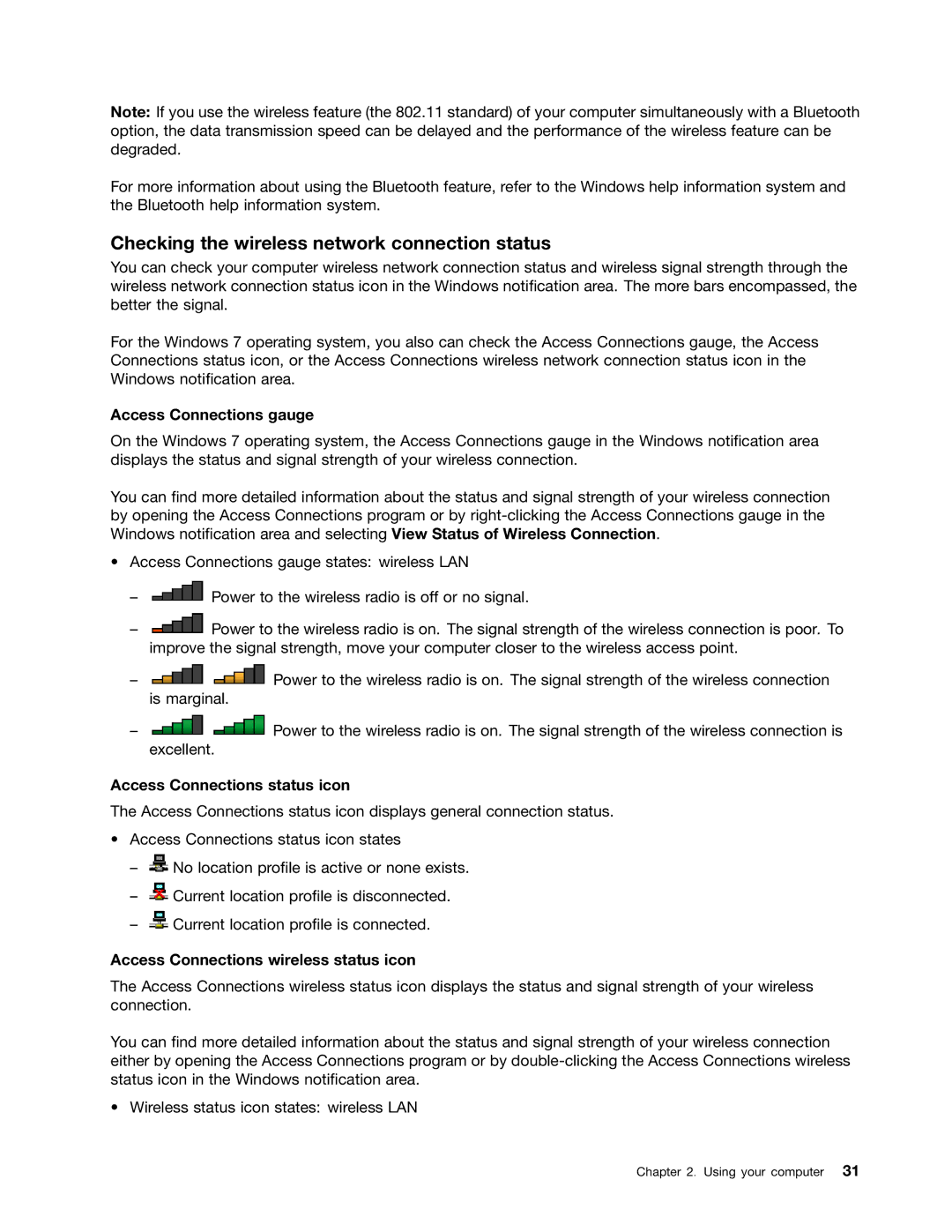Note: If you use the wireless feature (the 802.11 standard) of your computer simultaneously with a Bluetooth option, the data transmission speed can be delayed and the performance of the wireless feature can be degraded.
For more information about using the Bluetooth feature, refer to the Windows help information system and the Bluetooth help information system.
Checking the wireless network connection status
You can check your computer wireless network connection status and wireless signal strength through the wireless network connection status icon in the Windows notification area. The more bars encompassed, the better the signal.
For the Windows 7 operating system, you also can check the Access Connections gauge, the Access Connections status icon, or the Access Connections wireless network connection status icon in the Windows notification area.
Access Connections gauge
On the Windows 7 operating system, the Access Connections gauge in the Windows notification area displays the status and signal strength of your wireless connection.
You can find more detailed information about the status and signal strength of your wireless connection by opening the Access Connections program or by
•Access Connections gauge states: wireless LAN
–![]() Power to the wireless radio is off or no signal.
Power to the wireless radio is off or no signal.
–![]() Power to the wireless radio is on. The signal strength of the wireless connection is poor. To improve the signal strength, move your computer closer to the wireless access point.
Power to the wireless radio is on. The signal strength of the wireless connection is poor. To improve the signal strength, move your computer closer to the wireless access point.
–![]()
![]() Power to the wireless radio is on. The signal strength of the wireless connection is marginal.
Power to the wireless radio is on. The signal strength of the wireless connection is marginal.
–![]()
![]() Power to the wireless radio is on. The signal strength of the wireless connection is excellent.
Power to the wireless radio is on. The signal strength of the wireless connection is excellent.
Access Connections status icon
The Access Connections status icon displays general connection status.
•Access Connections status icon states
–![]() No location profile is active or none exists.
No location profile is active or none exists.
–![]() Current location profile is disconnected.
Current location profile is disconnected.
–![]() Current location profile is connected.
Current location profile is connected.
Access Connections wireless status icon
The Access Connections wireless status icon displays the status and signal strength of your wireless connection.
You can find more detailed information about the status and signal strength of your wireless connection either by opening the Access Connections program or by
• Wireless status icon states: wireless LAN
Chapter 2. Using your computer 31