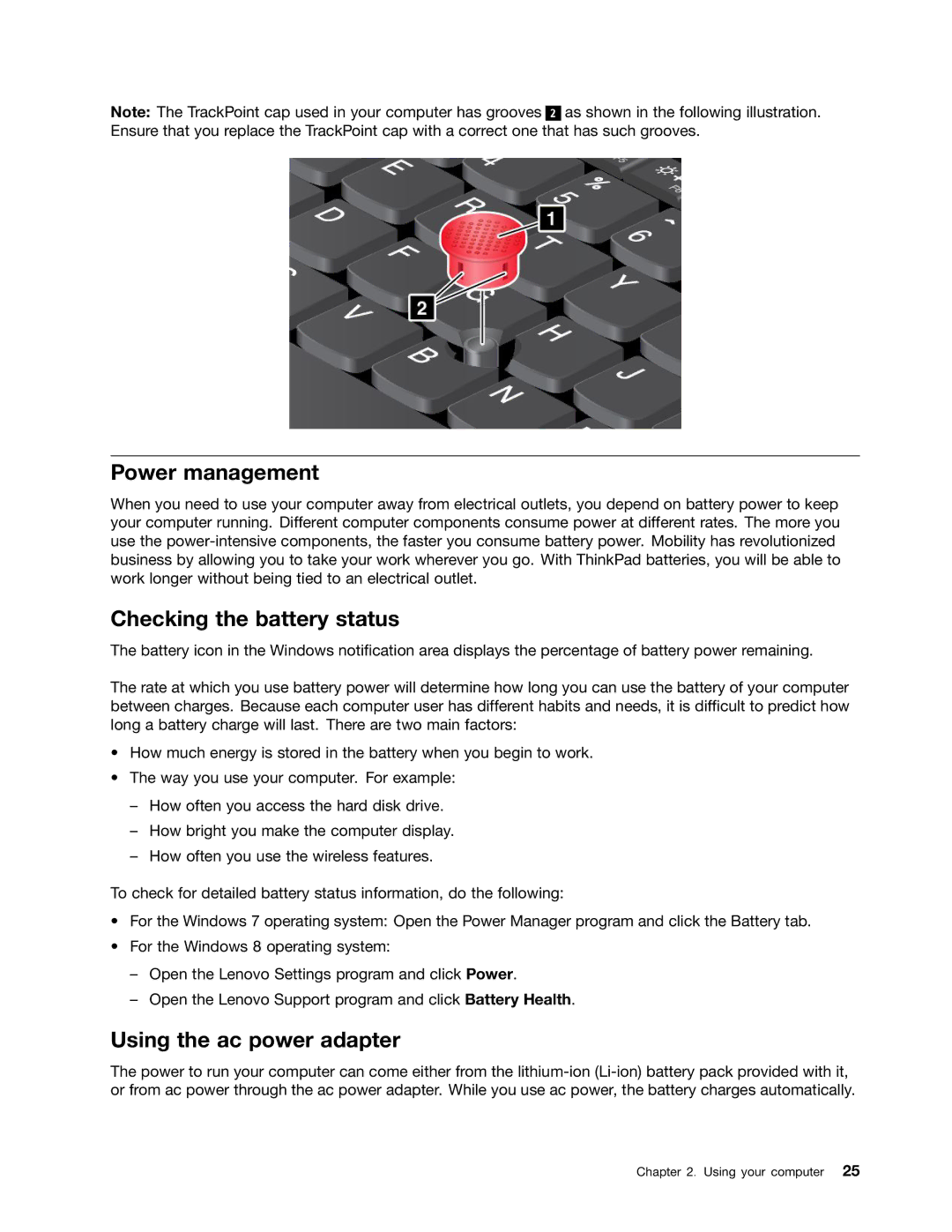Note: The TrackPoint cap used in your computer has grooves 2 as shown in the following illustration. Ensure that you replace the TrackPoint cap with a correct one that has such grooves.
Power management
When you need to use your computer away from electrical outlets, you depend on battery power to keep your computer running. Different computer components consume power at different rates. The more you use the
Checking the battery status
The battery icon in the Windows notification area displays the percentage of battery power remaining.
The rate at which you use battery power will determine how long you can use the battery of your computer between charges. Because each computer user has different habits and needs, it is difficult to predict how long a battery charge will last. There are two main factors:
•How much energy is stored in the battery when you begin to work.
•The way you use your computer. For example:
–How often you access the hard disk drive.
–How bright you make the computer display.
–How often you use the wireless features.
To check for detailed battery status information, do the following:
•For the Windows 7 operating system: Open the Power Manager program and click the Battery tab.
•For the Windows 8 operating system:
–Open the Lenovo Settings program and click Power.
–Open the Lenovo Support program and click Battery Health.
Using the ac power adapter
The power to run your computer can come either from the
Chapter 2. Using your computer 25