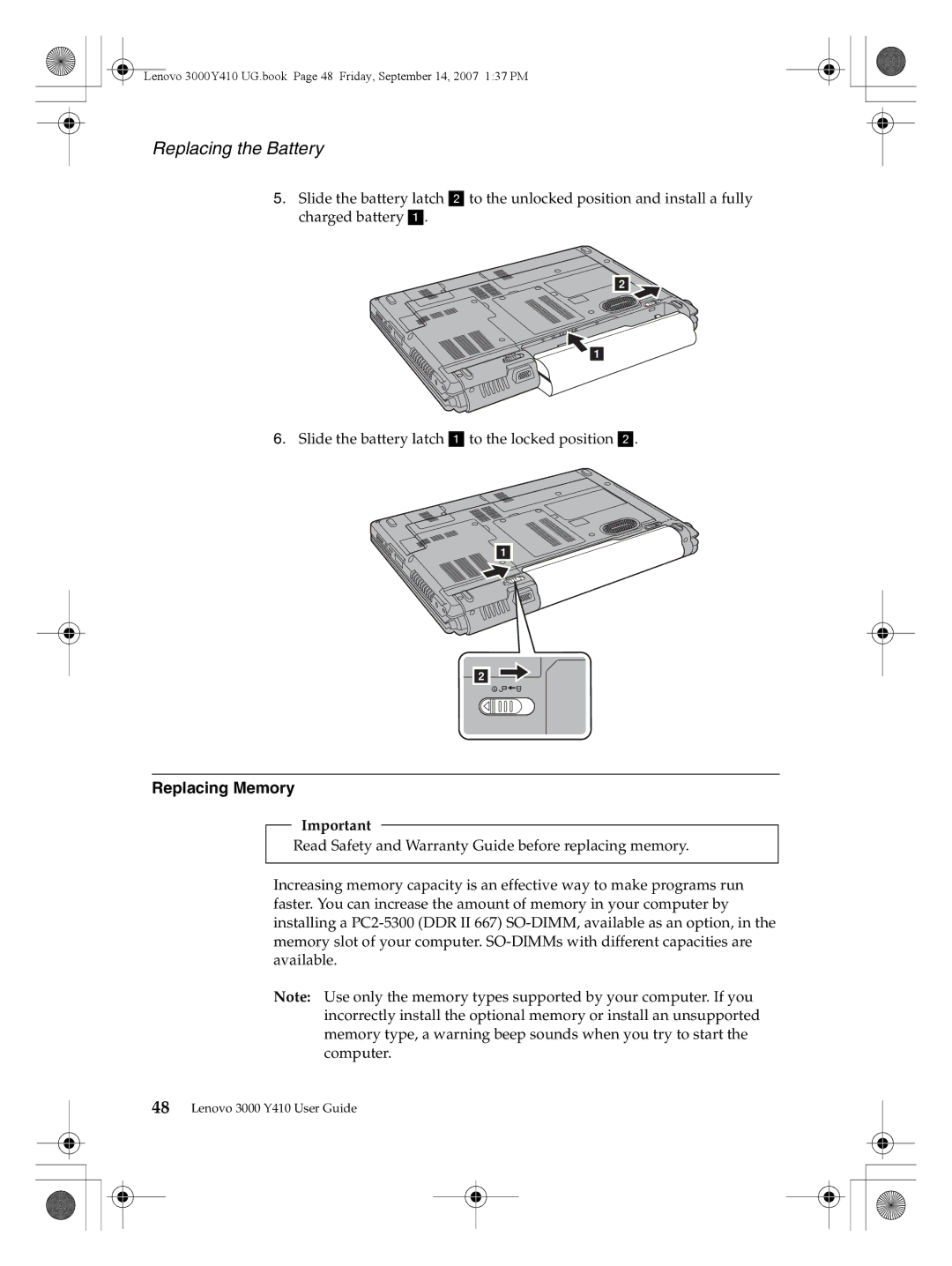Lenovo 3000Y410 UG.book Page 48 Friday, September 14, 2007 1:37 PM
Replacing the Battery
5.Slide the battery latch b to the unlocked position and install a fully charged battery a.
b![]()
![]() a
a
6.Slide the battery latch a to the locked position b.
a
b ![]()
Replacing Memory
Important
Read Safety and Warranty Guide before replacing memory.
Increasing memory capacity is an effective way to make programs run faster. You can increase the amount of memory in your computer by installing a
Note: Use only the memory types supported by your computer. If you incorrectly install the optional memory or install an unsupported memory type, a warning beep sounds when you try to start the computer.
48Lenovo 3000 Y410 User Guide