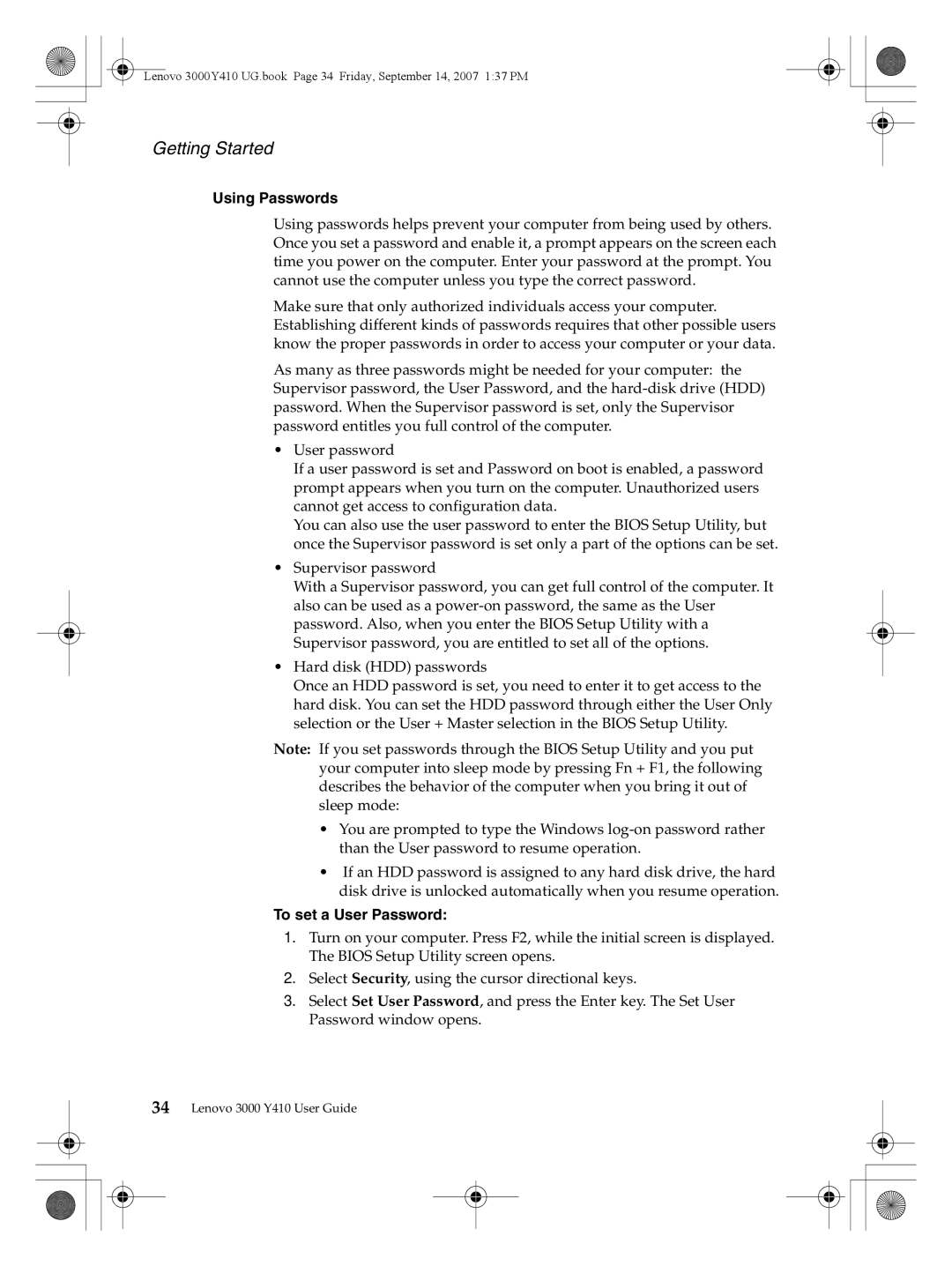Lenovo 3000Y410 UG.book Page 34 Friday, September 14, 2007 1:37 PM
Getting Started
Using Passwords
Using passwords helps prevent your computer from being used by others. Once you set a password and enable it, a prompt appears on the screen each time you power on the computer. Enter your password at the prompt. You cannot use the computer unless you type the correct password.
Make sure that only authorized individuals access your computer. Establishing different kinds of passwords requires that other possible users know the proper passwords in order to access your computer or your data.
As many as three passwords might be needed for your computer: the Supervisor password, the User Password, and the
•User password
If a user password is set and Password on boot is enabled, a password prompt appears when you turn on the computer. Unauthorized users cannot get access to configuration data.
You can also use the user password to enter the BIOS Setup Utility, but once the Supervisor password is set only a part of the options can be set.
•Supervisor password
With a Supervisor password, you can get full control of the computer. It also can be used as a
•Hard disk (HDD) passwords
Once an HDD password is set, you need to enter it to get access to the hard disk. You can set the HDD password through either the User Only selection or the User + Master selection in the BIOS Setup Utility.
Note: If you set passwords through the BIOS Setup Utility and you put your computer into sleep mode by pressing Fn + F1, the following describes the behavior of the computer when you bring it out of sleep mode:
•You are prompted to type the Windows
•If an HDD password is assigned to any hard disk drive, the hard disk drive is unlocked automatically when you resume operation.
To set a User Password:
1.Turn on your computer. Press F2, while the initial screen is displayed. The BIOS Setup Utility screen opens.
2.Select Security, using the cursor directional keys.
3.Select Set User Password, and press the Enter key. The Set User Password window opens.
34Lenovo 3000 Y410 User Guide