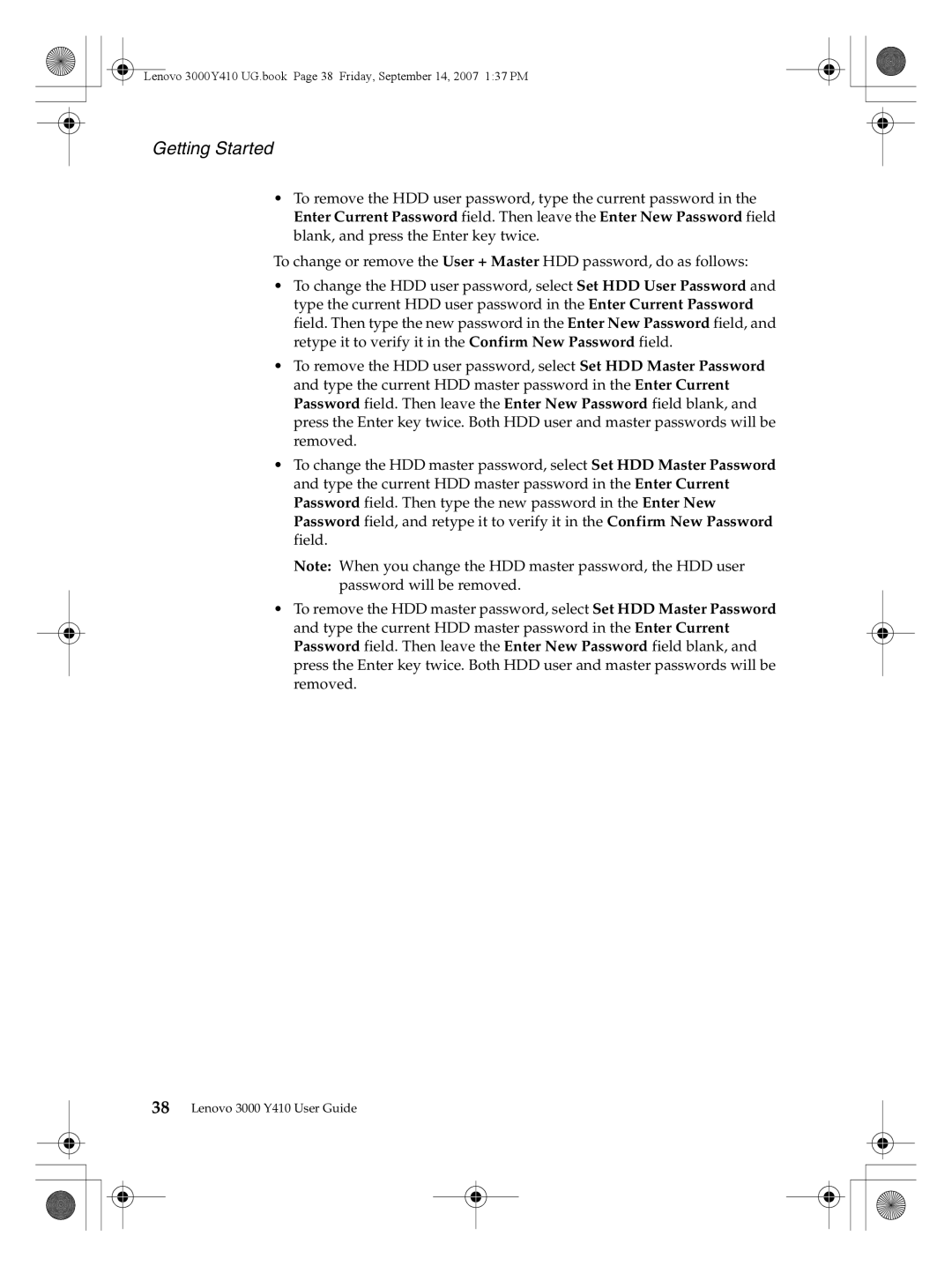Lenovo 3000Y410 UG.book Page 38 Friday, September 14, 2007 1:37 PM
Getting Started
•To remove the HDD user password, type the current password in the Enter Current Password field. Then leave the Enter New Password field blank, and press the Enter key twice.
To change or remove the User + Master HDD password, do as follows:
•To change the HDD user password, select Set HDD User Password and type the current HDD user password in the Enter Current Password field. Then type the new password in the Enter New Password field, and retype it to verify it in the Confirm New Password field.
•To remove the HDD user password, select Set HDD Master Password and type the current HDD master password in the Enter Current Password field. Then leave the Enter New Password field blank, and press the Enter key twice. Both HDD user and master passwords will be removed.
•To change the HDD master password, select Set HDD Master Password and type the current HDD master password in the Enter Current Password field. Then type the new password in the Enter New Password field, and retype it to verify it in the Confirm New Password field.
Note: When you change the HDD master password, the HDD user password will be removed.
•To remove the HDD master password, select Set HDD Master Password and type the current HDD master password in the Enter Current Password field. Then leave the Enter New Password field blank, and press the Enter key twice. Both HDD user and master passwords will be removed.
38Lenovo 3000 Y410 User Guide