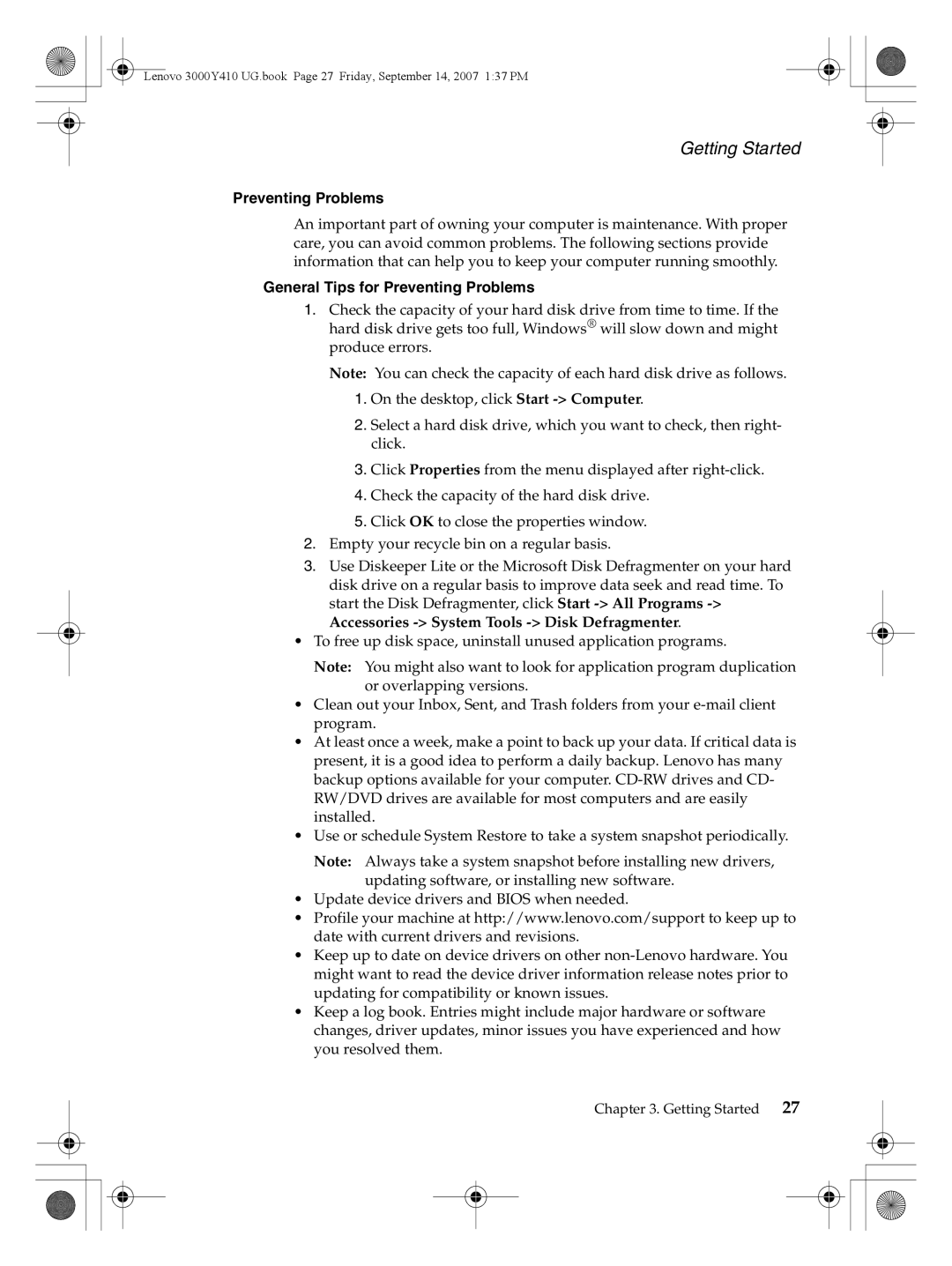Lenovo 3000Y410 UG.book Page 27 Friday, September 14, 2007 1:37 PM
Getting Started
Preventing Problems
An important part of owning your computer is maintenance. With proper care, you can avoid common problems. The following sections provide information that can help you to keep your computer running smoothly.
General Tips for Preventing Problems
1.Check the capacity of your hard disk drive from time to time. If the hard disk drive gets too full, Windows® will slow down and might produce errors.
Note: You can check the capacity of each hard disk drive as follows.
1.On the desktop, click Start
2.Select a hard disk drive, which you want to check, then right- click.
3.Click Properties from the menu displayed after
4.Check the capacity of the hard disk drive.
5.Click OK to close the properties window.
2.Empty your recycle bin on a regular basis.
3.Use Diskeeper Lite or the Microsoft Disk Defragmenter on your hard disk drive on a regular basis to improve data seek and read time. To start the Disk Defragmenter, click Start
•To free up disk space, uninstall unused application programs.
Note: You might also want to look for application program duplication or overlapping versions.
•Clean out your Inbox, Sent, and Trash folders from your
•At least once a week, make a point to back up your data. If critical data is present, it is a good idea to perform a daily backup. Lenovo has many backup options available for your computer.
•Use or schedule System Restore to take a system snapshot periodically.
Note: Always take a system snapshot before installing new drivers, updating software, or installing new software.
•Update device drivers and BIOS when needed.
•Profile your machine at http://www.lenovo.com/support to keep up to date with current drivers and revisions.
•Keep up to date on device drivers on other
•Keep a log book. Entries might include major hardware or software changes, driver updates, minor issues you have experienced and how you resolved them.
Chapter 3. Getting Started | 27 |